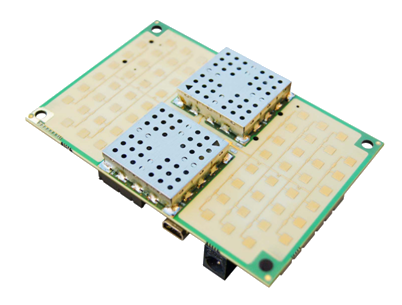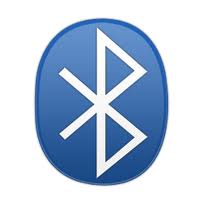How to use the demo functions of IGEP Radar devices
From IGEP - ISEE Wiki
Contents
[hide]Overview
Some IGEP Radar solutions, such IGEP RADAR LAMBDA and IGEP RADAR EPSILON include a demo software with some basic functions and source examples to help developers getting started with the IGEP Radar Technology.
In this tutorial we are going to use these demo functions.
Requirements
In this tutorial you will need:
- IGEP RADAR LAMBDA or IGEP RADAR EPSILON
- A computer with Ethernet or Wireless connection
Features and demo functions
The demo functions include some useful functionalities such:
- Configuration of the I/O
- Configuration of the DDS modulation
- Pre-start DDS modulation
- Capture of ADC samples
- Remove of DC component
- Calculation of FFT
- Basic Signal processing
First steps
Connect via SSH
To connect your computer with your IGEP Radar solution you must remember the default network connectivity:
You IGEP RADAR solution has some default network configurations, based on the IGEP Firmware Yocto configuration:
| IGEP RADAR LAMBDA | IGEP RADAR EPSILON | |
| Default Configuration |
||
| Ethernet | static 192.168.5.1 static 192.168.2.232 DHCP (client) http://radar (Windows) http://radar.local (Linux & Mac) |
N/A |
| Wifi | SSID: IGEP_xxxx (ad-hoc) static 192.168.6.1 DHCP (server) http://radar (Windows) http://radar.local (Linux & Mac) | |
| USB | Using USB ethernet gadget to communicate | |
| UART | Using serial debug port to communicate | |
| Bluetooth | How to setup Marvell bluetooth | |
All the peripherals can be configured with your own parameters.
In this tutorial we are going to connect to your IGEP Radar solution via Ethernet or Wifi.
Plug an Ethernet cable between your IGEP Radar solution and your computer or connect to the IGEP_xxxx ad-hoc wireless network of your device.
To use the demo applications, you must establish a SSH connection with your IGEP Radar. This can be done via Ethernet, Wireless, USB, etc.
In this tutorial we are going to use Putty (an SSH client) over Ethernet, but you can use any program or interface that you are familiar with.
If you need help about how to install Putty and connecting via Ethernet or Wireless, now its time to jump to this articles:
At the end of this process you should have in your computer a system console of your IGEP Radar. You can log in with username: root ; password: [none: press enter]
Using the demo functions
Source code
This software also includes the source of the demo functions, so you can edit the code and add your own functionalities to fit any system.