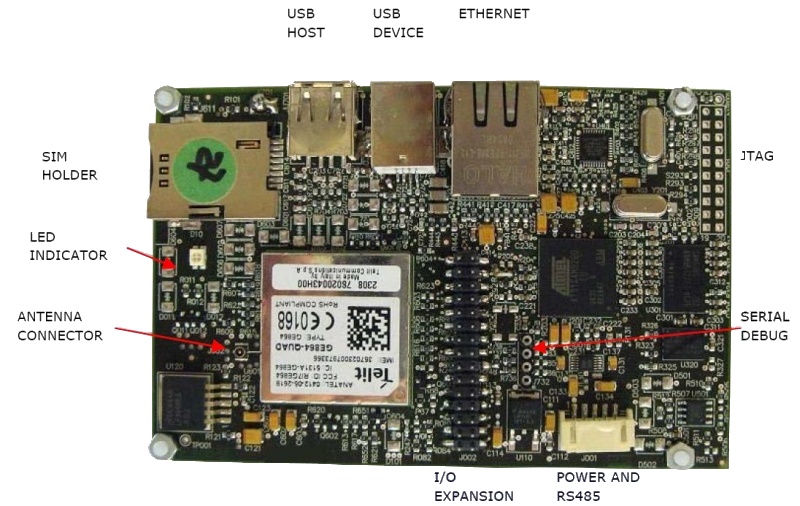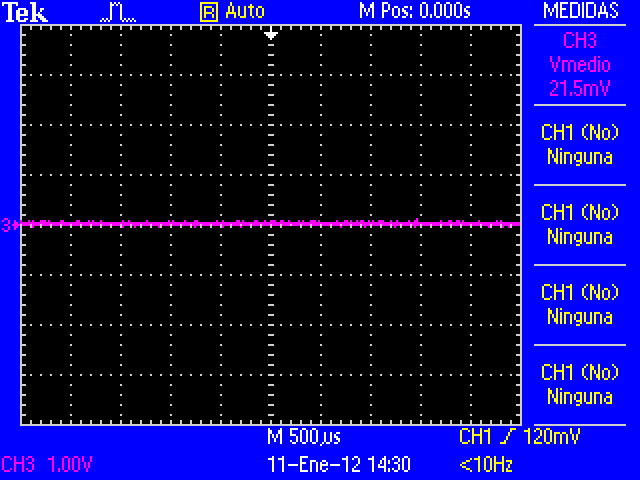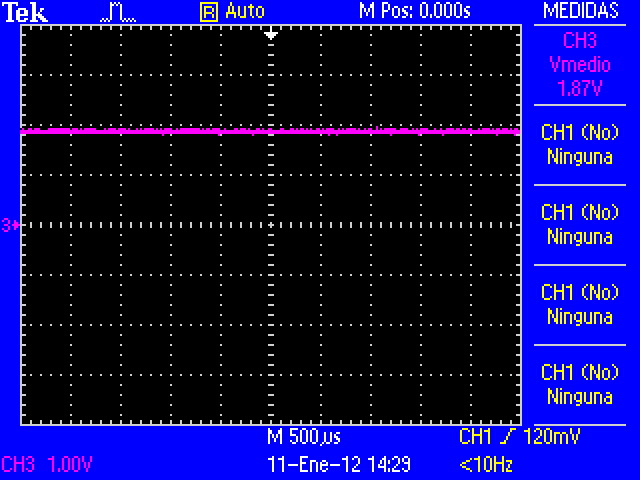Difference between revisions of "User:Pau pajuelo"
From IGEP - ISEE Wiki
m (→How to use EEPROM) |
m (→How to use EEPROM) |
||
| Line 75: | Line 75: | ||
'''Know more''' | '''Know more''' | ||
{{#lst:How to use EEPROM|know_more}} | {{#lst:How to use EEPROM|know_more}} | ||
| − | '' | + | ''From [[How to use EEPROM]]'' |
== How to use CAN Bus == | == How to use CAN Bus == | ||
Revision as of 19:46, 5 September 2012
TODO:
Update peripheral tutorials, finish gpio example program
Categorize new tutorials
Finish tutorials below
Upgrade IGEP Technology Devices Guides
Link all development tools documentation when possible (do a diagram)
How to manage the kernel modules on Linux
How do I edit my kernel command line
Basic Software instructions
What can I do with IGEP BERLIN
|
|
Contents
Overview
This is the 2/3 chapter of IGEP BERLIN Expansion Tutorial Guide.
We will learn some basic tasks.
What can I do
How to use DVI
IGEP Firmware configures video output with touch screen resolution. For that reason, you should change this configuration parameter to adapt resolution for HDMI output, you can edit following kernel cmdline parameter.
;omapdss.def_disp=lcd-70 omapfb.mode=dvi:1280x720MR-16@60
How to Telit Modem
Telit modem is not supported by default in IGEPv2 Expansion and IGEP Berlin. Configure this adding following kernel cmdline parameter
buddy.modem=yes
- Power up the modem using the next commands:
echo 0 > /sys/class/gpio/gpio145/value echo 1 > /sys/class/gpio/gpio163/value sleep 1 echo 0 > /sys/class/gpio/gpio163/value
- Once the modem is on (led near power button is blinking now), you can interact with it via UART 2.
You can use Microcom to comunicate with it from the serial debug console:
microcom -s 115200 /dev/ttyO1
- To check the modem status use the command:
at
- Answer should be OK.
- Now unlock it by inserting your SIM card PIN number. Use the command:
at+cpin=<PIN>
- If you correctly inserted the PIN number, the answer should be OK. If you fail more than 3 times, your SIM card will lock and you will have to insert PUK number.
- Now you are ready to use the GSM/GPS modem.
How to use to use TVP5151 Video Decoder
under construction
How to use EEPROM
Basic
The following writes the value 0x22 to register 0x10 of device 0x51 on i2c bus 3:
i2cset -f -y 3 0x51 0x10 0x22 i2cget -f -y 3 0x51 0x10
Know more
See also: i2dump(8), i2cget(8) and i2cset(8) man page
From How to use EEPROM
How to use CAN Bus
How to use serial console
Once you connect DV9 cable between IGEP BERLIN and Host PC. Open the serial on your PC using your preferred serial communications program (minicom) and configure the port as follows:
- 115200
- 8N1
- no flow control (either software or hardware)
Open the serial port and the debug shell prompt should appear.
How to use RS-485
Get sound in (audio in)
Get sound out (audio out)
You have successfully completed this chapter of the guide.
|

|
If you have any question, don't ask to ask at the IGEP Community Forum or the IGEP Community Chat | 
|
|
|
[IGEP Technology devices features table proposal]
- O: Available on board
- N.P.: Not populated THESE DEVICES and/or CONNECTORS ARE AVAILABLE, BUT NOT POPULATED BY DEFAULT
- T.P.: Test points
igep.ini parameters
The kernel command line syntax is name=value1. These next parameters are supported in igep.ini since IGEP-X_Loader 2.4.0-2:
[kernel]
| Parameter Name | Description | Default value | Comments |
| kaddress | Kernel copy address | =0x80008000 | Hex memory address |
| rdaddress | Ram Disk location address | =0x81600000 | Hex memory address; disabled by default |
| serial.low | Serial number (low part) | =00000001 | Numeric |
| serial.high | Serial number (high part) | =00000000 | Numeric |
| revision | Revision ID | =0003 | Numeric |
| kImageName | Kernel, binary image name | =zImage | Kernel or binary image name |
| kRdImageName | Kernel RAM Disk Image Name | - | Ram Disk image name |
| MachineID | Machine ID (kernel ID) | ;IGEPv2 =2344 |
;Module =2717 ;Proton =3203 |
| Mode | Boot Mode | ;Linux kernel =kernel |
;Other image (like uboot) [binary image] |
[kparams]
| Parameter Name | Description | Default value | Comments |
| buddy | Enable/disable expansion board support | ;IGEPv2 Expansion Board support =igep0022 |
;Berlin and Paris Expansion Board support =base0010 New York Expansion =ilms0015 |
| console | Setup the kernel console parameters | =ttyO2,115200n8 | - |
| earlyprintk | Enable early printk | - | - |
| mem | Setup the Board Memory Configuration | =430M | - |
| boot_delay | Setup the boot delay | =0 | - |
| mpurate | Setup ARM Processor Speed | - | - |
| loglevel | Setup the loglevel | - | - |
| debug | Enable kernel debug output | - | - |
| fixrtc | Fix RTC variable | - | - |
| nocompcache | Configure nocompcache variable | =1 | - |
| omapfb.mode | Configure frame bugger configuration | =dvi:hd720-16@50 | ;Other configuration =dvi:1280x720MR-16@60 |
| vram | Configure Video RAM assigned to every frame buffer | - | - |
| omapfb.vram | Configure Video RAM assigned to every frame buffer | - | - |
| omapfb.debug | Configure frame buffer debug output | - | - |
| omapdss.debug | Configure DSS Video debug output | - | - |
| smsc911x.mac0 | Configure Board Ethernet Mac Address | =0xb2,0xb0,0x14,0xb5,0xcd,0xde | For IGEP BERLIN |
| smsc911x.mac1 | Configure Board Ethernet Mac Address | =0xb2,0xb0,0x14,0xb5,0xcd,0xdf | For IGEP BERLIN (only with IGEP PROTON) |
| smsc911x.mac | Configure Board Ethernet Mac Address | =0xb2,0xb0,0x14,0xb5,0xcd,0xde | For IGEPv2, IGEP PROTON, IGEP PARIS and IGEP BERLIN |
| ubi.mtd | Fot UBI FS boot | - | - |
| root | Configure root directory for MMC, NFS or UBI | ;For mmc memory =/dev/mmcblk0p2 rw rootwait |
;For flash memory =/dev/mtdblock2 |
| nfsroot | For NFS boot | - | - |
| rootfstype | For UBI FS boot | - | - |
| ip | For NFS boot | - | - |
| init | Assign init program | - | - |
| musb_hdrc.debug | USB debug | - | - |
| musb_hdrc.use_dma | USB over network | - | - |
| libertas.libertas_debug | Configure libertas debug | - | - |
| board.ei485 | Enable/disable RS485 | ;Enable RS485 =yes |
;Disable RS485 =no |
| board.modem | Enable/disable GPRS modem | ;Enable modem (IGEPv2 Expansion) =no |
;Enable modem (IGEPv2 Expansion) =yes |
| buddy.revision | Enable hardware buddy revision [A or B] | Only for base0010 =A |
Only for base0010 =B |
How to use GPIOs (update it)
Overview
This How-To is meant to be a starting point for people to learn use GPIOs for IGEP v2 devices as quickly and easily as possible. For this how-to i used Linaro Headless with Kernel 2.6.35.y, Ubuntu 10.04 with Linaro Toolchain, IGEP v2 RC5 and GPIO driver.
There are more ways to use GPIOs in IGEP v2, but this one is very simple.
Feedback and Contributing
At any point, if you see a mistake you can contribute to this How-To.
Compile GPIO driver source code via Host
Download GPIO driver and Kernel 2.6.35.y source code. Extract files.
Edit GPIO driver Makefile's:
-In files: $/app/Makefile and $/lib/Makefile, make sure that your CROSS_COMPILE path is correct.
-In file: $/modules/Makefile, make sure that your CROSS_COMPILE path is correct and type your Kernel 2.6.35.y path.
We will use the ncurses program for set up Kernel configuration, if you don't have this program installed then you must install it with this command:
sudo apt-get install ncurses-dev
-Go to kernel path and type:
make ARCH=arm CROSS_COMPILE=arm-linux-gnueabi- igep00x0_defconfig
Exit Linux Kernel Configuration an return to Bash. Type:
make ARCH=arm CROSS_COMPILE=arm-linux-gnueabi- modules_prepare
File $/include/generated/autoconf.h was created
Finally compile GPIO driver, go to main Makefile path and compile all source code using make command.
Send binaries created from Host to Igep v2.
Install binaries via IGEP
Log with root user to install binaries.
Install module
Go to:$/modules and insert user-gpio-drv.ko into linux kernel with the following command:
insmod user-gpio-drv.ko
Check that user-gpio-drv.ko is currently loaded with the following command:
lsmod
The result will be similar at that:
root@localhost:~/gpio-driver/module# lsmod Module Size Used by user_gpio_drv 1639 0 omap_wdt 3411 0 spidev 4198 0 iommu 8558 0 rtc_twl 4411 0 rtc_core 11187 1 rtc_twl twl4030_keypad 2970 0
The module is loaded until system halt.
Go to:$/lib. libgpio.so is here.
If a program is linked with shared libraries, Kernel seek in specific paths when program is executed. Now is necessary link the libgpio.so path to the environment variable LD_LIBRARY_PATH, use the following command:
export LD_LIBRARY_PATH=/root/gpio-driver/lib/
Check that libgpio.so is linked correctly. Go to:$/gpio-driver/app, gpio program is here. Type next command:
ldd gpio
ldd command, print shared library dependencies. The result will be similar at that:
root@localhost:~/gpio-driver/app# ldd gpio libgpio.so => /root/gpio-driver/lib/libgpio.so (0x40197000) libc.so.6 => /lib/libc.so.6 (0x401a0000) /lib/ld-linux.so.3 (0x4008a000)
The shared library is linked until system halt. Now you can execute gpio example program.
Testing driver
To make sure than driver works well, make the next test. I used GPIO_136(sdmmc2_dat4) and GPIO_137(sdmmc2_dat5) because IGEP v2 RC5(without WIFI) don't use them by default:
NOTE: For more information visit this page (under construction).
Configure Mux
Go to:/sys/kernel/debug/omap_mux, and change this mux configuration:
echo 0x104>sdmmc2_dat4 echo 0x104>sdmmc2_dat5
Use cat command to check it:
cat sdmmc2_dat4 cat sdmmc2_dat5
The result will be similar at that:
root@localhost:/sys/kernel/debug/omap_mux# cat sdmmc2_dat4 name: sdmmc2_dat4.gpio_136 (0x48002164/0x134 = 0x0104), b ae4, t NA mode: OMAP_PIN_INPUT | OMAP_MUX_MODE4 signals: sdmmc2_dat4 | sdmmc2_dir_dat0 | NA | sdmmc3_dat0 | gpio_136 | NA | NA | safe_mode
and
root@localhost:/sys/kernel/debug/omap_mux# cat sdmmc2_dat5 name: sdmmc2_dat5.gpio_137 (0x48002166/0x136 = 0x0104), b ah3, t NA mode: OMAP_PIN_INPUT | OMAP_MUX_MODE4 signals: sdmmc2_dat5 | sdmmc2_dir_dat1 | cam_global_reset | sdmmc3_dat1 | gpio_137 | hsusb3_tll_stp | mm3_rxdp | safe_mode
Note: OMAP_PIN_INPUT=Input/Output pin and OMAP_PIN_OUTPUT=Output pin, for Read/Write test you need the first one. GPIO is configured in mode 4.
Read/Write test
Link GPIO_136 and GPIO_137 with a wire, these pins are located in J990 connector with numbers 7 and 9. I use the next connector to join them:
Now type next code:
root@localhost:~/gpio-driver/app# ./gpio input 136 root@localhost:~/gpio-driver/app# ./gpio output 137 0 root@localhost:~/gpio-driver/app# ./gpio get 136 0 root@localhost:~/gpio-driver/app# ./gpio output 137 1 root@localhost:~/gpio-driver/app# ./gpio get 136 1 root@localhost:~/gpio-driver/app#
The results (CMOS Voltages: 0V-1V8):
The code above shows that driver works properly, GPIO_136 is configured like input and GPIO_137 is configured like output with value 0, when read GPIO_136 the result is 0. To make sure that works well, configure GPIO_137 with value 1, now GPIO_136 reads 1.
This driver have more options like IRQ, but is not explained here.