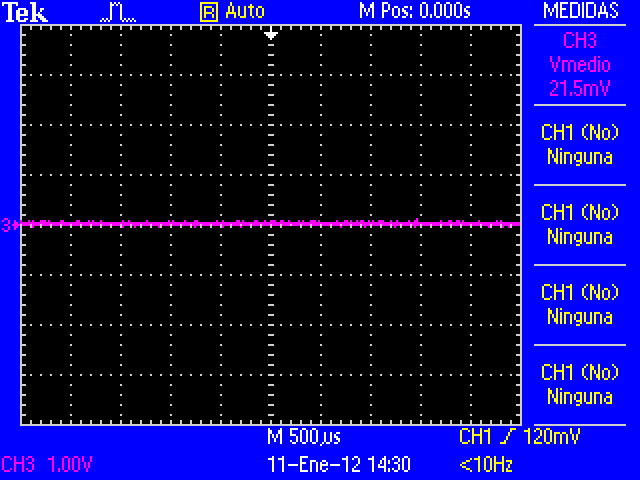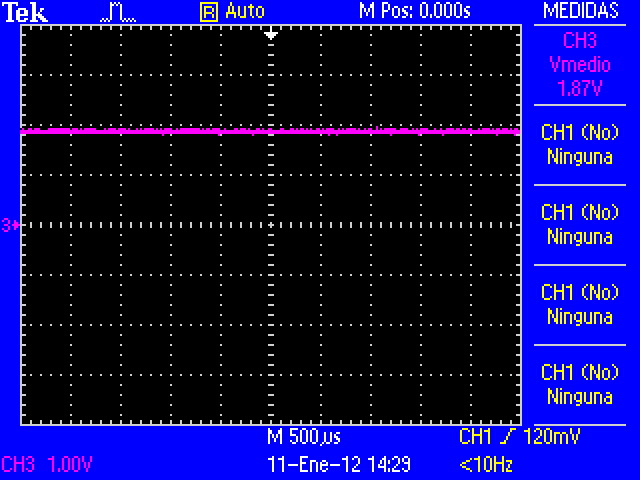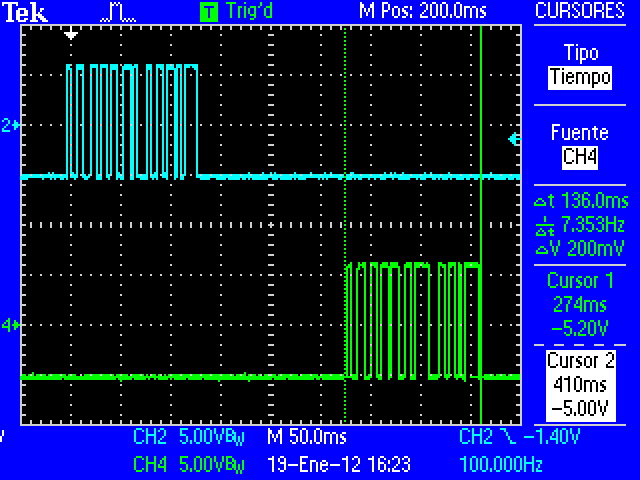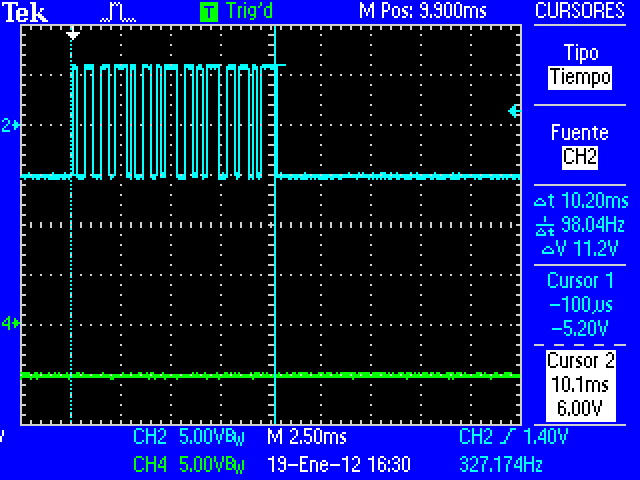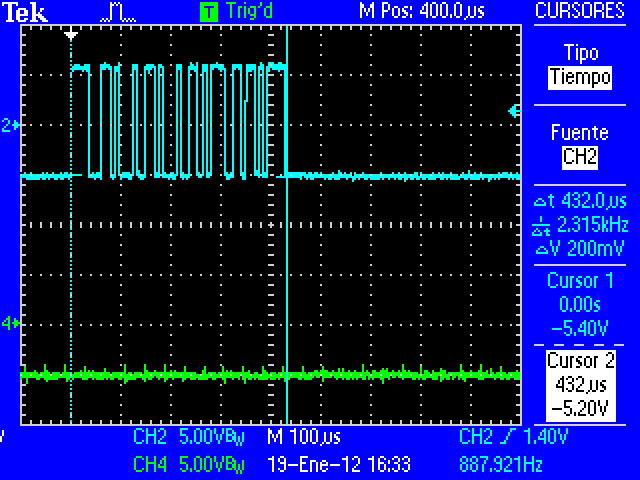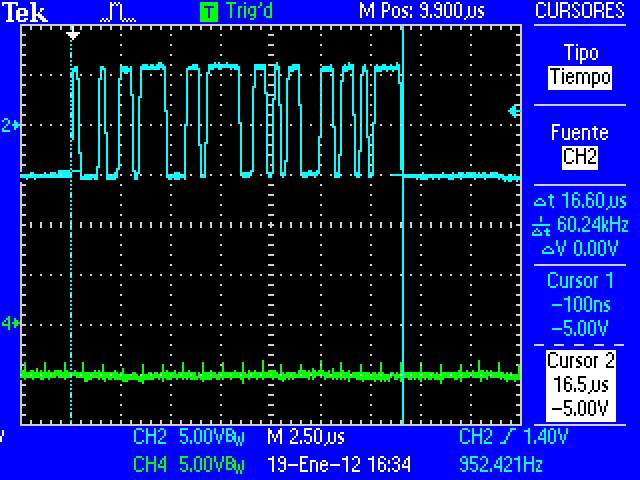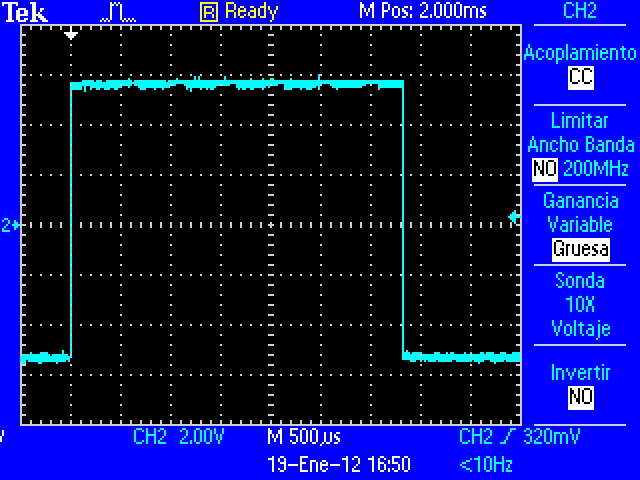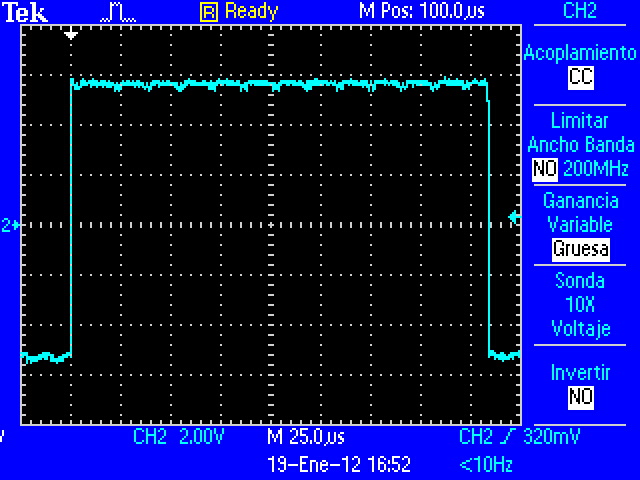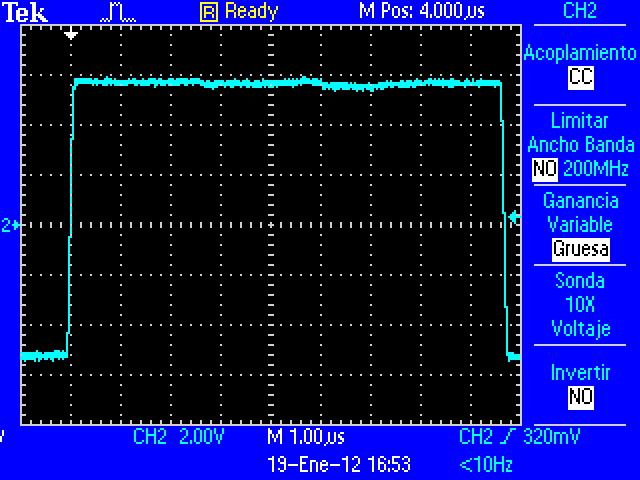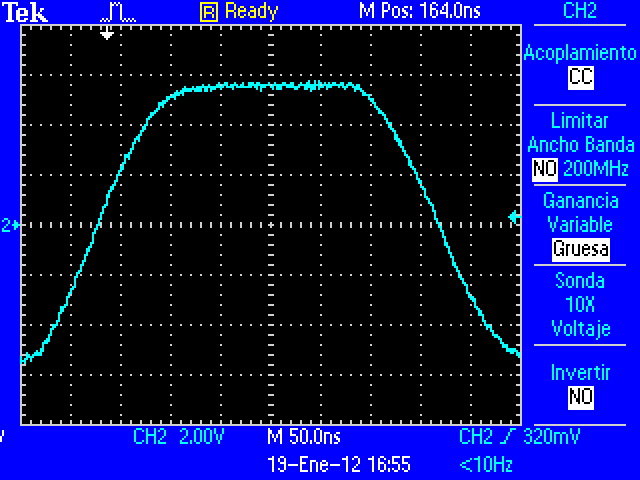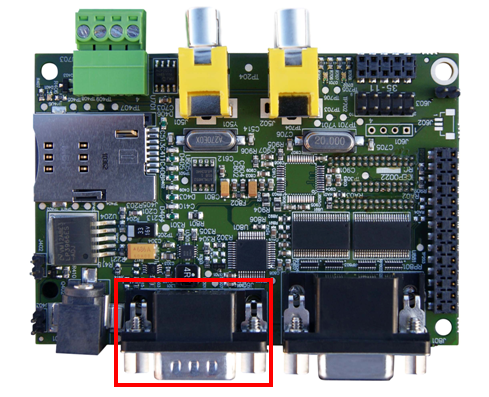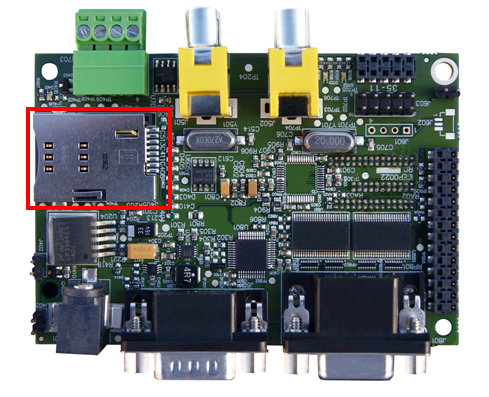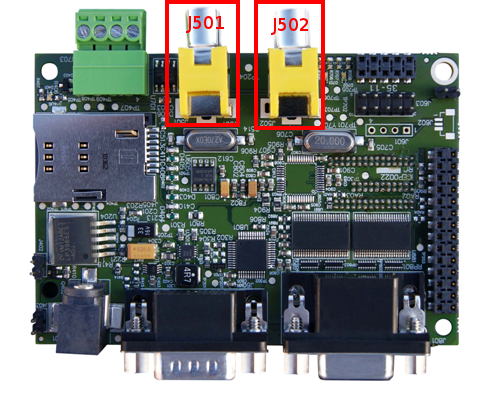User:Pau pajuelo
From IGEP - ISEE Wiki
TODO:
Update peripheral tutorials, finish gpio example program
Categorize new tutorials
Upgrade ethernet gadget tutorial for new IGEP firmware and VM
Finish tutorials below
igep.ini table
Upgrade IGEP Technology Devices Guides
Link all development tools documentation when possible
igep.ini parameters
The kernel command line syntax is name=value1. These next parameters are supported in igep.ini since IGEP-X_Loader 2.4.0-2:
[kernel]
| Parameter Name | Description | Default value | Commnets |
| kaddress | Kernel copy address | =0x80008000 | Hex memory address |
| rdaddress | Ram Disk location address | =0x81600000 |
Hex memory address; disabled by default |
| serial.low | Serial number (low part) | =00000001 | Numeric |
| serial.high | Serial number (high part) | =00000000 | Numeric |
| revision | Revision ID | =0003 | Numeric |
| kImageName | Kernel, binary image name | =zImage | Kernel or binary image name |
| kRdImageName | Kernel RAM Disk Image Name | - | Ram Disk image name |
| MachineID | Machine ID (kernel ID) |
=2344 |
=2717
=3203 |
| Mode | Boot Mode |
=kernel |
[binary image] |
[kparams]
| Parameter Name | Description | Default value | Comments |
| buddy | Allows enable or disable hardware or espansion boards |
=igep0022 |
=base0010 New York Expansion =ilms0015 |
| console | Setup the kernel console parameters | =ttyO2,115200n8 | - |
| earlyprintk | Enable early printk | - | - |
| mem | Setup the Board Memory COnfiguration | =430M | - |
| boot_delay | Setup the boot delay | =0 | - |
| mpurate | Setup ARM Processor Speed | - | - |
| loglevel | Setup the loglevel | - | - |
| debug | Enable kernel debug output | - | - |
| fixrtc | Fix RTC variable | - | - |
| nocompcache | Configure nocompcache variable | =1 | - |
| omapfb.mode | Configure frame bugger configuration | =dvi:hd720-16@50 |
=dvi:1280x720MR-16@60 |
| vram | Configure Video RAM assigned to every frame buffer | - | - |
| omapfb.vram | Configure Video RAM assigned to every frame buffer | - | - |
| omapfb.debug | Configure frame buffer debug output | - | - |
| omapdss.debug | Configure DSS Video debug output | - | - |
| smsc911x.mac0 | Configure Board Ethernet Mac Address | =0xb2,0xb0,0x14,0xb5,0xcd,0xde | For IGEP BERLIN |
| smsc911x.mac1 | Configure Board Ethernet Mac Address | =0xb2,0xb0,0x14,0xb5,0xcd,0xdf | For IGEP BERLIN (only with IGEP PROTON) |
| smsc911x.mac | Configure Board Ethernet Mac Address | =0xb2,0xb0,0x14,0xb5,0xcd,0xde | For IGEPv2, IGEP PROTON, IGEP PARIS and IGEP BERLIN |
| ubi.mtd | Fot UBI FS boot | - | - |
| root | Configure root directory for MMC, NFS or UBI |
=/dev/mmcblk0p2 rw rootwait |
=/dev/mtdblock2 |
| nfsroot | For NFS boot | - | - |
| rootfstype | For UBI FS boot | - | - |
| ip | For NFS boot | - | - |
| init | Assign init program | - | - |
| musb_hdrc.debug | USB debug | - | - |
| musb_hdrc.use_dma | USB over network | - | - |
| libertas.libertas_debug | Configure libertas debug | - | - |
| board.ei485 | Enable/disable RS485 |
=yes |
=no |
| board.modem | Enable/disable GPRS modem |
=no |
=yes |
| buddy.revision | Enable hardware buddy revision [A or B] |
Only for base0010 =A |
Only for base0010 =B |
How to use GPIOs
Overview
This How-To is meant to be a starting point for people to learn use GPIOs for IGEP v2 devices as quickly and easily as possible. For this how-to i used Linaro Headless with Kernel 2.6.35.y, Ubuntu 10.04 with Linaro Toolchain, IGEP v2 RC5 and GPIO driver.
There are more ways to use GPIOs in IGEP v2, but this one is very simple.
Feedback and Contributing
At any point, if you see a mistake you can contribute to this How-To.
Compile GPIO driver source code via Host
Download GPIO driver and Kernel 2.6.35.y source code. Extract files.
Edit GPIO driver Makefile's:
-In files: $/app/Makefile and $/lib/Makefile, make sure that your CROSS_COMPILE path is correct.
-In file: $/modules/Makefile, make sure that your CROSS_COMPILE path is correct and type your Kernel 2.6.35.y path.
We will use the ncurses program for set up Kernel configuration, if you don't have this program installed then you must install it with this command:
sudo apt-get install ncurses-dev
-Go to kernel path and type:
make ARCH=arm CROSS_COMPILE=arm-linux-gnueabi- igep00x0_defconfig
Exit Linux Kernel Configuration an return to Bash. Type:
make ARCH=arm CROSS_COMPILE=arm-linux-gnueabi- modules_prepare
File $/include/generated/autoconf.h was created
Finally compile GPIO driver, go to main Makefile path and compile all source code using make command.
Send binaries created from Host to Igep v2.
Install binaries via IGEP
Log with root user to install binaries.
Install module
Go to:$/modules and insert user-gpio-drv.ko into linux kernel with the following command:
insmod user-gpio-drv.ko
Check that user-gpio-drv.ko is currently loaded with the following command:
lsmod
The result will be similar at that:
root@localhost:~/gpio-driver/module# lsmod Module Size Used by user_gpio_drv 1639 0 omap_wdt 3411 0 spidev 4198 0 iommu 8558 0 rtc_twl 4411 0 rtc_core 11187 1 rtc_twl twl4030_keypad 2970 0
The module is loaded until system halt.
Go to:$/lib. libgpio.so is here.
If a program is linked with shared libraries, Kernel seek in specific paths when program is executed. Now is necessary link the libgpio.so path to the environment variable LD_LIBRARY_PATH, use the following command:
export LD_LIBRARY_PATH=/root/gpio-driver/lib/
Check that libgpio.so is linked correctly. Go to:$/gpio-driver/app, gpio program is here. Type next command:
ldd gpio
ldd command, print shared library dependencies. The result will be similar at that:
root@localhost:~/gpio-driver/app# ldd gpio libgpio.so => /root/gpio-driver/lib/libgpio.so (0x40197000) libc.so.6 => /lib/libc.so.6 (0x401a0000) /lib/ld-linux.so.3 (0x4008a000)
The shared library is linked until system halt. Now you can execute gpio example program.
Testing driver
To make sure than driver works well, make the next test. I used GPIO_136(sdmmc2_dat4) and GPIO_137(sdmmc2_dat5) because IGEP v2 RC5(without WIFI) don't use them by default:
NOTE: For more information visit this page (under construction).
Configure Mux
Go to:/sys/kernel/debug/omap_mux, and change this mux configuration:
echo 0x104>sdmmc2_dat4 echo 0x104>sdmmc2_dat5
Use cat command to check it:
cat sdmmc2_dat4 cat sdmmc2_dat5
The result will be similar at that:
root@localhost:/sys/kernel/debug/omap_mux# cat sdmmc2_dat4 name: sdmmc2_dat4.gpio_136 (0x48002164/0x134 = 0x0104), b ae4, t NA mode: OMAP_PIN_INPUT | OMAP_MUX_MODE4 signals: sdmmc2_dat4 | sdmmc2_dir_dat0 | NA | sdmmc3_dat0 | gpio_136 | NA | NA | safe_mode
and
root@localhost:/sys/kernel/debug/omap_mux# cat sdmmc2_dat5 name: sdmmc2_dat5.gpio_137 (0x48002166/0x136 = 0x0104), b ah3, t NA mode: OMAP_PIN_INPUT | OMAP_MUX_MODE4 signals: sdmmc2_dat5 | sdmmc2_dir_dat1 | cam_global_reset | sdmmc3_dat1 | gpio_137 | hsusb3_tll_stp | mm3_rxdp | safe_mode
Note: OMAP_PIN_INPUT=Input/Output pin and OMAP_PIN_OUTPUT=Output pin, for Read/Write test you need the first one. GPIO is configured in mode 4.
Read/Write test
Link GPIO_136 and GPIO_137 with a wire, these pins are located in J990 connector with numbers 7 and 9. I use the next connector to join them:
Now type next code:
root@localhost:~/gpio-driver/app# ./gpio input 136 root@localhost:~/gpio-driver/app# ./gpio output 137 0 root@localhost:~/gpio-driver/app# ./gpio get 136 0 root@localhost:~/gpio-driver/app# ./gpio output 137 1 root@localhost:~/gpio-driver/app# ./gpio get 136 1 root@localhost:~/gpio-driver/app#
The results (CMOS Voltages: 0V-1V8):
The code above shows that driver works properly, GPIO_136 is configured like input and GPIO_137 is configured like output with value 0, when read GPIO_136 the result is 0. To make sure that works well, configure GPIO_137 with value 1, now GPIO_136 reads 1.
This driver have more options like IRQ, but is not explained here.
Other examples:What can I do with IGEP0020#How_to_handle_the_gpio-LED.27s
How to use UARTs
Overview
This How-To is meant to be a starting point for people to learn use UART for IGEPv2 devices as quickly and easily as possible. In this how-to, we use Linaro Headless with Kernel 2.6.35.y and UART test program
More information about UART.
Note: This program has a debug option using GPIOs to debug via oscilloscope, this option is useful to learnt about the Kernel latencies. Debug has set to "write" and "select" functions.
Feedback and Contributing
At any point, if you see a mistake you can contribute to this How-To.
Preparing IGEP
Configure UART1 and UART3 in IGEP with RS232 levels on J960 connector
To test UARTs we use UART1 (dev/ttyS0) and UART3 (dev/ttyS2) via J960 connector using RS232 standard.
NOTE: Make sure that you installed open SSH server. If you don't have it go here.
By default, UART1 is used by RS485 driver, we need to disable it, edit igep.ini file:
board.ei485= yes
UART1 is configured in RS232 driver, when igep line is replaced by (or type in -Maybe you don't found this line-):
board.ei485= no
By default, UART3 is used by Kernel serial console, we need to disable it, go to igep.ini file, comment next line:
console=ttyS2,115200n8
Check UARTs devices
Make sure that Kernel detects UARTs, type:
dmesg | grep tty
The result will be similar at that:
root@localhost:~/PROGRAM# dmesg | grep tty [ 0.000000] console [tty0] enabled [ 0.598999] serial8250.0: ttyS0 at MMIO 0x4806a000 (irq = 72) is a ST16654 [ 0.784057] serial8250.1: ttyS1 at MMIO 0x4806c000 (irq = 73) is a ST16654 [ 0.969085] serial8250.2: ttyS2 at MMIO 0x49020000 (irq = 74) is a ST16654 [ 1.153503] serial8250.3: ttyS3 at MMIO 0x49042000 (irq = 80) is a ST16654 root@localhost:~/PROGRAM#
Get information about UARTs, type:
setserial -g /dev/ttyS[0123]
The result will be similar at that:
root@localhost:~/PROGRAM# setserial -g /dev/ttyS* /dev/ttyS0, UART: 16654, Port: 0x0000, IRQ: 72 /dev/ttyS1, UART: 16654, Port: 0x0000, IRQ: 73 /dev/ttyS2, UART: 16654, Port: 0x0000, IRQ: 74 /dev/ttyS3, UART: 16654, Port: 0x0000, IRQ: 80 root@localhost:~/PROGRAM#
If you don't have setserial installed type:
apt-get install setserial
NOTE: Starting from Kernel 2.6.37.y, ttySx are named ttyOx. You need to edit source program.
Connect peripherals
Connect IGEPv2 board using J960 connector like this:
J960
------
(Not used) x---| 1 2 |---o (Connect to 8)
(Connect to 9) o---| 3 4 |---x (Not used)
(GND)·|---| 5 6 |---|· (GND)
(Not used)x---| 7 8 |---o (Connect to 2)
(Connect to 3) o---| 9 10 |---x (Not used)
------
Send some data
Use minicom to prove it, open two terminals via SSH and log with root user:
Terminal 1:
minicom -D /dev/ttyS0
Terminal 2:
minicom -D /dev/ttyS2
Type something in one terminal.
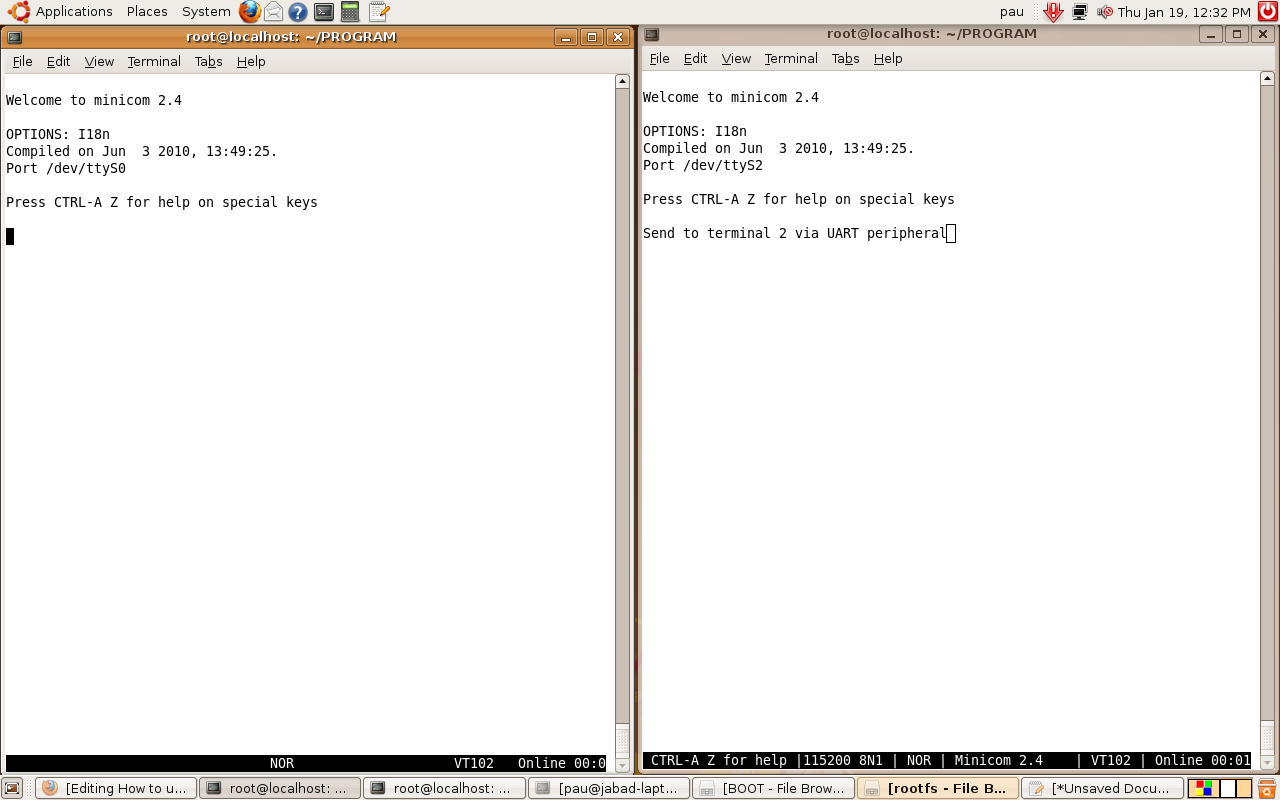
|
Schematics
RS232 Schematic Igep V2
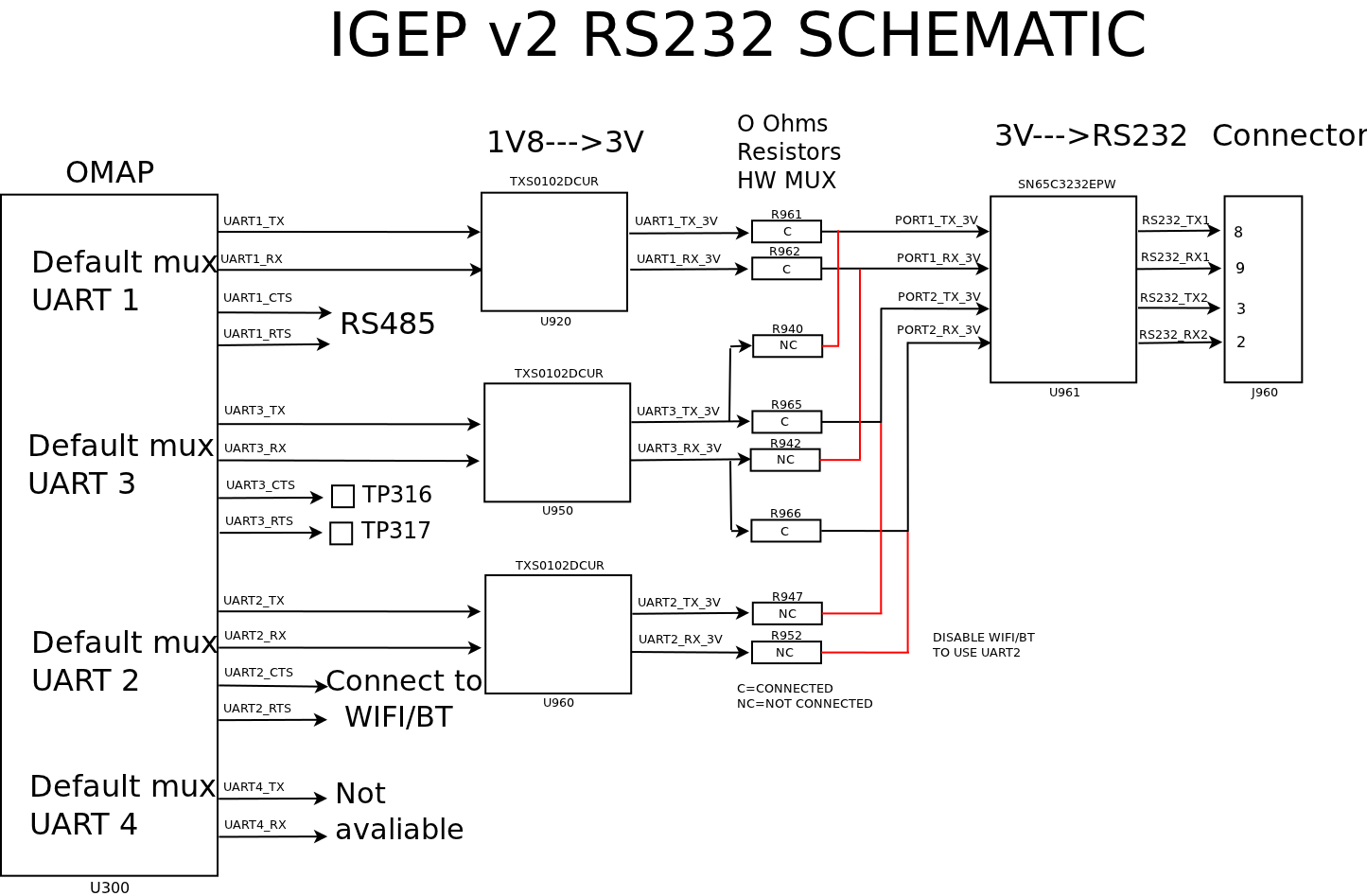
|
Uart Schematic Igep Module
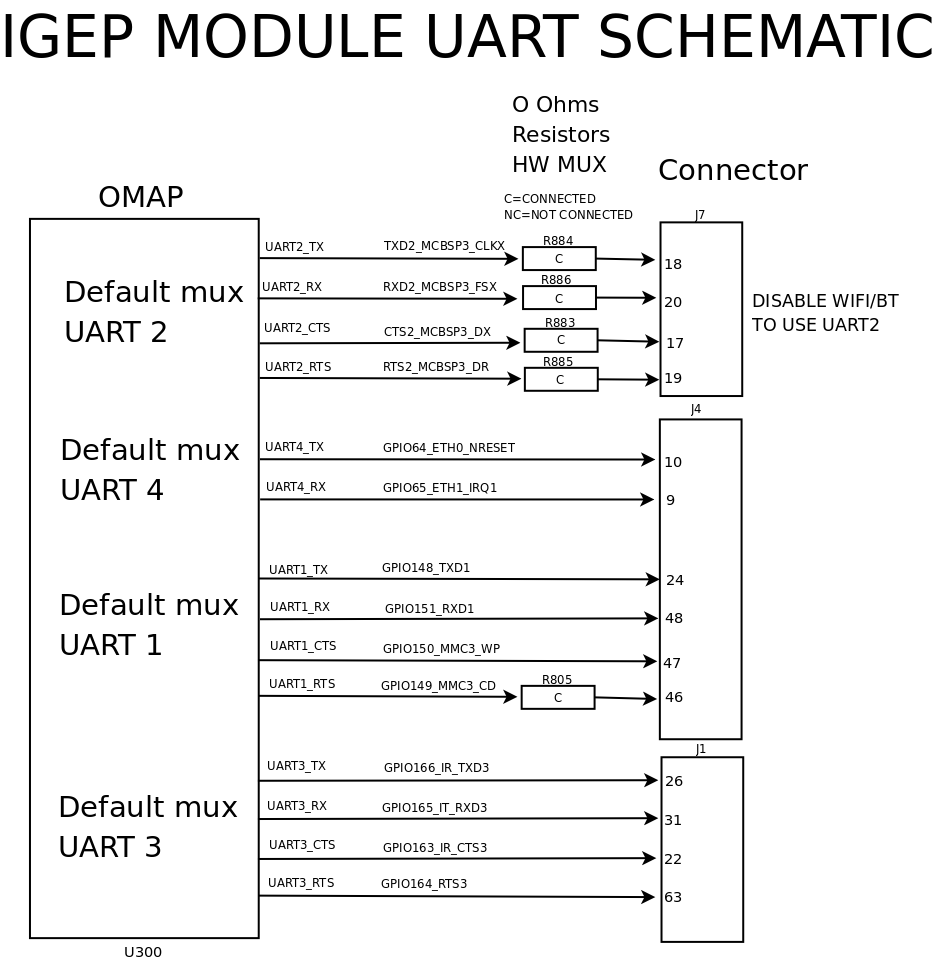
|
Compile and run program
Download program source.
As explained above, the program uses GPIO for debug option via oscilloscope, it is necessary install user-gpio-drv.ko driver inside Linux Kernel, more information here .
There are some interesting things to configure, before compiling the program. Open it, seek next lines:
//Define Array char size #define SIZE 30 //Define Debug mode:0==Disable #define DEBUG 0 //Define wait select #define WAIT 5 //Set GPIO Debugger port //Be sure that mux is correctly configured and GPIOs are not used #define GPIO1 136 #define GPIO2 137
Constant SIZE: it determines the max number of char than can be sent
Constant DEBUG: it can break program infinite loop part, it can be useful to debug some errors, 0 (infinite loop) or positive number determine loop max entrances
Constant WAIT: it configurea select max time.
Constants GPIO1 and GPIO2: they configure GPIOs used for debug via oscilloscope. Take care to configure mux and don't use them for other purposes
Once you have installed module. Compile program using your Cross Compiler, I used arm-linux-gnueabi-:
arm-linux-gnueabi-gcc uart-test-beta1.c -o uart-test-beta1
Testing UART
Some tests do it:
Decode Characters
Decoded with ASCII table.
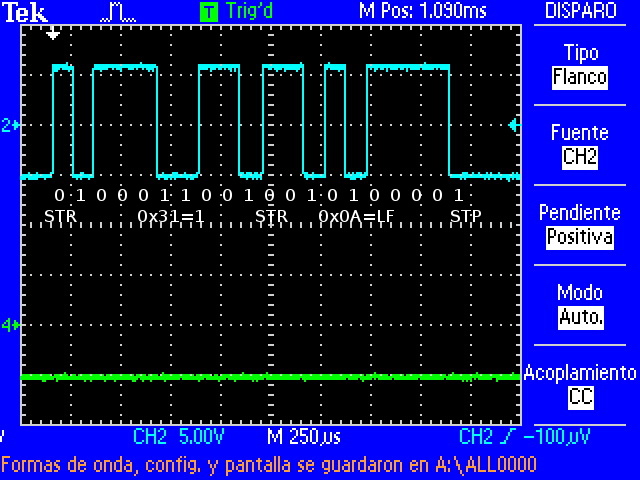
|
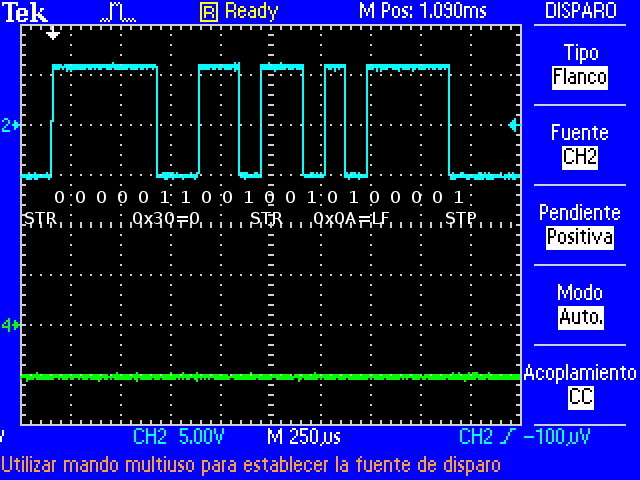
|
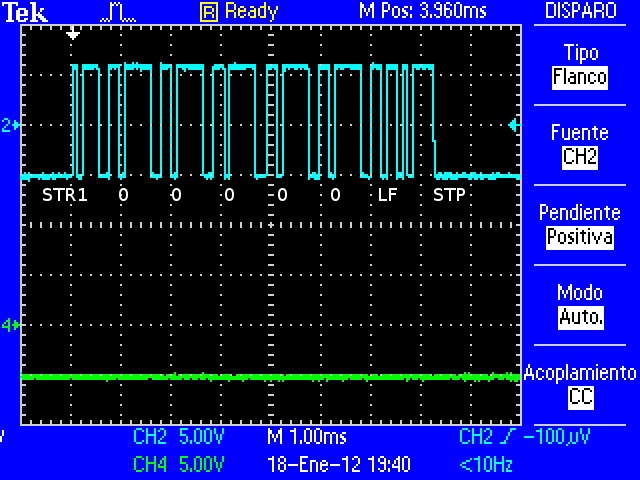
|
| Decoding "1\n" | Decoding "0\n" | Decoding "100000\n" |
Click to enlarge image
select timeout
Program sends information via UART1 but don't receive response via UART3, because only a process is executed. This problem is repeated every 5 seconds (constant WAIT=5) until other process sends information via UART3 at the same speed. If "select" hasn't been implemented, process would have stayed blocked.
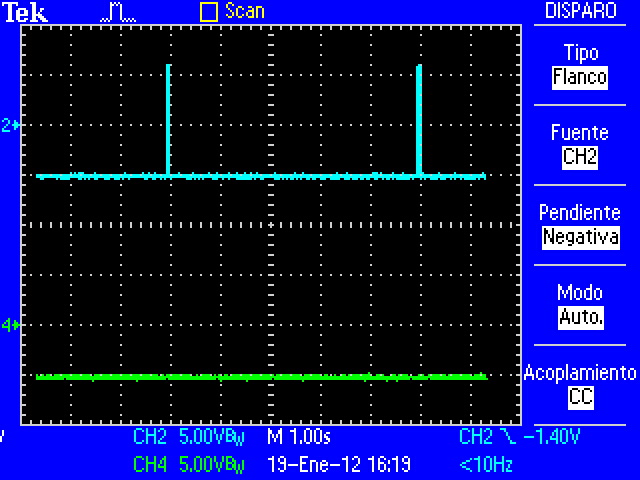
|
| UART1=Blue and UART3=Green |
Click to enlarge image
RS232 Voltage params
More information here.
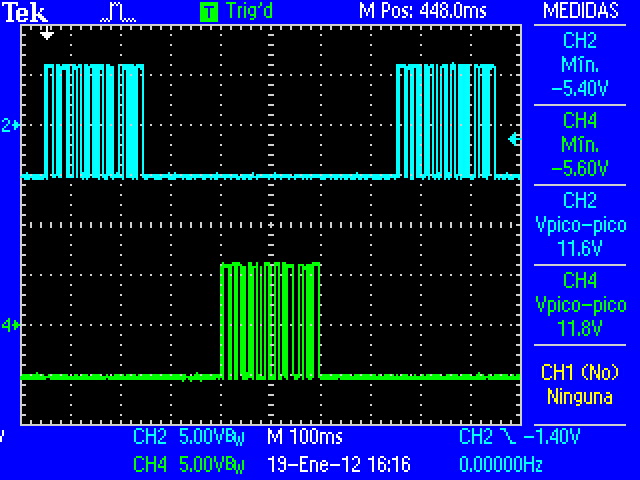
|
| Vpp=11.8V aprox , Vmin=-5.6V aprox |
Click to enlarge image
Speed Overview
Note that wave is degraded when speed is higher
Click to enlarge image
Lag
You can see that RS232 have some lag between transmisions. This caused mainly by kernel process management. UART peripheral is controlled by Linux and It isn't a real-time operating system.
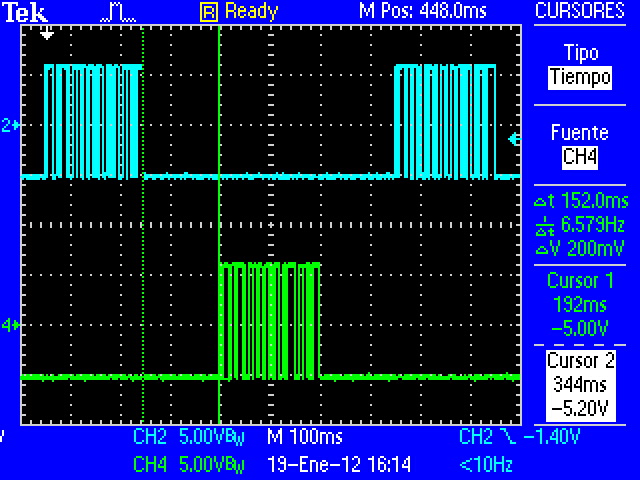
|
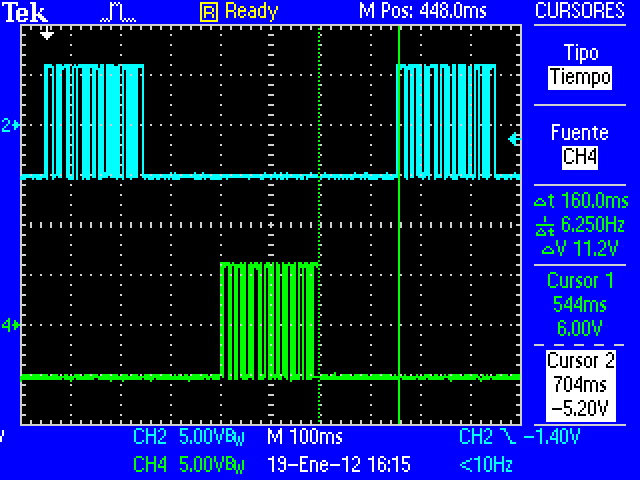 select: blocked until all data is available. select: blocked until all data is available.
|
| Lag between UART1 and UART3 (300 bauds) | Lag between UART3 and UART1 (300 bauds) |
Click to enlarge image
This program have three I/O functions that connect to UART driver via ioctl: (read(), write() and select()). But select() and write() change process stat to sleep mode until system don't receive or transmit all information via UART. "select" function is used to prevent that read function can be blocked when data aren't available.
The next images (program with debug_gpio enabled and 300 bauds speed) show when process is executed or is waiting. Blue=UART1, Violet="write" and Green="select". When GPIO has HIGH value, process is blocked.
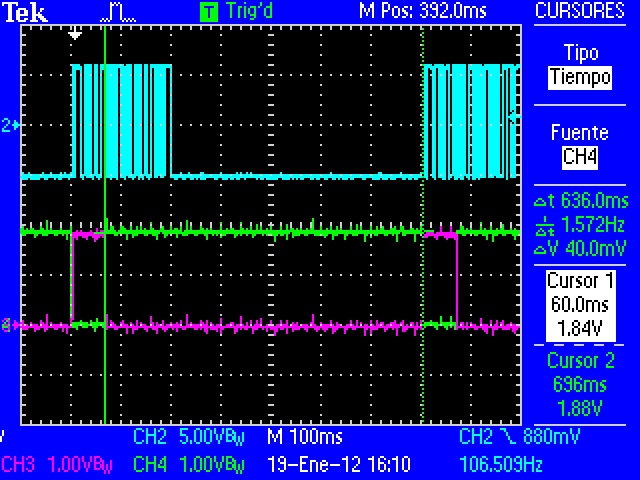
|
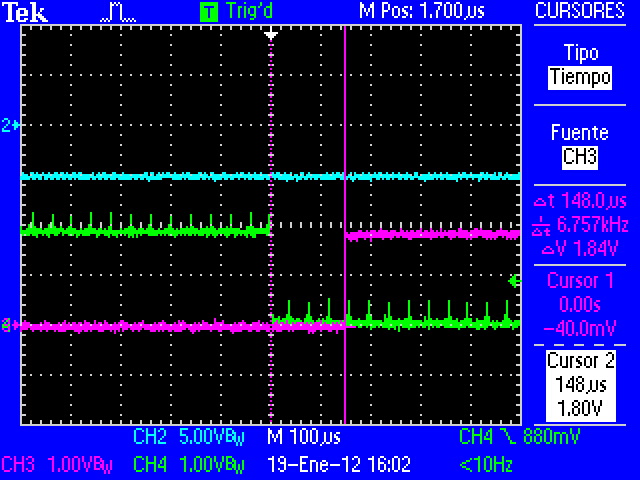
|
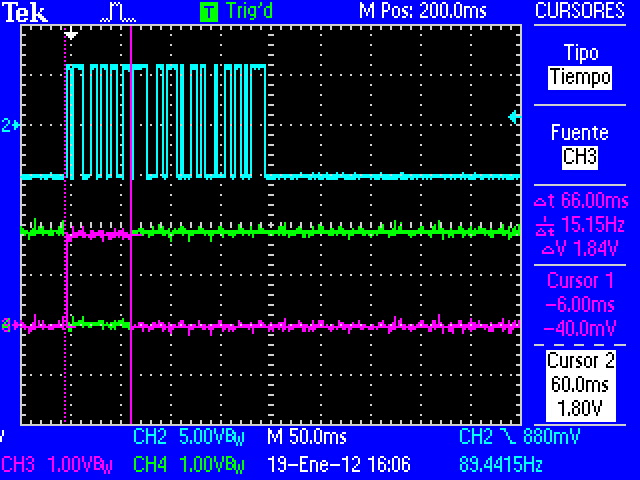
|
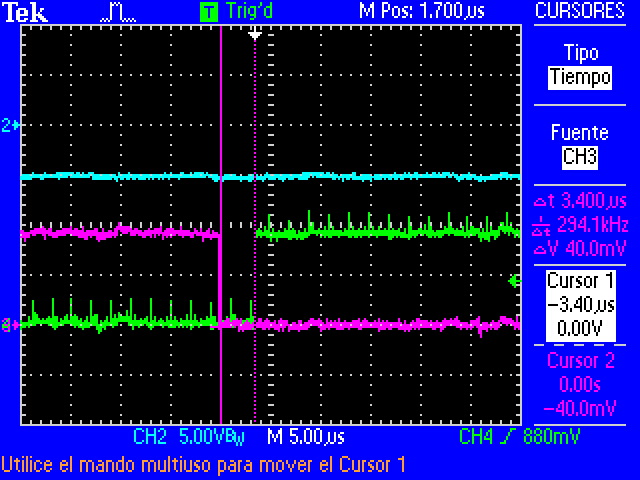
|
| select function time | Time between select and write | write function time | Time between write and select |
Click to enlarge image
In this case:
select: blocked until all data is available (LF char received).
write: blocked until all data is send to UART buffer.
Error test
Every full process the number is increased twice. Program checks that this condicion is true, if it isn't accomplished, process will be finish.
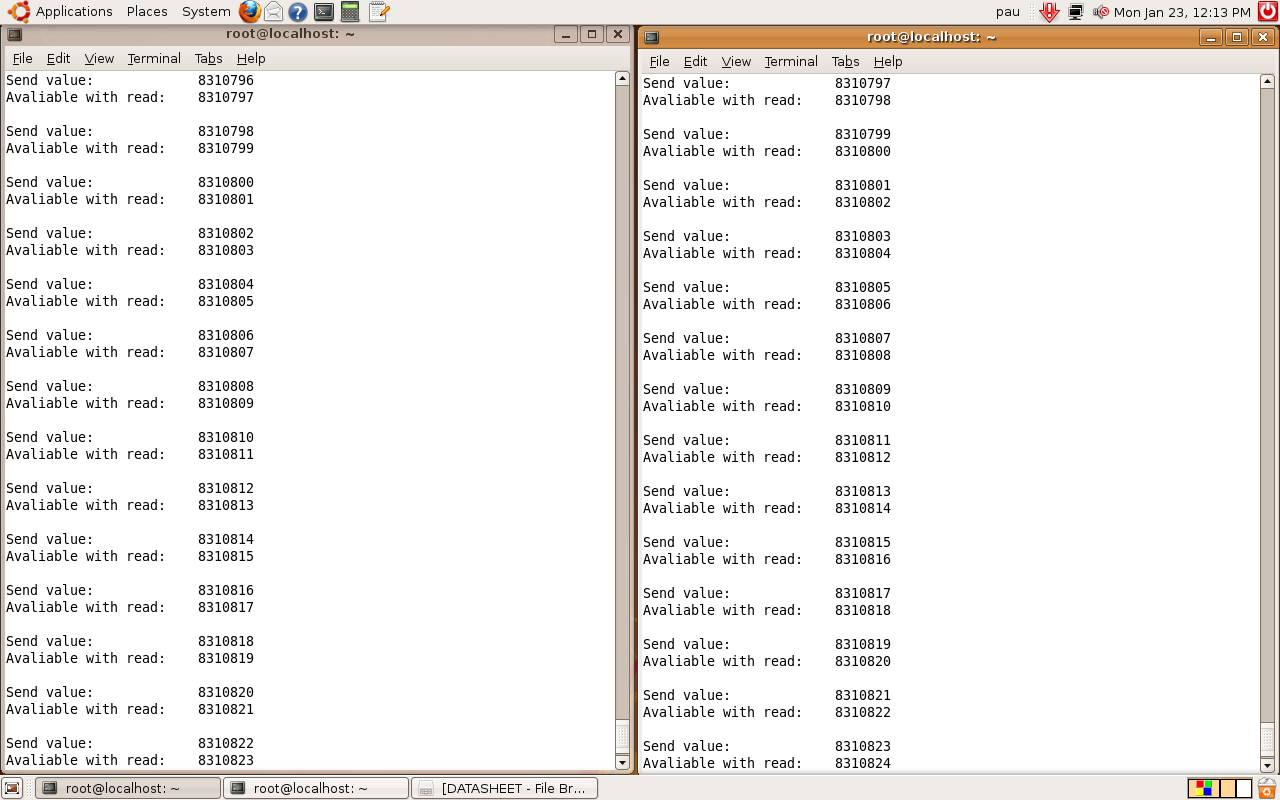
|
| Runs 16h without any transfer error (3000000 bauds) |
Getting started with IGEPv2 Expansion
|
|
Contents
- 1 TODO:
- 2 igep.ini parameters
- 3 How to use GPIOs
- 4 How to use UARTs
- 5 Getting started with IGEPv2 Expansion
- 6 Overview
- 7 Requirements
- 8 Getting started
- 9 What can i do with igepv2 expansion
- 10 Overview
- 11 What can I do
Overview
This is the 1/3 chapter of IGEPv2 Expansion Tutorial Guide.
In this first chapter, we will learn how to connect some expansion peripherals.
Requirements
In these tutorials we are going to need the following components :
- IGEPv2, +5V DC power supply, Ethernet cable and a PC with Linux or Windows.
- Powertrip 4.3" or Seiko 7" screen if you need a touch screen.
- DB9 connector and USB serial converter to follow serial communication tutorial
- 4 pin connector for CAN Bus with another IGEPv2 and Expansion to follow CAN Bus communication tutorial
- SIM card with an antenna to follow Telit modem tutorial
- Composite video cable, composite video output peripheral (PAL or NTSC) and a screen to follow TVP5151 tutorial
Getting started
Connect IGEPv2 Expansion with IGEPv2 Board
Basic
The IGEPv2 Expansion connects to the IGEPv2 Board through J990, JA41, JA42, JC30 and J960 connectors. Some IGEPv2 Expansion may include three jumpers, you should remove it because they are designed for test and lab purposes. Just take a look on the figure below to mount it:
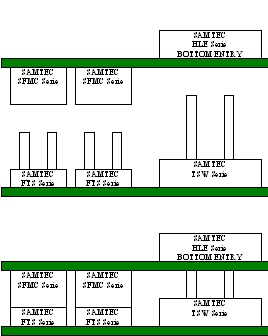 |
 |
TFT and Touchscreen
Basic
IGEPv2 Expansion integrates a LCD backlight driver (Texas instruments TPS61081) and touch screen controller (Texas instruments TSC2046), 4-wire touch screen controller which supports a low-voltage I/O interface which can be directly connected to a SEIKO 7” LCD or to a POWERTIP 4.3” LCD. Use J301 connector for POWERTRIP 4.3" or use J302, J303 and J304 connector for SEIKO 7".Know more
IGEPv2 Expansion integrates LCD backlight driver (TPS61081) and touch screen controller (TSC2046), a 4-wire touch screen controller which supports a low voltage I/O interface from 1.5V to 5.25V.
Serial port
BasicIGEPv2 Expansion integrates a DB9 RS232 connector. Plug a DB9 cable.
Know more
This peripheral (UART 3) can be used to debug system using kernel traces, getting a remote prompt, etc.
VGA monitor
Basic
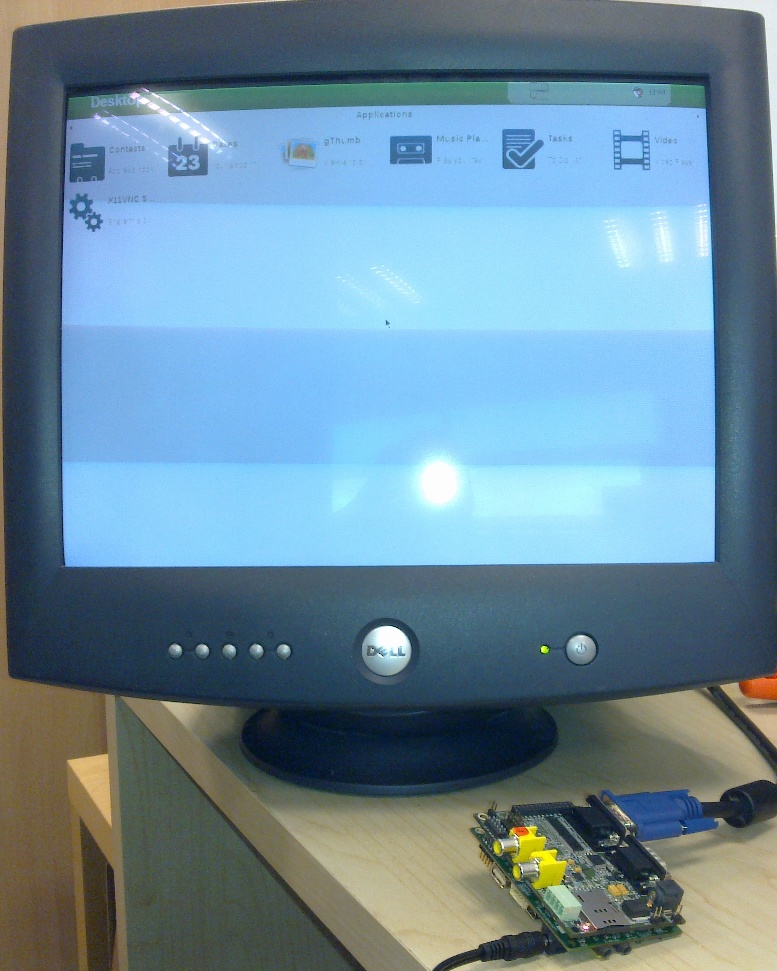
|
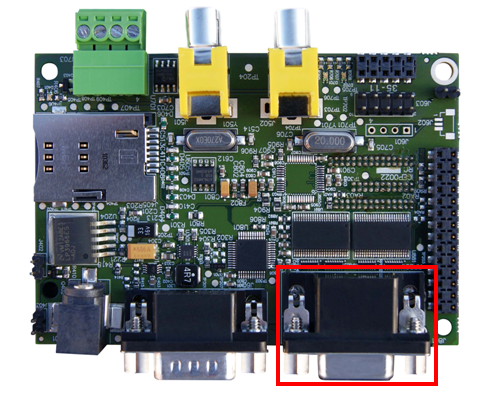
|
IGEPv2 Expansion integrates a VGA connector, the output VGA signal is equal to HDMI connector. Plug a monitor with VGA input.
Know more
This output is controled by ADV7125KSTZ140 Integrated Circuit.
CAN bus
Basic
IGEPv2 Expansion integrates a CAN peripheral. Connect any CAN bus device or network to the CAN bus connector (J703).Know more
This output is controled by MICROCHIP MCP2515. J703 is a 3.5 mm pitch terminal blocks 4 Positions:
| Signal Name | Pin # |
Description |
| VDD_CAN | J703:1 | Supply Voltage (+5V DC) |
| CANL | J703:2 | CAN Low-Level Voltage I/O |
| GND | J703:3 | Ground |
| CANH | J703:4 | CAN High-Level Voltage I/O |
GSM/GPRS modem
Basic

|
|
| GSM-GPRS antenna (highly recommended) | SIM card reader |
IGEPv2 Expansion integrates a GSM/GPRS modem to make phone calls or to send SMS or to write and read data from it, etc.
Know more Modem chip Telit GE865 is a small GSM/GPRS Ball-Grid-Array BGA module with next main features:
- Quad-band EGSM 850 / 900 / 1800 / 1900 MHz
- Power consumption (typical values)
- Power off: ‹ 62 uA
- Idle (registered, power saving): 1.6 mA @ DRX=9
Composite Video Decoder
Basic
IGEPv2 Expansion integrates two composite video connectors to decode analog input signal. Plug some peripheral with video composite output.Know more
Analog input is decoded by TVP5151.
----
You have successfully completed this chapter of the guide.
|

|
If you have any question, don't ask to ask at the IGEP Community Forum or the IGEP Community Chat | 
|
|
|
What can i do with igepv2 expansion
|
|
Overview
This is the 2/3 chapter of IGEPv2 Expansion Tutorial Guide.
We will learn some basic tasks such add support to IGEPv2 Expansion, control some peripherals, etc.
What can I do
How to use Serial communication (DB9 connector)
Basic
RS232 link for UART 3 (/dev/ttyO2) can be obtained through J502 DB9 connector. You can use PuTTy to get a shell prompt to IGEP:
- Power up IGEPv2
- Open PuTTy.
- Choose Serial line. If you are running PuTTy on Windows, the Serial line will be like (COM1 or COM2 or COM3, etc.). If you are running PuTTy on Ubuntu, the Serial line will be like (/dev/ttyS0 or /dev/ttyS1 or /dev/ttyS3, etc.). Note that if you are using a USB->Serial converter, the Serial line will be like /dev/ttyUSB0
- Configure Speed to 115200
- Select Serial Connection type
- Press on Open button
- You will successfully started the console.
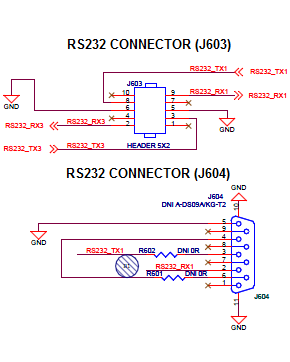
|

|
Know more
Read this tutorial to learn about UARTs.
How to use TFT and Touchscreen
Seiko a Powertip touch screens are not supported by default in IGEPv2. Use the following steps for it:
- Log into IGEPv2 (via SSH, as shown in the previous chapter), and run the following commands:
ssh root@192.168.5.1 mkdir /tmp/temp mount -t jffs2 /dev/mtdblock1 /tmp/temp vi /tmp/temp/igep.ini
- In Seiko screen add the following line:
omapdss.def_disp=lcd-70
- In Powertip screen add the following line:
omapdss.def_disp=lcd-43
- Save changes and reboot your IGEP Device to finish it.
How to use Telit Modem
Basic
Telit modem is not supported by default in IGEPv2. Use the following steps for it:
- Log into IGEPv2 (via SSH, as shown in the previous chapter), and run the following commands:
ssh root@192.168.5.1 mkdir /tmp/temp mount -t jffs2 /dev/mtdblock1 /tmp/temp vi /tmp/temp/igep.ini
- Add the following line (press i to insert content):
buddy.modem=yes
- Save changes (ESC -> :wq -> Enter) and reboot your IGEP Device
- Power up the modem. You can power off using again these commands:
echo 0 > /sys/class/gpio/gpio140/value echo 1 > /sys/class/gpio/gpio141/value sleep 1 echo 0 > /sys/class/gpio/gpio141/value
- Once the modem is on (led D401, near SIM card reader, is blinking now), you can interact with it via UART 2. You can use Microcom to comunicate with it from the serial debug console:
microcom -s 115200 /dev/ttyO1
- To check the modem status use the command:
at
- Answer should be OK.
- Now unlock it by inserting your SIM card PIN number. Use the command:
at+cpin=<PIN>
- If you correctly inserted the PIN number, the answer should be OK. If you fail more than 3 times, your SIM card will lock and you will have to insert PUK number.
- Now you are ready to use the GSM/GPS modem.
Examples
If you successfully followed the the previous instructions, you are ready to test the GSM/GPRS modem. Here are some examples:
You can check the complete list of AT commands at the Official manufacturer Software User Guide.
Test received signal strength
Use the instruction:
at+csq
The answer should be: +CSQ: X,0, where X is the signal strenght. For example 12 is poor and 18 is good. If the answer is +CSQ:99,99 you should check your coverage or use an antenna
Making a phone call
Use the instruction, replace number_to_call with your number:
atd number_to_call
Press any key to end call
NOTE: If "NO CARRIER" message appears, check your coverage or use an antenna.
Sending a SMS
First of all, you need to configure the SMS format type. Telit GE865 GSM/GPRS supports PDU format and Text format. We use Text format. Type the following command:
AT+CMGF=1
There are so many ways in this modem to send a message. Here you have a simple example. Use the instruction, replace destination_number with your number:
at+cmgs= destination_number > insert here your text message
When you are ready to send your message use Ctrl+Z to send it.
If you want to cancel or restart the message press ESC.
NOTE: If "NO CARRIER" message appears, check your coverage or use an antenna.
NOTE: Don't use special characters in SMS text message like <`´'">.
Know more
Here you have the official manuals from the manufacturer's webpage:
How to use TVP5151 Video Decoder
Basic
Use the following steps to capture analog video:
- Connect a video composite input to J501 connector from IGEPv2 Expansion (near CAN Bus)
- Connect a screen, for example HDMI monitor.
- Log into IGEPv2 (via SSH, as shown in the previous chapter), and run the following commands:
ssh root@192.168.5.1
- Now you have a remote igep terminal
- Refresh repositories and accept it.
zypper ref
- Install video4linux2 plugin
zypper in gst-plugins-good-video4linux2
- Load OMAP ISP kernel module
modprobe omap3-isp
- Configure ISP, for PAL resulution use 720x576 for NTSC resolution use 720x480:
media-ctl -r -l '"tvp5150 2-005c":0->"OMAP3 ISP CCDC":0[1], "OMAP3 ISP CCDC":1->"OMAP3 ISP CCDC output":0[1]' media-ctl -v --set-format '"tvp5150 2-005c":0 [UYVY 720x480]' media-ctl -v --set-format '"OMAP3 ISP CCDC":0 [UYVY 720x480]' media-ctl -v --set-format '"OMAP3 ISP CCDC":1 [UYVY 720x480]'
- Export display
export DISPLAY=:0.0
- Launch gstreamer
gst-launch-0.10 -v v4l2src device=/dev/video2 queue-size=8 ! video/x-raw-yuv,format=\(fourcc\)UYVY,width=720,height=480 ! ffmpegcolorspace ! autovideosink
- Now you can see in your IGEP screen a result similar like this
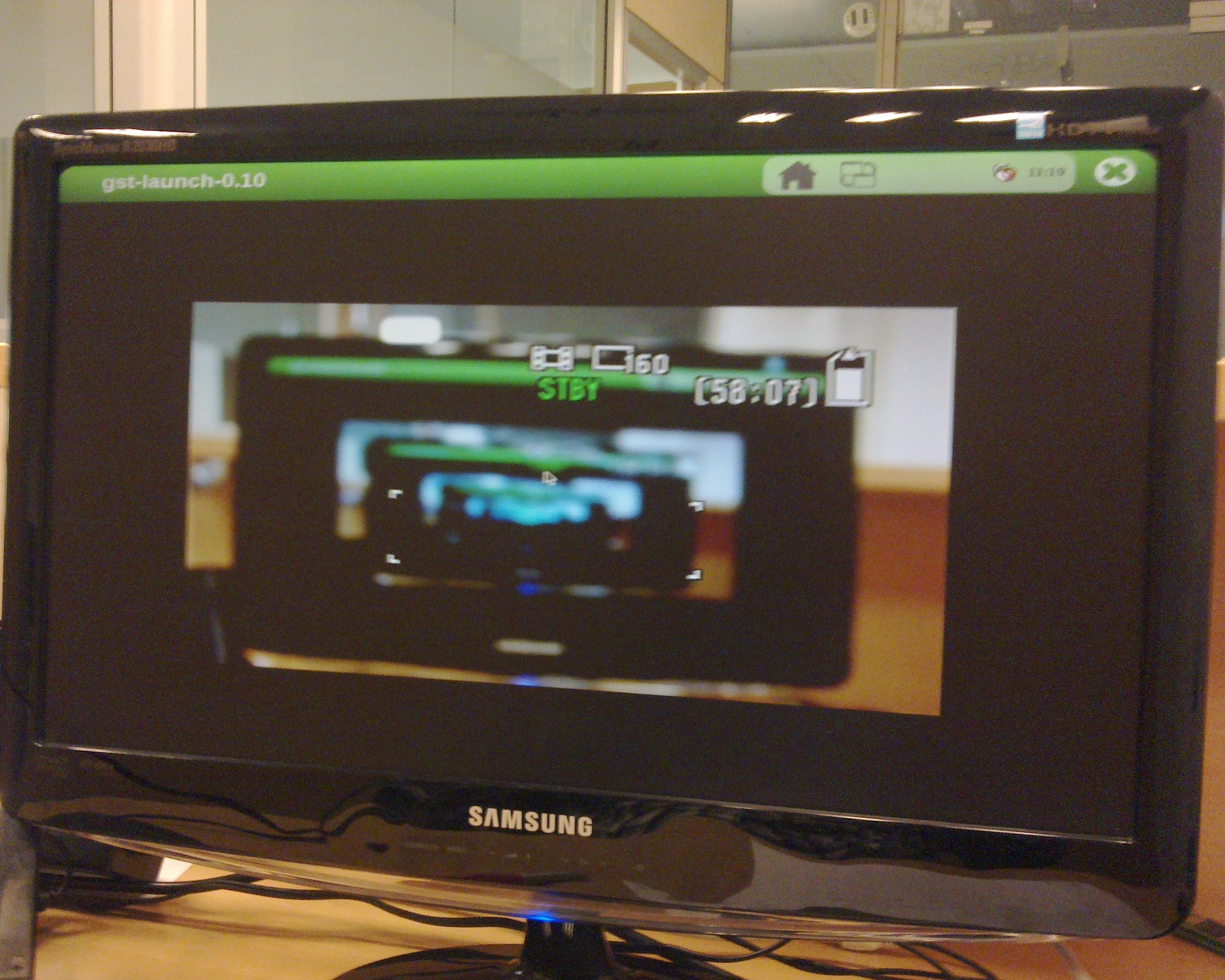
|
Know more
You can use other programs like yavta
How to use EEPROM
Basic
The IGEP0022 expansion board provides an AT24C01B serial EEPROM memory which is connected to the OMAP via I2C (register 50).
Use i2c-tools to manage it:
i2cget <bus> <chip> <register> i2cset <bus> <chip> <register> <value>
For example, the following writes the value 0x22 to register 0x10 of device 0x50 on i2c bus 2:
i2cset -f -y 2 0x50 0x10 0x22 i2cget -f -y 2 0x50 0x10
Know more
See also: i2dump(8), i2cget(8) and i2cset(8) man page
How to use CAN bus (under construction)
You have to connect the two boards like this:
IGEPv2 1 IGEPv2 2 .--- .--- | 1 |-X X-| 1 | | 2 |------------------| 2 | | 3 |------------------| 3 | | 4 |------------------| 4 | .--- .---
If this is your first time accessing CAN bus, check J702 jumper is not connected before follow this tutorial. If you don't have this jumper, don't worry because its function is only for testing.
Now you can set up the interface (on all boards when using multiple IGEPv2 EXPANSION connected to a CAN network simultaneously):
/bin/ip link set can0 up type can bitrate 125000
If you want to receive CAN data, use:
candump can0
If you want to send CAN data, use:
cansend can0 -i 0x123 0xaa 0xbb 0xcc 0xdd
On the receiver side, you must see the following messages:
can0 123 [4] aa bb cc dd
Switch roles and try it again
----
You have successfully completed this chapter of the guide.
|

|
If you have any question, don't ask to ask at the IGEP Community Forum or the IGEP Community Chat | 
|