How to setup tvp5151 video decoder
From IGEP - ISEE Wiki
Contents
[hide]What is?
The TVP5151 device is an ultralow-power NTSC/PAL/SECAM video decoder. Available in a space-saving 48-terminal PBGA package or a 32-terminal TQFP package, the TVP5151 decoder converts NTSC, PAL, and SECAM video signals to 8-bit ITU-R BT.656 format. Discrete syncs are also available. The optimized architecture of the TVP5151 decoder allows for ultralow power consumption. The decoder consumes 138-mW power under typical operating conditions and consumes less than 1 mW in power-down mode, considerably increasing battery life in portable applications. The decoder uses just one crystal for all supported standards. The TVP5151 decoder can be programmed using an I2C serial interface.
The TVP5151 decoder converts baseband analog video into digital YCbCr 4:2:2 component video.
TVP5151 Features
- Accepts NTSC (J, M, 4.43), PAL (B, D, G, H, I, M, N, Nc) and SECAM (B, D, G, K, K1, L) Video.
- Supports ITU-R BT.601 Standard Sampling.
- High-Speed 9-Bit Analog-to-Digital Converter (ADC).
- Two Composite Inputs or One S-Video Input.
- Fully Differential CMOS Analog Preprocessing Channels With Clamping and Automatic Gain Control (AGC) for Best Signal-to-Noise (S/N) Performance.
- Ultralow Power Consumption.
- Power-Down Mode: <1 mW
- Brightness, Saturation, Hue, and Sharpness Control Through I2C
- Complementary 4-Line (3-H Delay) Adaptive Comb Filters for Both Cross-Luminance and Cross-Chrominance Noise Reduction
- Single 27.000-MHz Crystal for All Standards
- Internal Phase-Locked Loop (PLL) for Line-Locked Clock and Sampling
- Subcarrier Genlock Output for Synchronizing Color Subcarrier of External Encoder
- Variable Digital I/O Supply Voltage Range from 1.8 V to 3.3 V
- Standard Programmable Video Output Format:
- ITU-R BT.656, 8-Bit 4:2:2 With Embedded Syncs
- 8-Bit 4:2:2 With Discrete Syncs
- Macrovision™ Copy Protection Detection
- Advanced Programmable Video Output Formats
Output Formatter
The YCbCr digital output can be programmed as 8-bit 4:2:2 or 8-bit ITU-R BT.656 parallel interface standard.
Summary of Line Frequencies, Data Rates, and Pixel Counts
| STANDARDS (ITU-R BT.601) |
PIXELS PER LINE |
ACTIVE PIXELS PER LINE |
LINES PER FRAME |
|---|---|---|---|
| NTSC-J, M | 858 | 720 | 525 |
| NTSC-4.43 | 858 | 720 | 525 |
| PAL-M | 858 | 720 | 525 |
| PAL-B, D, G, H, I | 864 | 720 | 625 |
| PAL-N | 864 | 720 | 625 |
| PAL-Nc | 864 | 720 | 625 |
| SECAM | 864 | 720 | 625 |
Dependecies
- IGEP Board with TVP5151 peripheral (IGEPv2 Expansion Board or IGEP Berlin).
- Camera with PAL output live video.
- IGEP SDK (IGEP VM suggested).
Kernel 2.6.37.y
IGEP Firmware Yocto
(from How to create a SD-card with the latest software image)

|
This How-To was tested IGEP SDK Virtual Machine, but most of the contents are valid also for other GNU/Linux distributions.
There is no guarantee that this will work on other ones. |
Create IGEP Firmware bootable SD-card
IGEP AM335x - The first thing you'll do is download the latest firwmare from ISEE site Yocto IGEP AM335x
IGEP OMAP 3 - Start session in IGEP SDK Virtual Machine. The first thing you'll do is download the latest firwmare from ISEE site Yocto IGEP OMAP 3
IGEP SMARC i.MX6 Dual/Quad - The first thing you'll do is download the latest firwmare from ISEE site Yocto IGEP SMARC i.MX6 Dual/Quad
IGEP SMARC i.MX6 DualLite - The first thing you'll do is download the latest firwmare from ISEE site Yocto IGEP SMARC i.MX6 DualLite
IGEP SMARC i.MX6 Solo - The first thing you'll do is download the latest firwmare from ISEE site Yocto IGEP SMARC i.MX6 Solo
- Select Products -> Processor Boards
- Click on your processor board product.
- Click on Software tab
- Click on IGEP Firmware
- Select Download icon.
Once the file is downloaded you can create bootable SD-Card, under Linux, untar the IGEP
tar jxf igep_firmware-yocto-*.tar.bz2 cd igep_firmware-yocto-*
Insert a SD-Card media and use the igep-media-create script to copy the firmware to SD-Card media.
./igep-media-create -–mmc <mmc> --image <image file> --machine <machine>
where:
<mmc> - is the SD-Card device of your computer.
<image file> - is the file that contains bootloader, kernel and rootfs image.
<machine> - is the IGEP Processor Board. Available options are:
- igep0020 - For IGEP v2 Processor Board
- igep0030 - For IGEP COM MODULE Processor Board
- igep0032 - For IGEP COM PROTON Processor Board
- igep0033 - For IGEP COM AQUILA Processor Board
- igep0046 - For IGEP iMX6 Processor Board
For example, assuming the SD-card device takes '/dev/sdf' and you have an IGEPv2 board ('igep0020'), type
./igep-media-create --mmc /dev/sdf --machine igep0020 --image demo-image-sato-igep00x0.tar.bz2
For example, assuming the SD-card device takes '/dev/sdb' and you have an IGEP COM MODULE ('igep0030'), type
./igep-media-create --mmc /dev/sdb --machine igep0030 --image demo-image-sato-igep00x0.tar.bz2
These methods should give you a bootable SD-card.
Booting IGEP device and login/connect methods
Insert the bootable SD-card media into the micro-SD card socket of IGEP device and power on it. This should result in a running system with Sato graphical desktop root filesystem built by Yocto.
If you want login in/connect to the system, you have several options:
- Serial debug link, you should just plug serial cable to your computer
- Ethernet, you should assign an IP in the range 192.168.5.[2-254] and connect to target using a SSH client and connecting to 192.168.5.1
- Wifi, connect to IGEP_xx network, a dynamic IP should be assigned in your host and you can sign into the target connecting to 192.168.6.1
- USB ethernet gadget, connect a IGEP device to USB port of your computer, dynamic IP should be assigned in your host and you can sign into the target connecting to 192.168.7.1 o (if available) Graphical interface on plugged DVI/TFT display and USB Keyboard in IGEP device
The root password is empty, so to log in type 'root' for the user name and hit 'Enter' at the Password prompt: (empty password) and you should be in.
Then, you could play and fun with IGEP board.
For example, you could flash the latest software image into internal FLASH memory ( How to flash the latest software image )

|
If you have any question, don't ask to ask at the IGEP Community Forum or the IGEP Community Chat | 
|
Configure TVP5151
Use the following steps to configure analog video:
- Connect a video composite input to J501 connector from IGEPv2 Expansion (near CAN Bus) or J402 connector from IGEP BERLIN (near HDMI output)
- Connect a screen, for example HDMI monitor.
- Refresh repositories and accept it.
zypper ref
- Install video4linux2 plugin
zypper in gst-plugins-good-video4linux2
Play with TVP5151
- Load OMAP ISP kernel module
modprobe omap3-isp
- Configure ISP, for PAL resulution use 720x576 for NTSC resolution use 720x480 for IGEPv2 Expansion:
media-ctl -r -l '"tvp5150 2-005c":0->"OMAP3 ISP CCDC":0[1], "OMAP3 ISP CCDC":1->"OMAP3 ISP CCDC output":0[1]' media-ctl -v --set-format '"tvp5150 2-005c":0 [UYVY 720x480]' media-ctl -v --set-format '"OMAP3 ISP CCDC":0 [UYVY 720x480]' media-ctl -v --set-format '"OMAP3 ISP CCDC":1 [UYVY 720x480]'
- Configure ISP, for PAL resulution use 720x576 for NTSC resolution use 720x480 for IGEP BERLIN:
media-ctl -r -l '"tvp5150 3-005d":0->"OMAP3 ISP CCDC":0[1], "OMAP3 ISP CCDC":1->"OMAP3 ISP CCDC output":0[1]' media-ctl -v --set-format '"tvp5150 3-005d":0 [UYVY 720x480]' media-ctl -v --set-format '"OMAP3 ISP CCDC":0 [UYVY 720x480]' media-ctl -v --set-format '"OMAP3 ISP CCDC":1 [UYVY 720x480]'
- Export display
export DISPLAY=:0.0
- Launch gstreamer
gst-launch-0.10 -v v4l2src device=/dev/video2 queue-size=8 ! video/x-raw-yuv,format=\(fourcc\)UYVY,width=720,height=480 ! ffmpegcolorspace ! autovideosink
- Now you can see in your IGEP screen a result similar like this
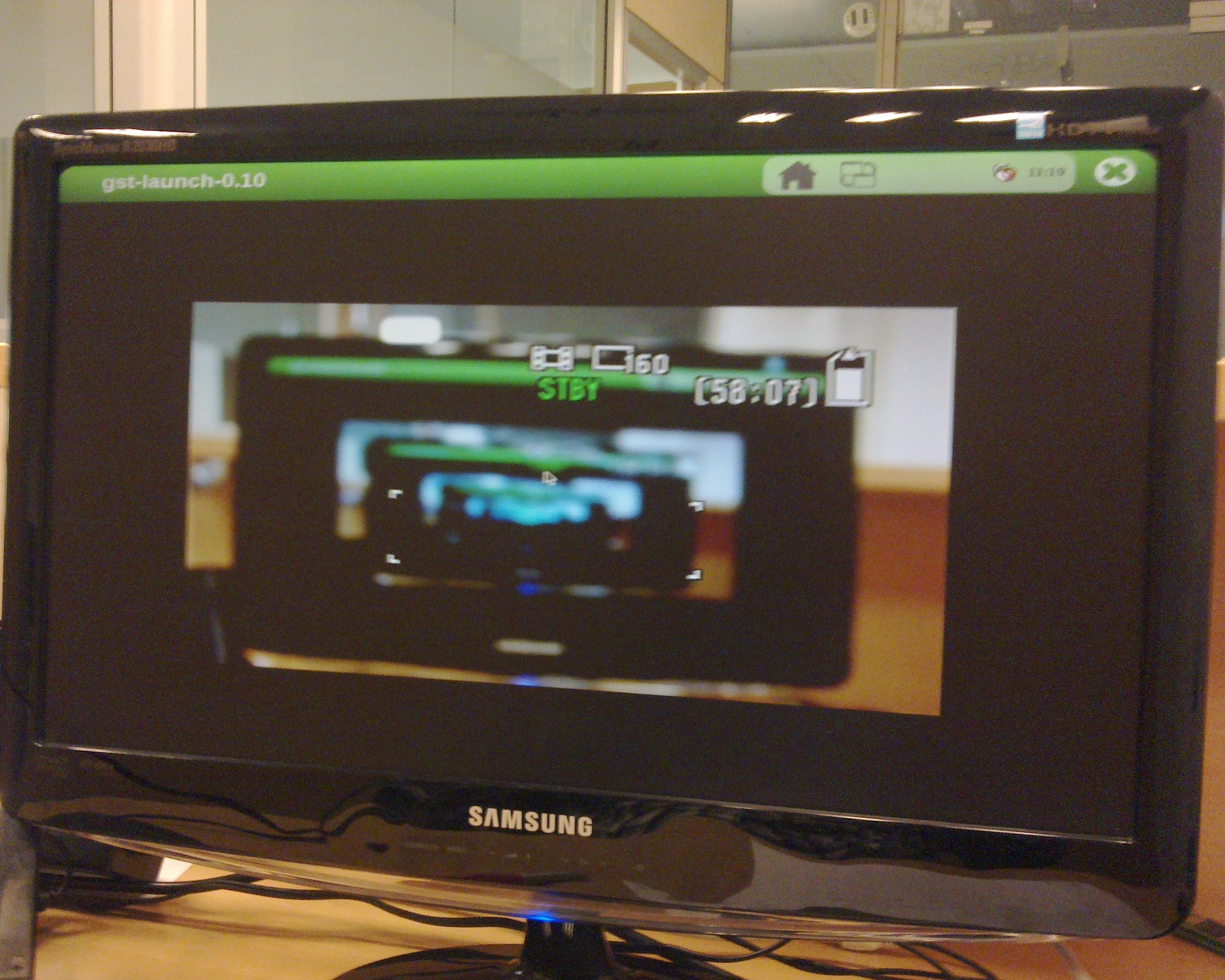
|


