Difference between revisions of "What can I do with IGEPv2 EXPANSION"
From IGEP - ISEE Wiki
m (→How to use TVP5151 Video Decoder) |
m (→What can I do) |
||
| Line 18: | Line 18: | ||
== How to use TFT and Touchscreen == | == How to use TFT and Touchscreen == | ||
| − | + | [[Image:IGEP0022 PROTO RA DSC 0142.JPG|right|200px]] IGEPv2 Expansion supports SEIKO 7” or POWERTIP 4.3” LCD screen. Use J301 connector for POWERTRIP 4.3" or use J302, J303 and J304 connector for SEIKO 7".<br> | |
Seiko and Powertip touch screens are not supported by default in IGEPv2. Use the following steps for it: | Seiko and Powertip touch screens are not supported by default in IGEPv2. Use the following steps for it: | ||
Revision as of 17:18, 10 September 2012
| |
| |||||||||
Contents
[hide]Overview
This is the 2/3 chapter of IGEPv2 Expansion Tutorial Guide.
We will learn some basic tasks.
What can I do
How to use TFT and Touchscreen
IGEPv2 Expansion supports SEIKO 7” or POWERTIP 4.3” LCD screen. Use J301 connector for POWERTRIP 4.3" or use J302, J303 and J304 connector for SEIKO 7".Seiko and Powertip touch screens are not supported by default in IGEPv2. Use the following steps for it:
Edit igep.ini file to configure your touch screen, you can do this adding following kernel cmdline parameter
- In Seiko screen add the following line:
omapdss.def_disp=lcd-70
- In Powertip screen add the following line:
omapdss.def_disp=lcd-43
How to use Telit Modem
Telit modem is not supported by default in IGEPv2 Expansion and IGEP Berlin. Configure this adding following kernel cmdline parameter
buddy.modem=yes
- Power up the modem using the next commands:
echo 0 > /sys/class/gpio/gpio140/value echo 1 > /sys/class/gpio/gpio141/value sleep 1 echo 0 > /sys/class/gpio/gpio141/value
- Once the modem is on (led near power button is blinking now), you can interact with it via UART 2.
You can use Microcom to comunicate with it from the serial debug console:
microcom -s 115200 /dev/ttyO1
- To check the modem status use the command:
at
- Answer should be OK.
- Now unlock it by inserting your SIM card PIN number. Use the command:
at+cpin=<PIN>
- If you correctly inserted the PIN number, the answer should be OK. If you fail more than 3 times, your SIM card will lock and you will have to insert PUK number.
- Now you are ready to use the GSM/GPS modem.
How to use TVP5151 Video Decoder
Configure TVP5151
Use the following steps to configure analog video:
- Connect a video composite input to J501 connector from IGEPv2 Expansion (near CAN Bus) or J402 connector from IGEP BERLIN (near HDMI output)
- Connect a screen, for example HDMI monitor.
- Refresh repositories and accept it.
zypper ref
- Install video4linux2 plugin
zypper in gst-plugins-good-video4linux2
Play with TVP5151
- Load OMAP ISP kernel module
modprobe omap3-isp
- Configure ISP, for PAL resulution use 720x576 for NTSC resolution use 720x480 for IGEPv2 Expansion:
media-ctl -r -l '"tvp5150 2-005c":0->"OMAP3 ISP CCDC":0[1], "OMAP3 ISP CCDC":1->"OMAP3 ISP CCDC output":0[1]' media-ctl -v --set-format '"tvp5150 2-005c":0 [UYVY 720x480]' media-ctl -v --set-format '"OMAP3 ISP CCDC":0 [UYVY 720x480]' media-ctl -v --set-format '"OMAP3 ISP CCDC":1 [UYVY 720x480]'
- Export display
export DISPLAY=:0.0
- Launch gstreamer
gst-launch-0.10 -v v4l2src device=/dev/video2 queue-size=8 ! video/x-raw-yuv,format=\(fourcc\)UYVY,width=720,height=480 ! ffmpegcolorspace ! autovideosink
- Now you can see in your IGEP screen a result similar like this
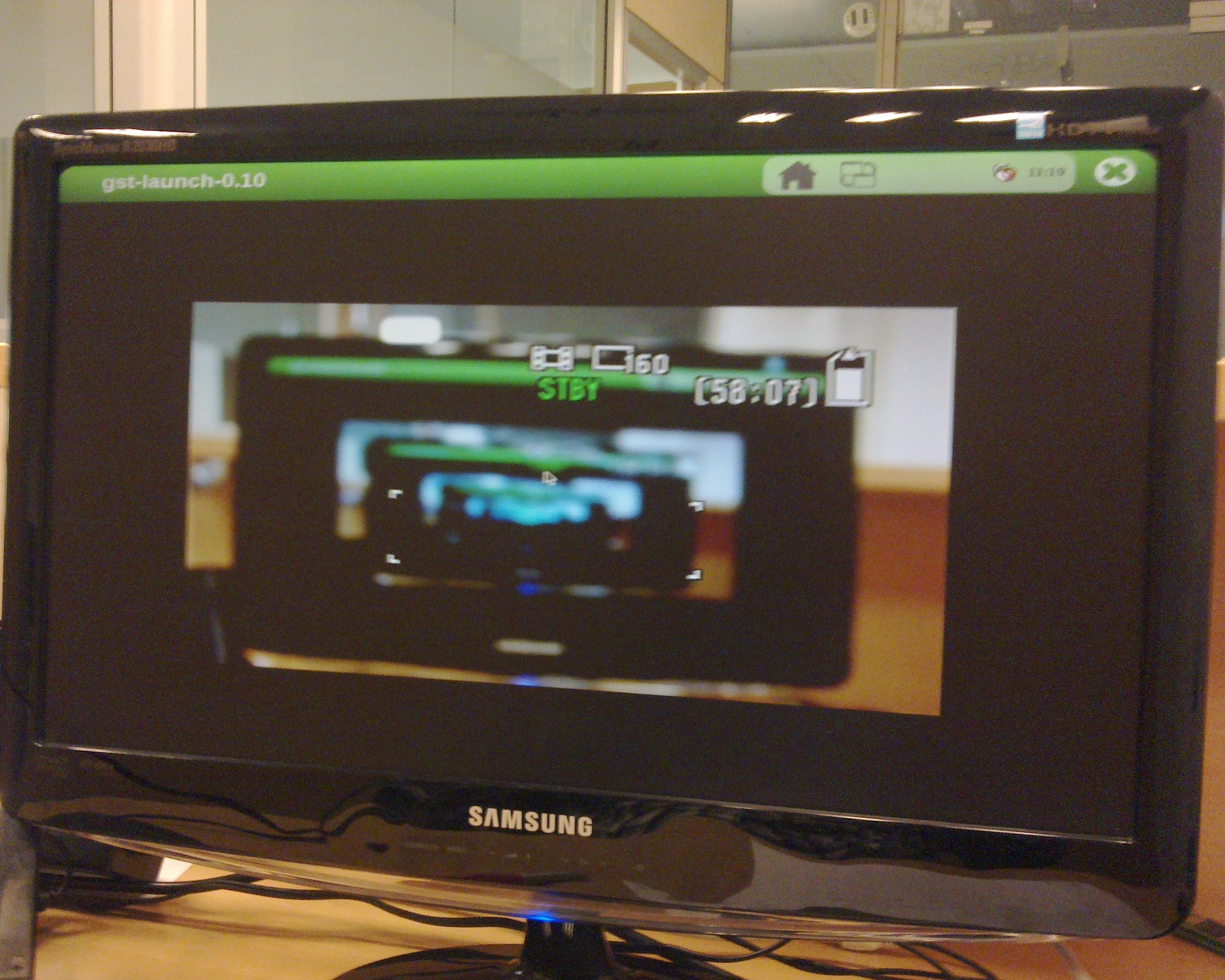
|
From How to setup tvp5151 video decoder
How to use EEPROM
Basic
The following writes the value 0x22 to register 0x10 of device 0x50 on i2c bus 2:
i2cset -f -y 2 0x50 0x10 0x22 i2cget -f -y 2 0x50 0x10
Know more
See also: i2dump(8), i2cget(8) and i2cset(8) man page
From How to use EEPROM
How to use CAN bus
You have to connect the two boards like this:
IGEPv2 1 IGEPv2 2 .--- .--- | 1 |-X X-| 1 | | 2 |------------------| 2 | | 3 |------------------| 3 | | 4 |------------------| 4 | .--- .---
If this is your first time accessing CAN bus, check J702 jumper is not connected before follow this tutorial. If you don't have this jumper, don't worry because its function is only for testing.
Now you can set up the interface (on all boards when using multiple IGEPv2 EXPANSION connected to a CAN network simultaneously):
/bin/ip link set can0 up type can bitrate 125000
If you want to receive CAN data, use:
candump can0
If you want to send CAN data, use:
cansend can0 -i 0x123 0xaa 0xbb 0xcc 0xdd
On the receiver side, you must see the following messages:
can0 123 [4] aa bb cc dd
Switch roles and try it again
From How to use CAN bus
You have successfully completed this chapter of the guide.
| |

|
If you have any question, don't ask to ask at the IGEP Community Forum or the IGEP Community Chat | 
|
| |
| |||||||||



