User:Pau pajuelo
From IGEP - ISEE Wiki
Write your first C Program using Eclipse IDE
Overview
Eclipse IDE is a software development environtment, this software package is very popular because you can extend its functionalities using pluggins. C applications can be compiled in Eclipse using Autoconf tools or Makefile. Autoconf tools can be useful if you want to develop a huge application with a lot of software dependencies, but this method can be tedious if you want to develop a simple application.
At IGEP v3.0 VM, Eclipse includes Linux tools and Yocto plugin to develop C applications for IGEP firmware as quickly and easily as possible.
Pre-requisites
To follow this How-to you need:
- VMware or VirtualBox virtualization software
- IGEP SDK v3.0 Virtual Machine RC2 with Eclipse IDE
- IGEP BOARD with Ethernet communication (for example IGEPv2)
- MANUAL IGEP SDK v3.0 VM
Getting started
First at all, you should read MANUAL IGEP SDK v3.0 VM and follow the next instructions:
- Install your Virtual Machine
- Install your Virtual Machine Guest additions
- Prepare your Rootfs in your Micro SD Card
- Connect to your IGEP Board using Ethernet Commnication
- Build programs using Eclipse IDE
Hello world compiled with Eclipse
If you follow "Getting started" chapter you have compiled some source example programs for Eclipse, these programs use Autotools to generate binary code for IGEP. Now is time to compile your Helloworld example program without using autotools.
Create your new project:
Open Eclipse->File->New->C Project
At C Project Window:
Yocto Project ADT Project ->Empty Project
Insert your project name and finish. At Project explorer panel you will see your new project
Create your source files:
Go to New C/C++ Source File button and write at "Source file:" field your source file name, for example main.c. Finish the assistant and copy the next code at this file:
#include <stdio.h>
int main(void)
{
printf("Hello world\n");
return 0;
}
Follow the instructions above and create a Source File named Makefile and copy the next code:
all: main.c $(CC) -g -O0 -o main main.c clean: rm -f main main.o
CC is an environment variable that links with arm-poky-linux-gnueabi-gcc binary (IGEP SDK GCC). Environment variables are a set of dynamic named values that can affect the way running processes will behave on a computer. It is very useful because you can generate a Makefile that can be compiled with multiple toolchains.
IGEP SDK Environtment variables are located at /opt/poky/1.2/environment-setup-armv7a-vfp-neon-poky-linux-gnueabi. You can add this variables using "source" command or see your current environtment variables using "env" command.
If you need to develop more complex programs, you should read this Makefile tutorial.
Compile your program:
Now you can compile, run and debug your program using the MANUAL IGEP SDK v3.0 VM
How to develop with Qt under IGEP
Overview
This guide can be helpful to learnt to develop Qt applications under IGEP Boards. Qt is a cross-platform application framework that is widely used for developing application software with a graphical user interface, and also used for developing non-GUI programs such as command-line tools and consoles for servers. You can get more information here.
Requirements
There are some requisites to follow this guide:
- IGEP SDK VM 3: follow the IGEP SDK SOFTWARE USER MANUAL (chapter 2.3 "Setting up and running the VM")
- IGEP Qt Demo: follow the IGEP SDK SOFTWARE USER MANUAL (chapter 6.1 "Create IGEP firmware bootable micro-sd card") and install qt4e-demo-image-igep00x0.tar.bz2 instead IGEP firmware.
- IGEPv2, IGEP BERLIN or IGEP PARIS
- MicroSD Card (at least 2Gbytes)
"Link software "
Prepare Qt demo image
Qt demo image is a root filesystem build by Yocto that contains Qt embedded libraries, also this image has some Qt examples for testing purposes.
This image doesn't have openssh and gdbserver, so we should install these packages to develop Qt applications, get a shell prompt using serial mode and type:
zypper ref zypper in openssh zypper in gdbserver
Now you can connect between IGEP and VM using SSH protocol:
ssh root@192.168.5.1
Using Qt Creator
First Steeps
Open Program:
Go to Applications -> IGEP development -> Qt Creator
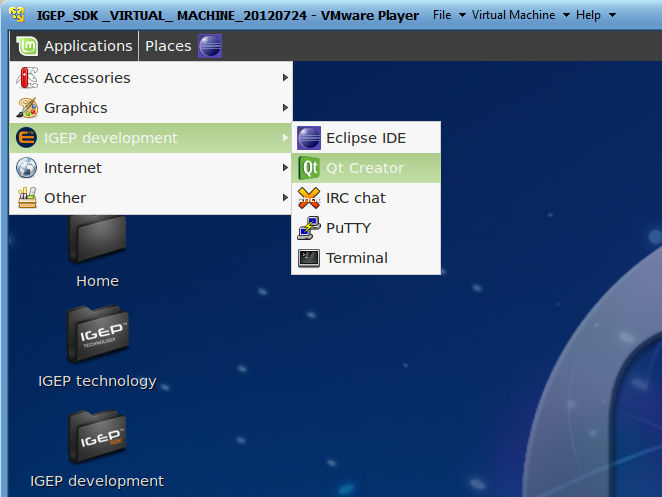 |
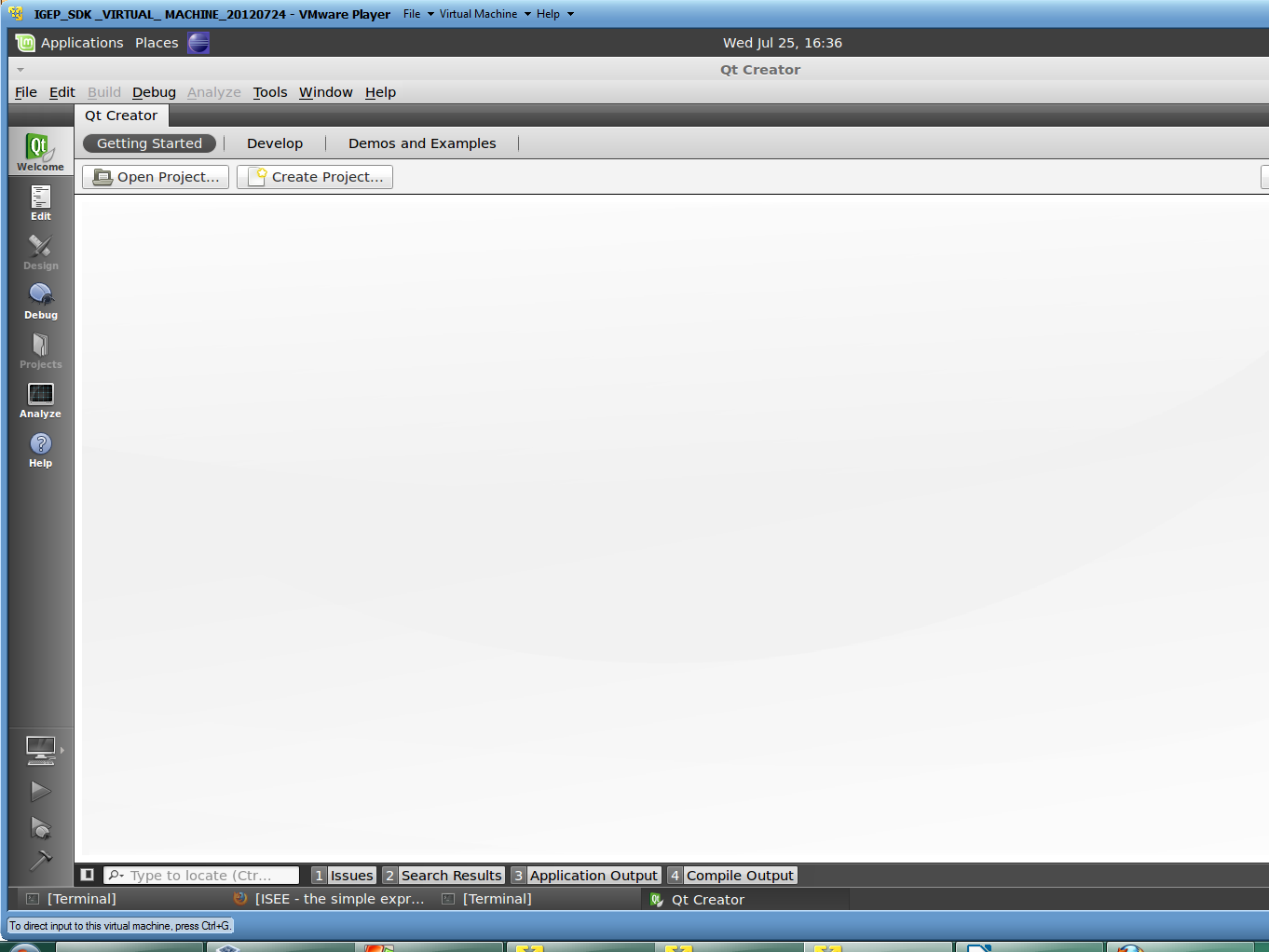 |
Open an example:
Copy your desired example at desktop, examples are located at: /opt/QtSDK/Examples/4.7
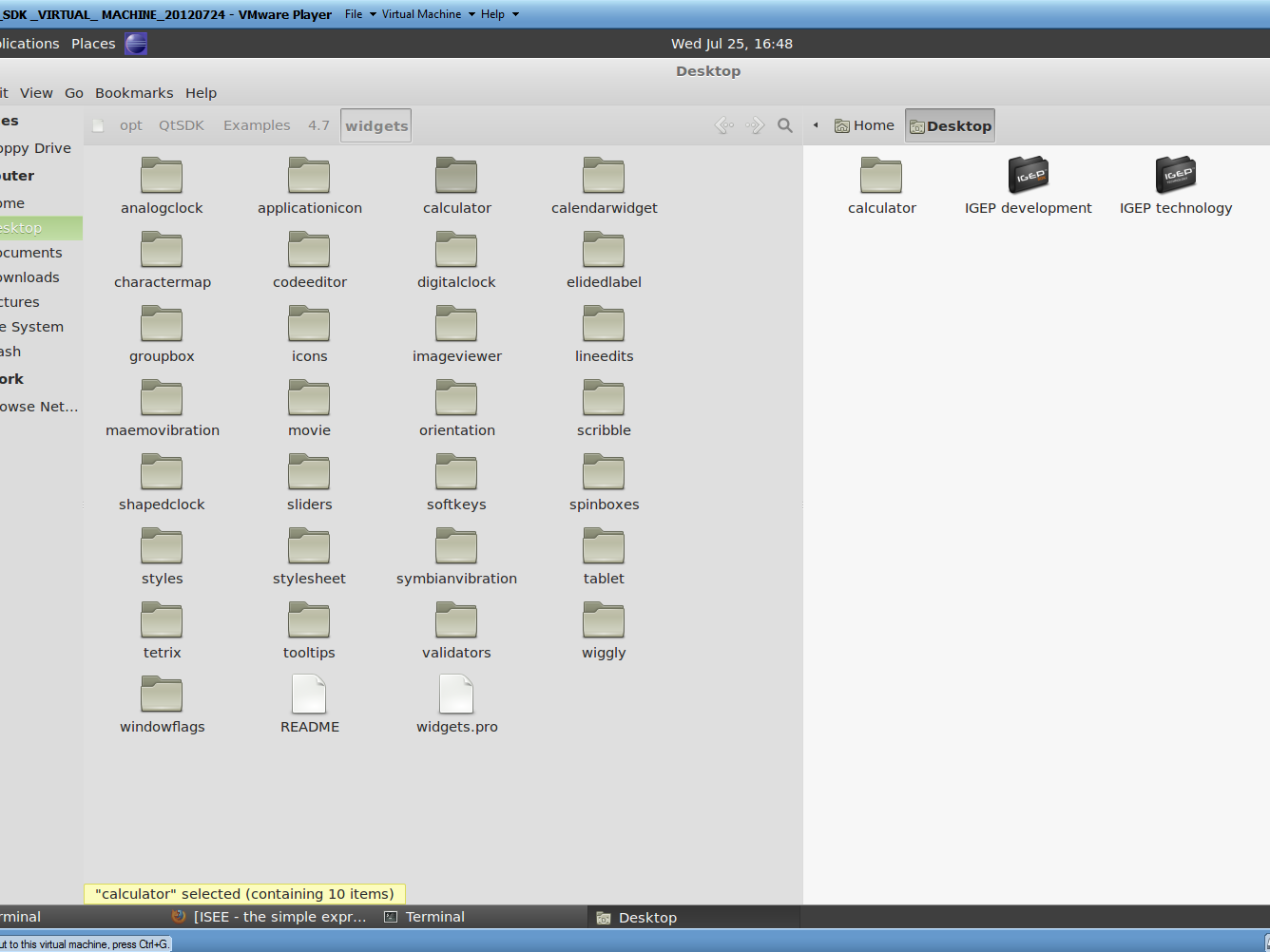
|
NOTE: some examples (like hellogl) cannot be compiled to ARM:
x86 Platform
Build Programs
Debug Programs
ARM Platform
Build Programs

