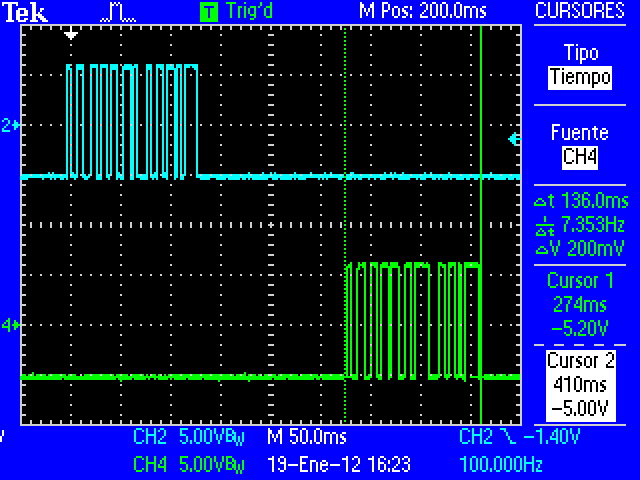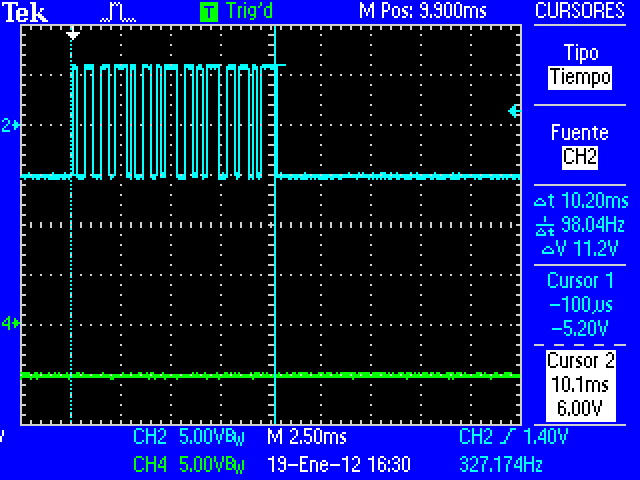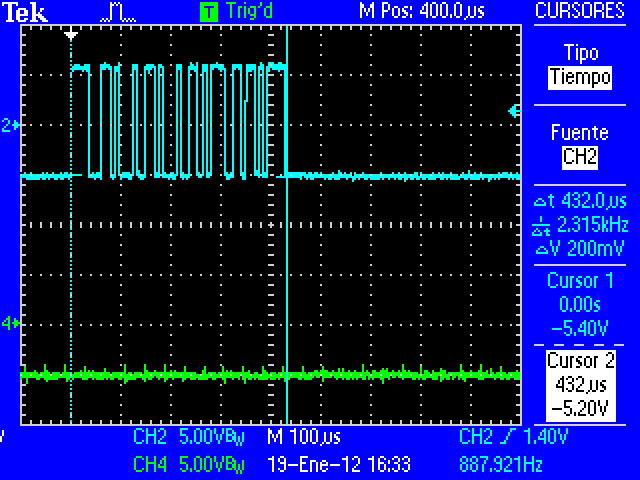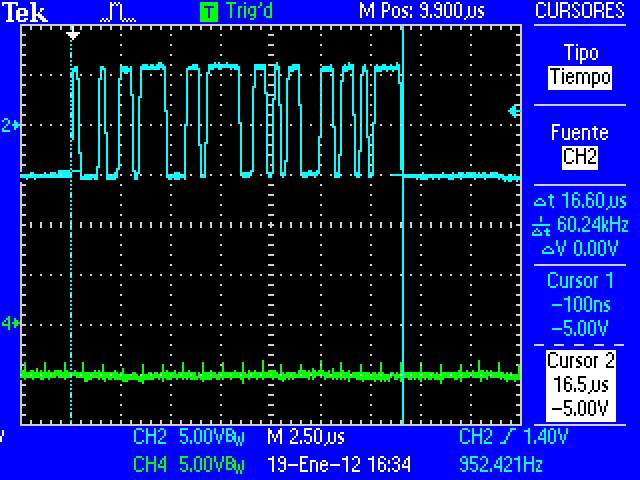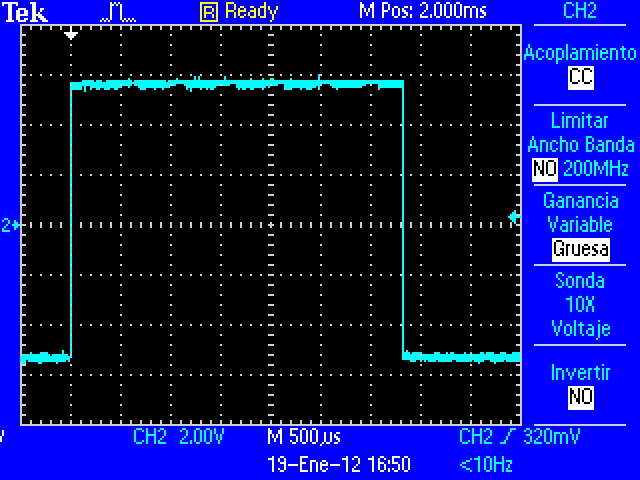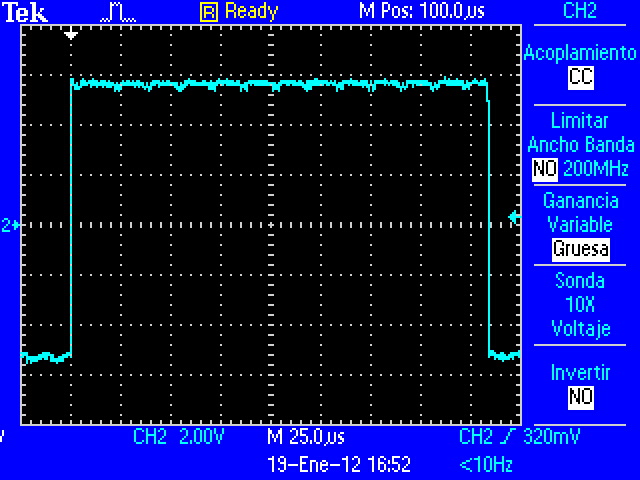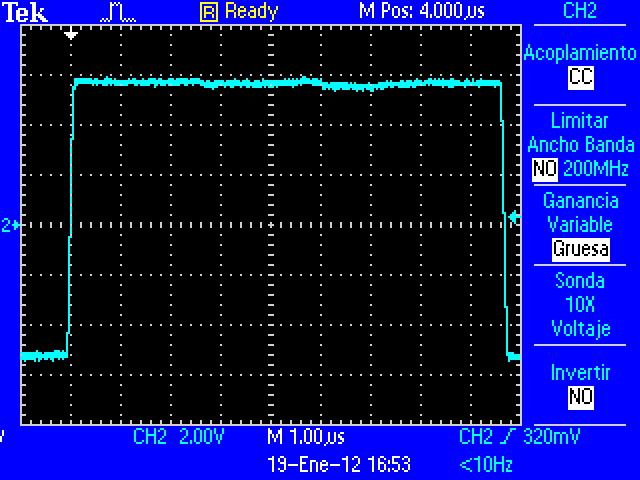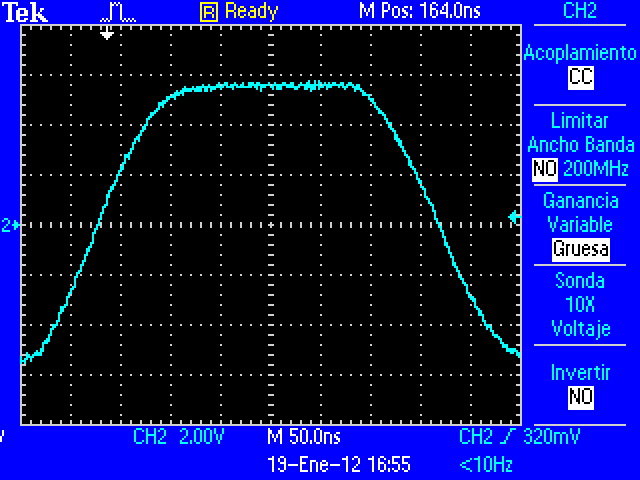How to use UARTs
From IGEP - ISEE Wiki
Contents
Overview
This How-To is meant to be a starting point for people to learn use UART for IGEP v2 devices as quickly and easily as possible. In this how-to, we use Linaro Headless with Kernel 2.6.35.y and UART test program. This program is executed twice, at the same time inside the same IGEP. Its function is get a number via UART, increase it and send result to other UART, the result will be a infinite loop between 2 UARTs. (upload source code)
More information about UART.
Note: This program have a debug option using GPIOs to debug via oscilloscope, this option is useful to learnt about the Kernel latencies. Debug has set to "write" and "select" functions.
Feedback and Contributing
At any point, if you see a mistake you can contribute to this How-To.
Preparing IGEP
Configure IGEP
To test UARTs we use UART1 (dev/ttyS0) and UART3 (dev/ttyS2) via J960 connector using RS232 standard.
NOTE: Make sure that you installed open SSH server. If you don't have it go here.
By default, UART1 is used by RS485 driver, we need to disable it, edit igep.ini file:
board.ei485= yes
Maybe you don't found this line, replaced by or type this:
board.ei485= no
By default, UART3 is used by Kernel serial console, we need to disable it, go to igep.ini file, comment next line:
console=ttyS2,115200n8
Check UARTs devices
Make sure that Kernel detects UARTs, type:
dmesg | grep tty
The result will be similar at that:
root@localhost:~/PROGRAM# dmesg | grep tty [ 0.000000] console [tty0] enabled [ 0.598999] serial8250.0: ttyS0 at MMIO 0x4806a000 (irq = 72) is a ST16654 [ 0.784057] serial8250.1: ttyS1 at MMIO 0x4806c000 (irq = 73) is a ST16654 [ 0.969085] serial8250.2: ttyS2 at MMIO 0x49020000 (irq = 74) is a ST16654 [ 1.153503] serial8250.3: ttyS3 at MMIO 0x49042000 (irq = 80) is a ST16654 root@localhost:~/PROGRAM#
Get information about UARTs, type:
setserial -g /dev/ttyS[0123]
The result will be similar at that:
root@localhost:~/PROGRAM# setserial -g /dev/ttyS[0123] /dev/ttyS0, UART: 16654, Port: 0x0000, IRQ: 72 /dev/ttyS1, UART: 16654, Port: 0x0000, IRQ: 73 /dev/ttyS2, UART: 16654, Port: 0x0000, IRQ: 74 /dev/ttyS3, UART: 16654, Port: 0x0000, IRQ: 80 root@localhost:~/PROGRAM#
If you don't have setserial installed type:
apt-get install setserial
Connect peripherals
Connect IGEPv2 board using J960 connector like this:
J960
------
(Not used) x---| 1 2 |---o (Connect to 8)
(Connect to 9) o---| 3 4 |---x (Not used)
(GND)·|---| 5 6 |---|· (GND)
(Not used)x---| 7 8 |---o (Connect to 2)
(Connect to 3) o---| 9 10 |---x (Not used)
------
Send some data
Use minicom to prove it, open two terminals via SSH and log with root user:
Terminal 1:
minicom -D /dev/ttyS0
Terminal 2:
minicom -D /dev/ttyS2
Type something in one terminal.
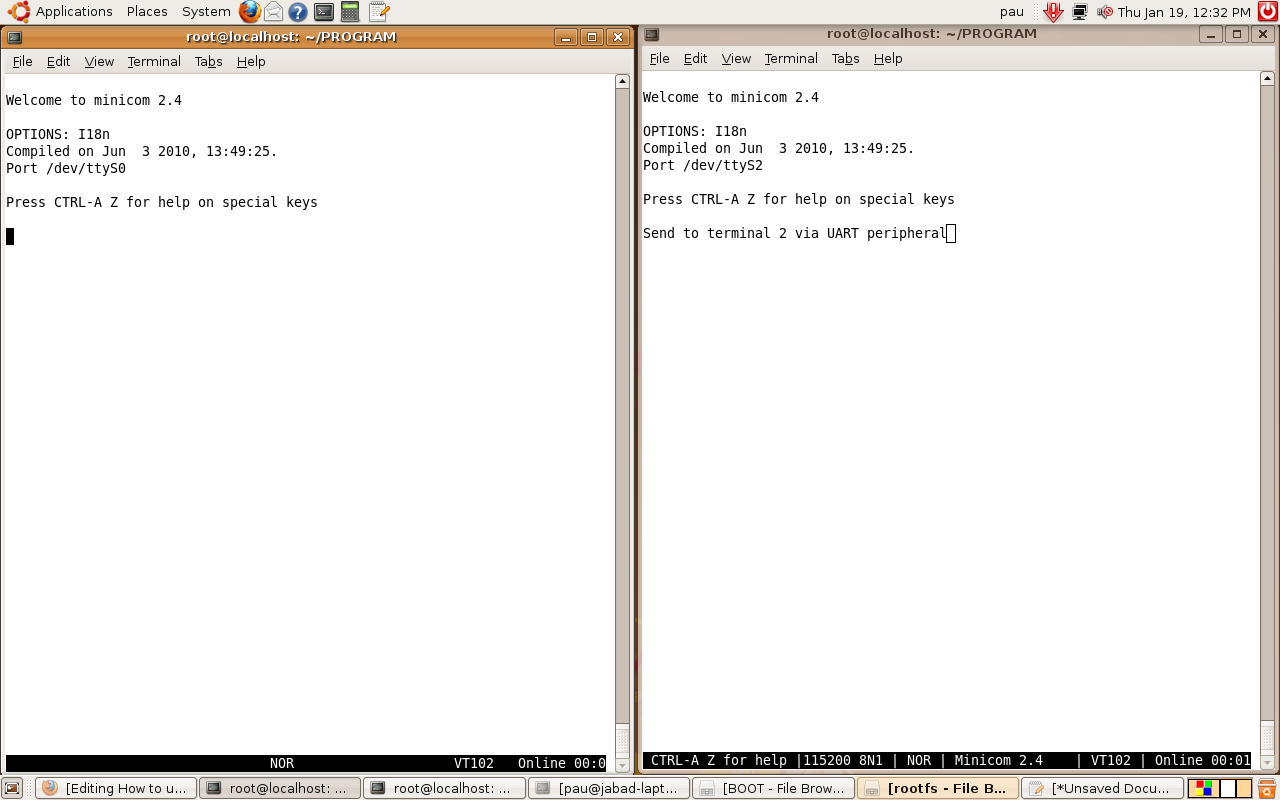
|
Compile and run program
As explained above, the program uses GPIO for debug option via oscilloscope, it is necessary install user-gpio-drv.ko driver inside Linux Kernel, more information here .
There are some things that is interesting configure, before compiling the program. Open it, seek next lines:
//Define Array char size #define SIZE 30 //Define Debug mode:0==Disable #define DEBUG 0 //Define wait select #define WAIT 5 //Set GPIO Debugger port //Be sure that mux is correctly configured and GPIOs are not used #define GPIO1 136 #define GPIO2 137
Constant SIZE: it determine the max number of char than can be sent
Constant DEBUG: it can break program infinite loop part, it can be useful to debug some errors, 0 like infinite loop or positive number determine loop max entrances
Constant WAIT: configure select max time.
Constants GPIO1 and GPIO2: they configure GPIOs used for debug via oscilloscope. Take care to configure mux and don't use this GPIO for other purposes
Once you have installed module. Compile program using your Cross Compiler, I used arm-linux-gnueabi-:
arm-linux-gnueabi-gcc uart-test-beta1.c -o uart-test-beta1
Testing UART
Some test make with UART:
Decode Characters
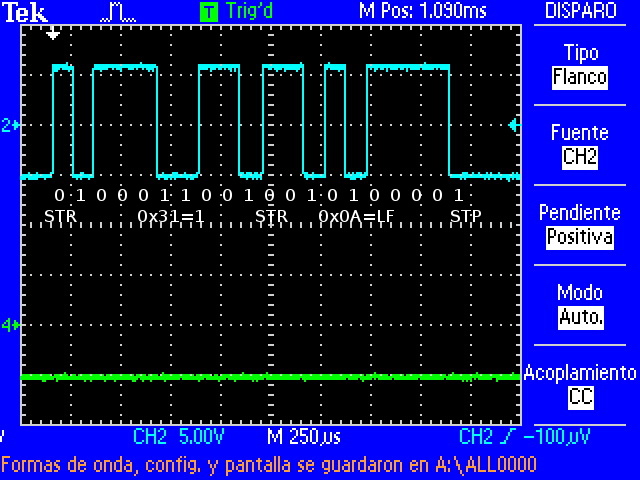
|
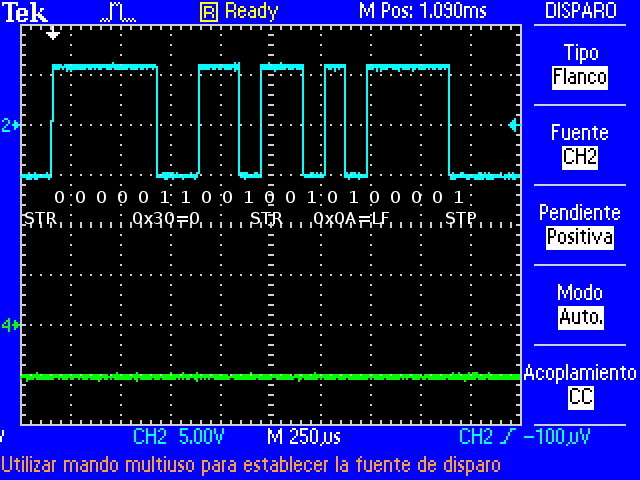
|
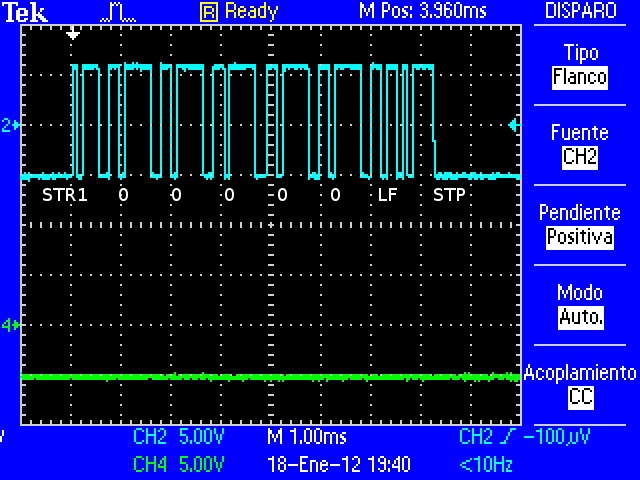
|
| Decoding "1\n" | Decoding "0\n" | Decoding "100000\n" |
Click to enlarge image
Select timeout
UART1 don't receive response and sending data every 5 seconds constant WAIT.
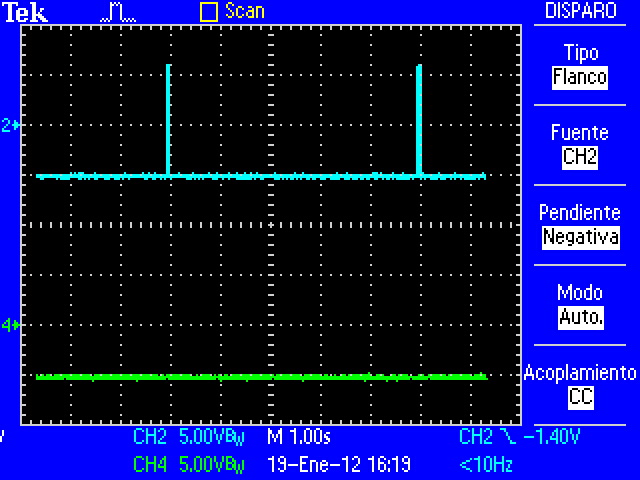
|
| UART1=Blue and UART3=Green |
Click to enlarge image
RS232 Voltage params
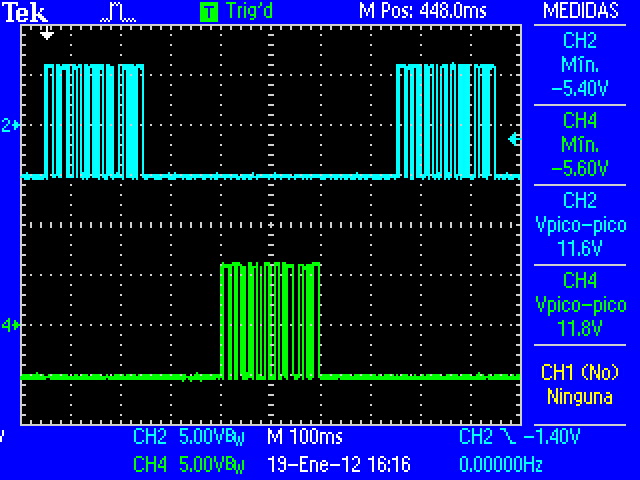
|
| Vpp=11.8V aprox , Vmin=-5.6V aprox |
Click to enlarge image
Speed Overview
Note that wave is degraded when speed is higher
Click to enlarge image
Lag
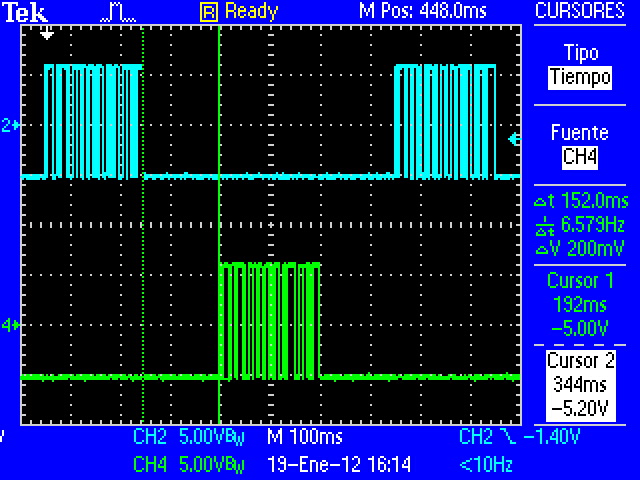
|
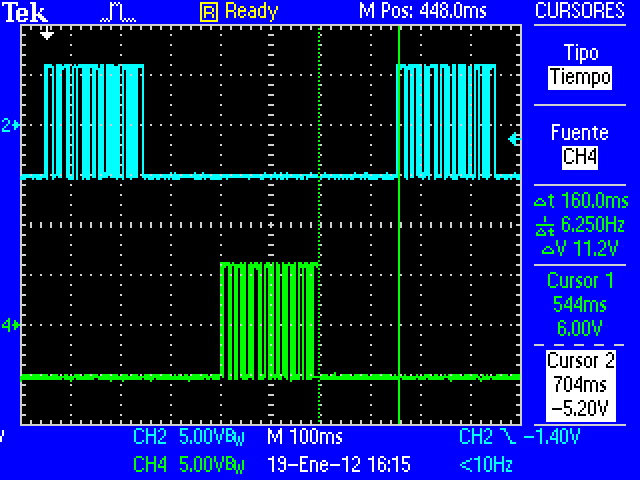
|
| Lag between UART1 and UART3 (300 bauds) | Lag between UART3 and UART1 (300 bauds) |
Click to enlarge image
You can see that RS232 have some lag between transmisions. This caused mainly by kernel process management. UART peripheral is controlled by Linux and It isn't a real time operation system.
This program have three I/O functions that connect to UART driver via ioctl (read(), write() and select()), but only select() and write() and put program in sleep mode, the proceess awake when I/O task is completed. Select functions is used to prevent that readswas blocked when there aren't data avaliable.
Under Construction