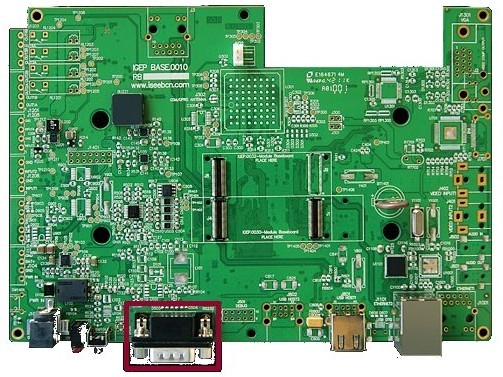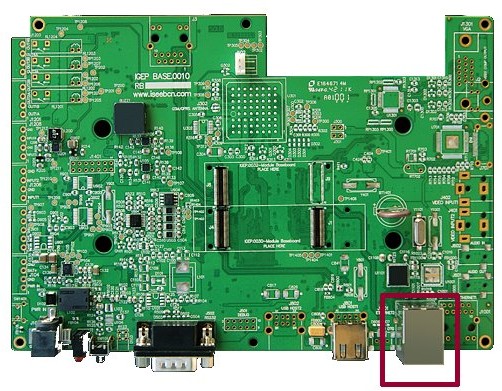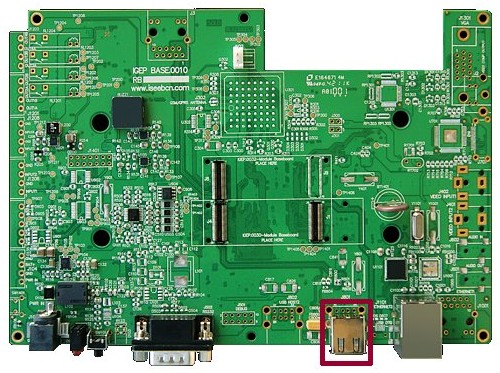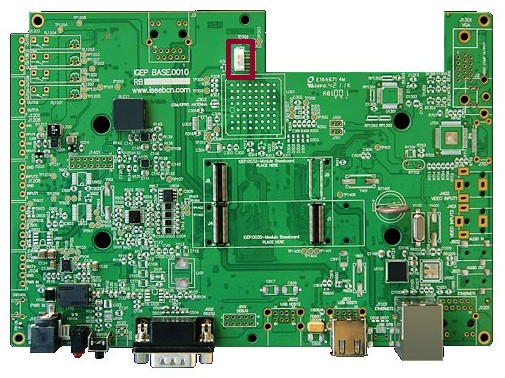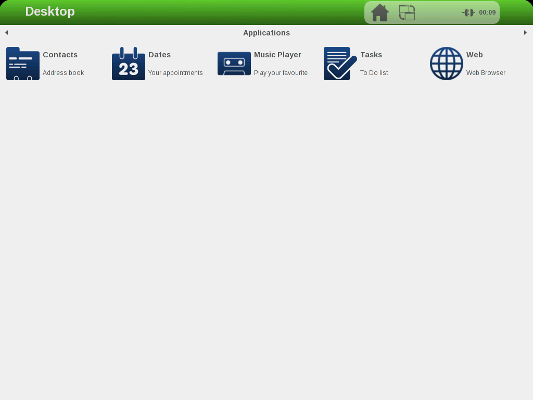Getting started with IGEP PARIS
From IGEP - ISEE Wiki
|
|
Contents
- 1 Overview
- 2 Requirements
- 3 Getting started
- 3.1 TFT and Touchscreen
- 3.2 Serial port
- 3.3 Ethernet Network cable
- 3.4 USB devices
- 3.5 Battery
- 3.6 Connect IGEP PARIS Expansion with IGEP COM MODULE/NEUTRON Board
- 3.7 Power up IGEP PARIS Expansion
- 3.8 Test Demo software distribution with touch screen
- 3.9 Log into IGEP PARIS Expansion via Ethernet interface
Overview
This is the 1/3 chapter of IGEP PARIS Expansion Tutorial Guide.
In this first chapter, we will learn how to connect some expansion peripherals.
Requirements
In these tutorials we are going to need the following components:
- IGEP COM MODULE.
- 5V DC power supply with a minimum of 3A current capacity.
- Seiko 7" screen if you need a touch screen.
- Ethernet cable for network communications.
- An USB keyboard and a mouse (optional).
- Li-on battery with 3V3 (optional).
- A PC.
Getting started
TFT and Touchscreen
IGEP PARIS Expansion supports SEIKO 7” LCD screen. Use J200, J203 and J204 connectors to attach screen. See image for more details.Know more
IGEP PARIS Expansion integrates LCD backlight driver (TPS61081) and touch screen controller (TSC2046), a 4-wire touch screen controller which supports a low voltage I/O interface from 1.5V to 5.25V.
Serial port
BasicIGEP PARIS Expansion integrates a DB9 RS232 connector.
Know more
This peripheral (UART 3) can be used to debug system using kernel traces, getting a remote prompt, etc.
Ethernet Network cable
BasicPlug an Ethernet cable between IGEP PARIS and your client machine (or any other network device with Ethernet connectivity).
Know more
IGEP PARIS comes with one 10/100BASE-TX Ethernet port.
In the following chapters we will use Ethernet to access IGEP PARIS.
USB devices
BasicConnect an USB hub to the USB type-A connector (USB Host) in IGEP PARIS.
Then plug an USB keyboard and USB mouse to the USB hub.
Know more
Only USB 2.0 devices will work in IGEP PARIS, so if you connect any USB mouse 1.0 into the USB host connector without using an USB hub 2.0, it will not work.
Battery
J102 is a 2.5mm pitch, can be used to connect a 3,7V Battery to power the base board.
Connect IGEP PARIS Expansion with IGEP COM MODULE/NEUTRON Board
The IGEP PARIS Expansion connects to the IGEP COM MODULE/NEUTRON Board through J1 and J4 connectors. Just take a look on the figure to mount it:
Power up IGEP PARIS Expansion
Once you have connected the peripherals you can apply power to your IGEP PARIS with 5V DC power supply (J101) with a minimum of 3A current capacity.
Test Demo software distribution with touch screen
Basic
When IGEP PARIS powers up, the desktop of the preinstalled software will appear on the touch screen.
You can use your fingers or a mouse and a keyboard to test the demo applications.
Know more
All IGEP Processor Boards have a pre-installed software in its flash memory which consists of a minimal Linux-based distribution with a lite X Window System and GNOME Mobile based applications created with Poky Platform Builder.
Log into IGEP PARIS Expansion via Ethernet interface

|
In non-Linux operating system, use IGEP SDK Virtual Machine to connect to IGEP COM MODULE via USB or read article "Using USB ethernet gadget to communicate" |
In your Host Machine:
Open a Terminal session and set the IP of the Ethernet interface in which IGEP is connected (for example eth0):
- In the file /etc/network/interfaces, you should add:
iface eth0 inet dhcp iface eth0:0 inet static address 192.168.5.10 netmask 255.255.255.0
- Type in a terminal:
sudo ifup eth0:0
- Revise that:
jdoe@ubuntu ~ $ ifconfig
...
eth0:0 Link encap:Ethernet HWaddr 08:00:27:ad:0c:ad
inet addr:192.168.5.10 Bcast:0.0.0.0 Mask:255.255.255.0
UP BROADCAST RUNNING MULTICAST MTU:1500 Metric:1
...
- Connect to IGEP device
jdoe@ubuntu ~ $ ssh root@192.168.5.1
You have successfully completed this chapter of the guide.
|

|
If you have any question, don't ask to ask at the IGEP Community Forum or the IGEP Community Chat | 
|
|
|