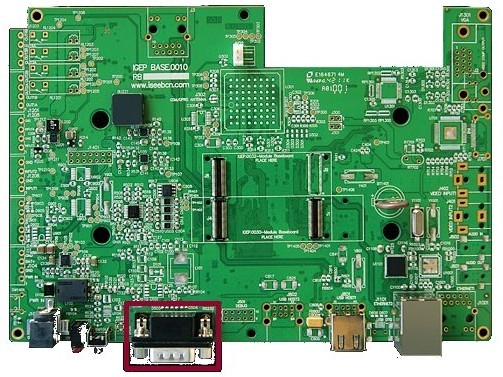Difference between revisions of "What can I do with IGEP PARIS"
From IGEP - ISEE Wiki
m (→How to use EEPROM) |
m |
||
| (10 intermediate revisions by 2 users not shown) | |||
| Line 8: | Line 8: | ||
}} | }} | ||
| − | + | ||
= Overview = | = Overview = | ||
| Line 14: | Line 14: | ||
We will learn some basic tasks. | We will learn some basic tasks. | ||
| + | |||
| + | |||
| + | __TOC__ | ||
| + | |||
= What can I do = | = What can I do = | ||
You must logged in the board. | You must logged in the board. | ||
| + | == How to use TFT and Touchscreen == | ||
| + | [[Image:berlin_paris_screen_connectors.JPG|right|200px]] IGEP PARIS Expansion supports SEIKO 7” LCD screen. Use J200, J203 and J204 connectors to attach screen. See image for more details. | ||
| + | By default, Seiko screen is supported in IGEP PARIS. However open igep.ini, you can do this [[How_do_I_edit_my_kernel_command_line | checking following kernel cmdline parameter]]: | ||
| + | <pre>omapdss.def_disp=lcd-70</pre><br><br> | ||
| + | |||
== How to use EEPROM == | == How to use EEPROM == | ||
IGEP PARIS Expansion includes a serial EEPROM, provides 1KB of user data storage. EEPROM is connected through I2C2 of OMAP3 processor at address 0x50. | IGEP PARIS Expansion includes a serial EEPROM, provides 1KB of user data storage. EEPROM is connected through I2C2 of OMAP3 processor at address 0x50. | ||
The following example writes the value 0x22 to register 0x10 of device 0x50 on i2c bus 3: | The following example writes the value 0x22 to register 0x10 of device 0x50 on i2c bus 3: | ||
| − | + | ||
| − | i2cget -f -y 3 0x51 0x10 | + | $ i2cset -f -y 3 0x51 0x10 0x22 |
| + | $ i2cget -f -y 3 0x51 0x10 | ||
| + | |||
''From [[How to use EEPROM]]'' | ''From [[How to use EEPROM]]'' | ||
== How to use serial console == | == How to use serial console == | ||
| − | + | [[Image:Paris db9.jpg|right|200px]]Connect a DB9 cable between IGEP PARIS and Host PC. Open the serial on your PC using your preferred serial communications program (minicom) and configure the port as follows: | |
* 115200 | * 115200 | ||
| Line 39: | Line 50: | ||
== How to use SW101 button == | == How to use SW101 button == | ||
IGEP PARIS has a button configured like GPIO. You can test it using the following program: | IGEP PARIS has a button configured like GPIO. You can test it using the following program: | ||
| − | + | ||
| + | $ evtest /dev/input/event0 | ||
| + | |||
Now press the button and see program traces. | Now press the button and see program traces. | ||
| − | {{Template:Navigation/IGEP Technology Guides/What can I do/Ending}} | + | {{Template:Navigation/IGEP Technology Guides/What can I do/Ending}} |
| − | |||
| − | |||
| − | |||
| − | |||
| − | |||
| − | |||
| − | |||
| − | |||
[[Category:IGEP Technology Devices Guides]] | [[Category:IGEP Technology Devices Guides]] | ||
Latest revision as of 12:19, 29 January 2013
|
|
Overview
This is the 2/3 chapter of IGEP PARIS Expansion Tutorial Guide.
We will learn some basic tasks.
Contents
What can I do
You must logged in the board.
How to use TFT and Touchscreen
IGEP PARIS Expansion supports SEIKO 7” LCD screen. Use J200, J203 and J204 connectors to attach screen. See image for more details.By default, Seiko screen is supported in IGEP PARIS. However open igep.ini, you can do this checking following kernel cmdline parameter:
omapdss.def_disp=lcd-70
How to use EEPROM
IGEP PARIS Expansion includes a serial EEPROM, provides 1KB of user data storage. EEPROM is connected through I2C2 of OMAP3 processor at address 0x50.
The following example writes the value 0x22 to register 0x10 of device 0x50 on i2c bus 3:
$ i2cset -f -y 3 0x51 0x10 0x22 $ i2cget -f -y 3 0x51 0x10
From How to use EEPROM
How to use serial console
Connect a DB9 cable between IGEP PARIS and Host PC. Open the serial on your PC using your preferred serial communications program (minicom) and configure the port as follows:- 115200
- 8N1
- no flow control (either software or hardware)
Open the serial port and the debug shell prompt should appear.
A detailed guide on how to connect via serial debug port can be found by following this link: Using serial debug port to communicate
How to use SW101 button
IGEP PARIS has a button configured like GPIO. You can test it using the following program:
$ evtest /dev/input/event0
Now press the button and see program traces.
You have successfully completed this chapter of the guide.
|

|
If you have any question, don't ask to ask at the IGEP Community Forum or the IGEP Community Chat | 
|