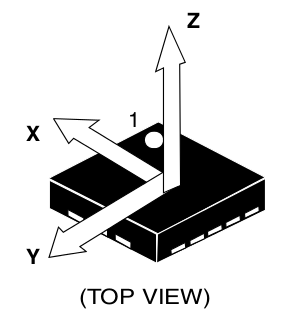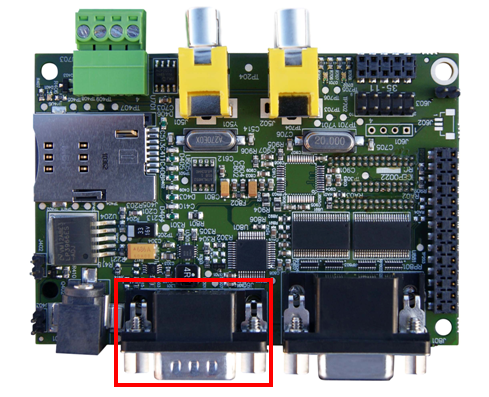Difference between revisions of "User:Pau pajuelo"
From IGEP - ISEE Wiki
| Line 1,012: | Line 1,012: | ||
'''Basic''' [[Image:Igepv2expdb9connector.PNG|right|200px]] | '''Basic''' [[Image:Igepv2expdb9connector.PNG|right|200px]] | ||
| − | IGEPv2 Expansion integrates a DB9 RS232 connector. <br> | + | IGEPv2 Expansion integrates a DB9 RS232 connector. <br> |
'''Know more''' | '''Know more''' | ||
This peripheral (UART1) can be used to debug system using kernel traces, getting a remote prompt, etc. | This peripheral (UART1) can be used to debug system using kernel traces, getting a remote prompt, etc. | ||
| + | <br> | ||
| + | <br> | ||
| + | <br> | ||
== VGA monitor == | == VGA monitor == | ||
Revision as of 17:48, 7 August 2012
TODO:
Update peripheral tutorials
Categorize new tutorials
Upgrade ethernet gadget tutorial for new IGEP firmware and VM
Finish tutorials below
NOTES: Qt, Codeblocks and Eclipse are linked to main page:
Eclipse -> How to develop under Eclipse (copy manual) (refers at beginning VM and option to install Eclipse(under construction))
Qt -> How to develop under Qt (refers at begginin VM and option to install Qt (under construction))
Codeblocks (do it)
Adapt IGEPv2 to IGEPv2 Expansion
How to use SPI (prove with new firmware, under construction)
Overview
This How-To is meant to be a starting point for people to learn use SPI for IGEP devices as quickly and easily as possible. In this how-to, we run an example program that reads and writes registers from 3-axis accelerometer (LIS3DH) included on the board IGEP New York.
Requirements
There are some requisites to follow this guide:
- IGEP SDK VM: follow the IGEP SDK SOFTWARE USER MANUAL (chapter 2.3 "Setting up and running the VM")
- IGEP Firmware: follow the IGEP SDK SOFTWARE USER MANUAL (chapter 6.1 "Create IGEP firmware bootable micro-sd card")
- IGEP COM MODULE and IGEP NEW YORK
- SPI example program (link program)
- MicroSD Card (at least 2Gbytes)
How Works
LIS3DH accelerometer: It is the accelerometer mounted in IGEP New York.
Omap3 SPI Peripheral: It is the hardware used to communicated with accelerometer and other SPI devices.
Omap2_mcspi: It is a bus driver than controls Omap3 SPI Peripheral.
Spi: It is a protocol driver that defines functions and strucs used in SPI bus.
Spidev: It is a device driver that export spi driver functionalities to userspace.
Lis3lv02d_spi: SPI glue layer for lis3lv02d
Lis31v02d: Device driver for LIS3DH accelerometer.
Exp_ilms0015: It is a startup program for IGEP New York. It attach lis31v02d with Spi driver.
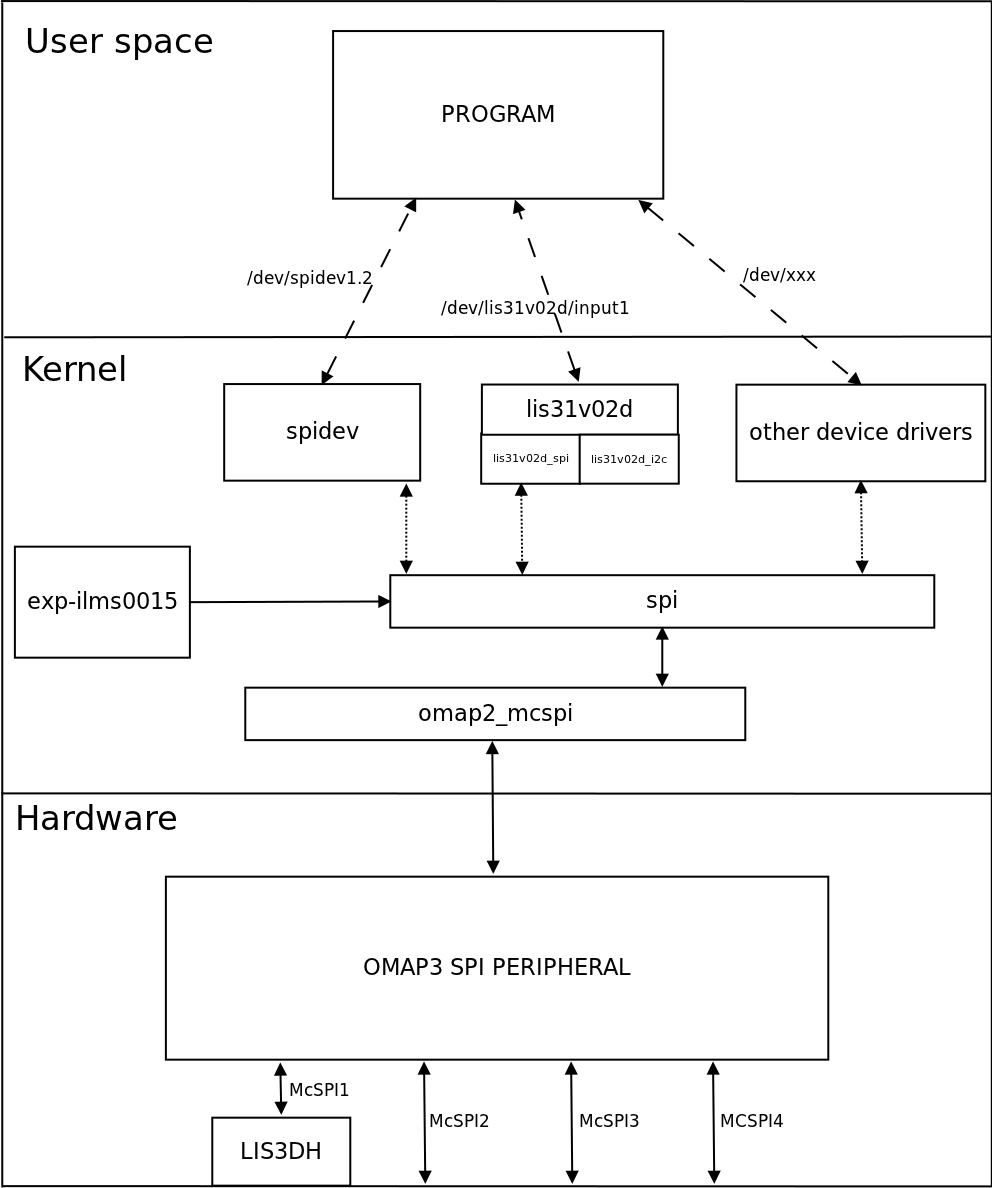
|
More information about Linux Kernel SPI at:
Prepare Micro SD Card
Generate Micro SD Card
Open a terminal and use the following steps to download and generate a Micro SD card.
wget http://downloads.isee.biz/denzil/binary/igep_firmware-yocto-1.2.1-1.tar.bz2 tar jxf igep_firmware-yocto-*.tar.bz2 cd igep_firmware-yocto-*
Insert a SD-Card media and use the igep-media-create script to copy the firmware.
./igep-media-create -–mmc <mmc> --image demo-image-sato-igep00x0.tar.bz2 --machine igep0030
where <mmc> - is the SD-Card device of your computer. For example, assuming the SD-card device takes '/dev/sdb' type:
./igep-media-create --mmc /dev/sdb --machine igep0030 --image demo-image-sato-igep00x0.tar.bz2
This should give you a bootable SD-card with IGEP COM MODULE support.
NOTE: Use the following tutorial (upgrade it) to connect via Ethernet Gadget with IGEP COM MODULE
Custom Micro SD Card
"Include clone git commands"
Modify Linux Kernel Sources to attach Spidev to SPI driver
To read accelerometer registers from spidev, we need to attach spidev driver to spi driver at start up. So it is necessary to modify spi_board.
Go to $(Kernel path)/arch/arm/mach-omap2/exp-ilms0015.c and edit the next fields in bold words.
|
static struct spi_board_info lis3lv02d_spi_board_info __initdata = { .modalias = "spidev", //.modalias = "lis3lv02d_spi", .bus_num = -EINVAL, .chip_select = -EINVAL, .max_speed_hz = 1*1000*1000, .irq = -EINVAL, .mode = SPI_MODE_0, //.platform_data = &lis3lv02d_pdata, }; inline void __init ilms0015_lis3lv02d_init(int bus_num, int cs, int irq) { struct spi_board_info *spi = &lis3lv02d_spi_board_info; if ((gpio_request(irq, "LIS3LV02D IRQ") == 0) && (gpio_direction_input(irq) == 0)) gpio_export(irq, 0); else { pr_err("IGEP: Could not obtain gpio LIS3LV02D IRQ\n"); return; } spi->bus_num = bus_num; spi->chip_select = cs; spi->irq = OMAP_GPIO_IRQ(irq), spi_register_board_info(&lis3lv02d_spi_board_info, 1); } ... void __init ilms0015_init(void) { mux_partition = omap_mux_get("core"); /* Mux initialitzation for ilms0015 */ omap_mux_write_array(mux_partition, ilms0015_mux); /* 3-axis accelerometer */ ilms0015_lis3lv02d_init(1, 2, 174); /* Export some GPIO */ ilms0015_gpio_init(); } |
Now spi_register_board_info has all information necessary to attach spidev driver instead lis3lv02d_spi.
Once we edit code, compile your modified Kernel, you can follow this tutorial for this purpose.
Enable ilms0015 support
“ilms0015” is the technical name of IGEP New York.
By default, poky-media-create (See: Poky firmware with Kernel 2.6.37.y) configured as igep0030, gives support only for IGEP Expansions Paris and Berlin. We need to configure igep.ini and gives support to IGEP New York:
| ; Machine configuration
;buddy=base0010 buddy.revision=B buddy=ilms0015 |
Test changes
Once you copy your new Kernel binaries and edit igep.ini. Power up your board, log in and check your changes:
|
root@igep00x0:/dev# lsmod Module Size Used by rfcomm 48522 0 hidp 13311 0 l2cap 49001 4 rfcomm,hidp bluetooth 67643 3 rfcomm,hidp,l2cap libertas_sdio 13887 0 libertas 99318 1 libertas_sdio option 13044 0 usb_wwan 7196 1 option usbserial 23870 2 option,usb_wwan spidev 4898 0 root@igep00x0:/dev# ls /dev/spidev1.2 /dev/spidev1.2 |
“spidev1.2”: refers at McSPI1 bus 2. Now we can communicate to accelerometer using spi driver functions.
SPI Test program
Overview
This program is based in spidev_test and it was edited to run with LIS3DH accelerometer, program can be explained in four parts:
Connection properties: program lets change via parameters SPI configurations like: device, max speed, delay, bits per word, clock phase, clock polarity, etc. If you don't use any of this parameters program will use default options for LIS3DH communication.
Read mode: Reads a word from a register.
Write mode: Writes a word in a register.
Test mode: Reads X, Y and Z axes from accelerometer.
We recommend to read peripheral datasheet before use or modify program.
Compile program
The program source was compiled with Poky SDK but you can use other compilers like Linaro Toolchain:
arm-poky-linux-gnueabi-gcc spiexamplebeta2.c -o spiexampleb2
Copy your final binary to rootfs.
Test program
Read WHO_AM_I register(0Fh)
LIS3DH has this dummy register (See 8.6 chapter) as a device identification. Its value is 0x33:
root@igep00x0:~# ./spiexampleb2 -R 0F spi mode: 0 bits per word: 8 max speed: 1000000 Hz (1000 KHz) Value from 0F is: 33 root@igep00x0:~#
Read and Write CTRL_REG1 (20h)
This register is used to enable/disable: accelerometer and XYZ axes (See 8.8 chapter). The default value at startup is:
root@igep00x0:~# ./spiexampleb2 -R 20 spi mode: 0 bits per word: 8 max speed: 1000000 Hz (1000 KHz) Value from 20 is: 07 root@igep00x0:~#
It means that accelerometer was disabled and X, Y and Z axes was enabled. For example we can disable X axe typing:
root@igep00x0:~# ./spiexampleb2 -W 20 -V 06 spi mode: 0 bits per word: 8 max speed: 1000000 Hz (1000 KHz) Register to write 20 with value 06 root@igep00x0:~# ./spiexampleb2 -R 20 spi mode: 0 bits per word: 8 max speed: 1000000 Hz (1000 KHz) Value from 20 is: 06 root@igep00x0:~#
Read accelerometer axes
root@igep00x0:~# ./spiexampleb2 -T spi mode: 0 bits per word: 8 max speed: 1000000 Hz (1000 KHz) Accelerometer TEST Values from X -64, Values from Y -15872 and Values from Z -256 root@igep00x0:~#
The next table shows results at different positions:
| Position | ±2g scale | ±4g scale | ±8g scale | ±16g scale |
| X = 832
Y = 1024 Z = 15680 |
X = 256 Y = 128 Z = 7872 |
X = 128 Y = 128 Z = 4032 |
X = 64 Y = 128 Z = 1280 | |
|
X = 256 Y = 704 Z = -17216 |
X = 256 Y = 256 Z = -8320 |
X = 64 Y = 128 Z = -4096 |
X = 128 Y = 128 Z = -1344 | |
|
X = -15872 Y = 64 Z = -320 |
X = -7936 Y = 64 Z = -512 |
X = -3968 Y = 128 Z = -192 |
X = -1280 Y = 64 Z = -128 | |
|
X = 16448 Y = 640 Z = 640 |
X = 8128 Y = 192 Z = 384 |
X = 4032 Y = 64 Z = 64 |
X = 1344 Y = 64 Z = 192 | |
|
X = 896 Y = 16512 Z = -576 |
X = 320 Y = 8128 Z = -128 |
X = 192 Y = 4096 Z = -64 |
X = 128 Y = 1344 Z = -128 | |
|
X = -64 Y = -15872 Z = -256 |
X = -512 Y = -7808 Z = -384 |
X = -64 >Y = -3840 Z = -384 |
X = -128 Y = -1216 Z = -128 |
BACKUP How to use SPI (prove with new firmware, under construction)
Overview
This How-To is meant to be a starting point for people to learn use SPI for IGEP devices as quickly and easily as possible. In this how-to, we run an example program that reads and writes registers from 3-axis accelerometer (LIS3DH) included on the board IGEP New York.
Requirements
There are some requisites to follow this guide:
- IGEP SDK VM: follow the IGEP SDK SOFTWARE USER MANUAL (chapter 2.3 "Setting up and running the VM")
- IGEP Firmware: follow the IGEP SDK SOFTWARE USER MANUAL (chapter 6.1 "Create IGEP firmware bootable micro-sd card")
- IGEP COM MODULE and IGEP NEW YORK
- SPI example program (link program)
- MicroSD Card (at least 2Gbytes)
How Works
LIS3DH accelerometer: It is the accelerometer mounted in IGEP New York.
Omap3 SPI Peripheral: It is the hardware used to communicated with accelerometer and other SPI devices.
Omap2_mcspi: It is a bus driver than controls Omap3 SPI Peripheral.
Spi: It is a protocol driver that defines functions and strucs used in SPI bus.
Spidev: It is a device driver that export spi driver functionalities to userspace.
Lis3lv02d_spi: SPI glue layer for lis3lv02d
Lis31v02d: Device driver for LIS3DH accelerometer.
Exp_ilms0015: It is a startup program for IGEP New York. It attach lis31v02d with Spi driver.
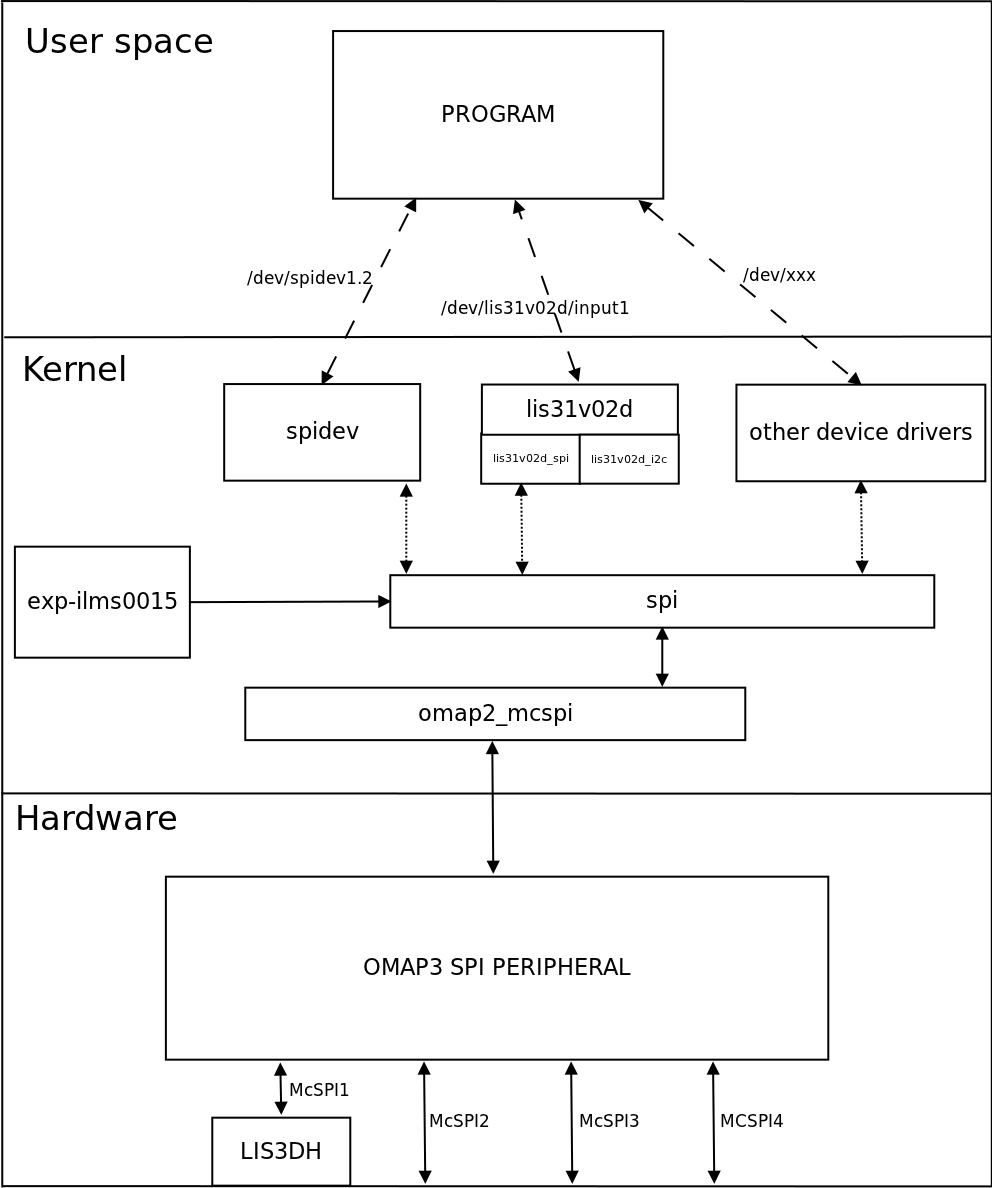
|
More information about Linux Kernel SPI at:
Attach Spidev to SPI driver
Modify Linux Kernel Sources
To read accelerometer registers from spidev, we need to attach spidev driver to spi driver at start up. So it is necessary to modify spi_board.
Go to $(Kernel path)/arch/arm/mach-omap2/exp-ilms0015.c and edit the next fields in bold words.
|
static struct spi_board_info lis3lv02d_spi_board_info __initdata = { .modalias = "spidev", //.modalias = "lis3lv02d_spi", .bus_num = -EINVAL, .chip_select = -EINVAL, .max_speed_hz = 1*1000*1000, .irq = -EINVAL, .mode = SPI_MODE_0, //.platform_data = &lis3lv02d_pdata, }; inline void __init ilms0015_lis3lv02d_init(int bus_num, int cs, int irq) { struct spi_board_info *spi = &lis3lv02d_spi_board_info; if ((gpio_request(irq, "LIS3LV02D IRQ") == 0) && (gpio_direction_input(irq) == 0)) gpio_export(irq, 0); else { pr_err("IGEP: Could not obtain gpio LIS3LV02D IRQ\n"); return; } spi->bus_num = bus_num; spi->chip_select = cs; spi->irq = OMAP_GPIO_IRQ(irq), spi_register_board_info(&lis3lv02d_spi_board_info, 1); } ... void __init ilms0015_init(void) { mux_partition = omap_mux_get("core"); /* Mux initialitzation for ilms0015 */ omap_mux_write_array(mux_partition, ilms0015_mux); /* 3-axis accelerometer */ ilms0015_lis3lv02d_init(1, 2, 174); /* Export some GPIO */ ilms0015_gpio_init(); } |
Now spi_register_board_info has all information necessary to attach spidev driver instead lis3lv02d_spi.
Once we edit code, compile your modified Kernel, you can follow this tutorial for this purpose.
Enable ilms0015 support
“ilms0015” is the technical name of IGEP New York.
By default, poky-media-create (See: Poky firmware with Kernel 2.6.37.y) configured as igep0030, gives support only for IGEP Expansions Paris and Berlin. We need to configure igep.ini and gives support to IGEP New York:
| ; Machine configuration
;buddy=base0010 buddy.revision=B buddy=ilms0015 |
Test changes
Once you copy your new Kernel binaries and edit igep.ini. Power up your board, log in and check your changes:
|
root@igep00x0:/dev# lsmod Module Size Used by rfcomm 48522 0 hidp 13311 0 l2cap 49001 4 rfcomm,hidp bluetooth 67643 3 rfcomm,hidp,l2cap libertas_sdio 13887 0 libertas 99318 1 libertas_sdio option 13044 0 usb_wwan 7196 1 option usbserial 23870 2 option,usb_wwan spidev 4898 0 root@igep00x0:/dev# ls /dev/spidev1.2 /dev/spidev1.2 |
“spidev1.2”: refers at McSPI1 bus 2. Now we can communicate to accelerometer using spi driver functions.
SPI Test program
Overview
This program is based in spidev_test and it was edited to run with LIS3DH accelerometer, program can be explained in four parts:
Connection properties: program lets change via parameters SPI configurations like: device, max speed, delay, bits per word, clock phase, clock polarity, etc. If you don't use any of this parameters program will use default options for LIS3DH communication.
Read mode: Reads a word from a register.
Write mode: Writes a word in a register.
Test mode: Reads X, Y and Z axes from accelerometer.
We recommend to read peripheral datasheet before use or modify program.
Compile program
The program source was compiled with Poky SDK but you can use other compilers like Linaro Toolchain:
arm-poky-linux-gnueabi-gcc spiexamplebeta2.c -o spiexampleb2
Copy your final binary to rootfs.
Test program
Read WHO_AM_I register(0Fh)
LIS3DH has this dummy register (See 8.6 chapter) as a device identification. Its value is 0x33:
root@igep00x0:~# ./spiexampleb2 -R 0F spi mode: 0 bits per word: 8 max speed: 1000000 Hz (1000 KHz) Value from 0F is: 33 root@igep00x0:~#
Read and Write CTRL_REG1 (20h)
This register is used to enable/disable: accelerometer and XYZ axes (See 8.8 chapter). The default value at startup is:
root@igep00x0:~# ./spiexampleb2 -R 20 spi mode: 0 bits per word: 8 max speed: 1000000 Hz (1000 KHz) Value from 20 is: 07 root@igep00x0:~#
It means that accelerometer was disabled and X, Y and Z axes was enabled. For example we can disable X axe typing:
root@igep00x0:~# ./spiexampleb2 -W 20 -V 06 spi mode: 0 bits per word: 8 max speed: 1000000 Hz (1000 KHz) Register to write 20 with value 06 root@igep00x0:~# ./spiexampleb2 -R 20 spi mode: 0 bits per word: 8 max speed: 1000000 Hz (1000 KHz) Value from 20 is: 06 root@igep00x0:~#
Read accelerometer axes
root@igep00x0:~# ./spiexampleb2 -T spi mode: 0 bits per word: 8 max speed: 1000000 Hz (1000 KHz) Accelerometer TEST Values from X -64, Values from Y -15872 and Values from Z -256 root@igep00x0:~#
The next table shows results at different positions:
| Position | ±2g scale | ±4g scale | ±8g scale | ±16g scale |
| X = 832
Y = 1024 Z = 15680 |
X = 256 Y = 128 Z = 7872 |
X = 128 Y = 128 Z = 4032 |
X = 64 Y = 128 Z = 1280 | |
|
X = 256 Y = 704 Z = -17216 |
X = 256 Y = 256 Z = -8320 |
X = 64 Y = 128 Z = -4096 |
X = 128 Y = 128 Z = -1344 | |
|
X = -15872 Y = 64 Z = -320 |
X = -7936 Y = 64 Z = -512 |
X = -3968 Y = 128 Z = -192 |
X = -1280 Y = 64 Z = -128 | |
|
X = 16448 Y = 640 Z = 640 |
X = 8128 Y = 192 Z = 384 |
X = 4032 Y = 64 Z = 64 |
X = 1344 Y = 64 Z = 192 | |
|
X = 896 Y = 16512 Z = -576 |
X = 320 Y = 8128 Z = -128 |
X = 192 Y = 4096 Z = -64 |
X = 128 Y = 1344 Z = -128 | |
|
X = -64 Y = -15872 Z = -256 |
X = -512 Y = -7808 Z = -384 |
X = -64 >Y = -3840 Z = -384 |
X = -128 Y = -1216 Z = -128 |
How to install Qt Creator (under construction)
How to install Eclipse (under construction)
New igepv2 expansion getting started
|
|
Contents
- 1 TODO:
- 2 How to use SPI (prove with new firmware, under construction)
- 3 BACKUP How to use SPI (prove with new firmware, under construction)
- 4 How to install Qt Creator (under construction)
- 5 How to install Eclipse (under construction)
- 6 Overview
- 7 Requirements (link items with isee shop)
- 8 Getting started
Overview
This is the 1/3 chapter of IGEPv2 Expansion Tutorial Guide.
In this first chapter, we will learn how to connect some expansion peripherals.
Requirements (link items with isee shop)
In this tutorial we are going to use the following peripherals:
- IGEPv2 with its power supply
- a monitor compatible with VGA
- a Powertrip 4.3" or Seiko 7" screen
- a DB9 connector with External Serial peripheral (example: USB Serial convertor)
- 4 pin connector for CAN Bus with another CAN Bus peripheral
- SIM card (optional GPRS antenna)
- Composite video cable with a composite video output peripheral
- a PC with Linux or Windows
Getting started
Connect IGEPv2 Expansion with IGEPv2 Board
Basic
The IGEPv2 Expansion connects to the IGEPv2 Board through J990, JA41, JA42, JC30 and J960 connectors. Some IGEPv2 Expansion may include three jumpers, you should remove it because they are designed for test and lab purposes. Just take a look on the figure below:
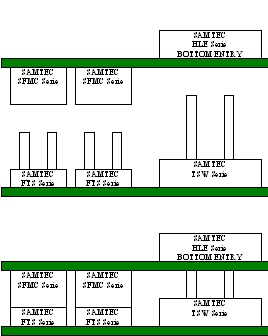 |
 |
Know more
The The IGEPv2 Expansion is the most complete board to expand the main features of the IGEPv2 Board:
- Fully tested, highly reliable, scalable, efficient and high performing board that allows customers to focus on their end application.
- Designed for industrial and commercial purposes.
- LCD and Touch Interface (to be used with 7.0’’ Seiko RGB 24-bits TFT Display or 4.3’’ Powertip RGB 24-bits TFT Display)
- GSM/GPRS Modem with SIM connector and RF Coaxial external antenna connector.
- RS-232 Serial Interface on DB9 connector.
- CAN bus interface.
- Video decoder with 2 x RCA analog video inputs.
- Camera interface.
TFT and Touchscreen
Basic
IGEPv2 Expansion integrates a LCD backlight driver (Texas instruments TPS61081) and touch screen controller (Texas instruments TSC2046), 4-wire touch screen controller which supports a low-voltage I/O interface which can be directly connected to a SEIKO 7” LCD or to a POWERTIP 4.3” LCD. Use J301 connector for POWERTRIP 4.3" or use J302, J303 and J304 connector for SEIKO 7".Know more
IGEPv2 Expansion integrates LCD backlight driver (TPS61081) and touch screen controller (TSC2046), a 4-wire touch screen controller which supports a low voltage I/O interface from 1.5V to 5.25V.
Serial port
BasicIGEPv2 Expansion integrates a DB9 RS232 connector.
Know more
This peripheral (UART1) can be used to debug system using kernel traces, getting a remote prompt, etc.
VGA monitor
Connect a VGA monitor to IGEPv2 EXPANSION VGA connector.
CAN bus
Connect any CAN bus device or network to the CAN bus connector of the IGEPv2 EXPANSION.
SIM card reader
A SIM card reader is provided with IGEPv2 EXPANSION. You may connect a SIM card to use the GSM/GPRS modem to make phone calls or to send SMS or to write and read data from it, etc.
GSM/GPRS antenna
Connect an external GSM/GPRS antenna to the J404 GSC connector.
----
You have successfully completed this chapter of the guide.
|

|
If you have any question, don't ask to ask at the IGEP Community Forum or the IGEP Community Chat | 
|