Difference between revisions of "How to install Eclipse IDE"
From IGEP - ISEE Wiki
m |
(Fix broken link for eclipse plugin) |
||
| (8 intermediate revisions by 3 users not shown) | |||
| Line 1: | Line 1: | ||
== Overview == | == Overview == | ||
| + | <section begin=overview /> | ||
<section begin=shortoverview /> | <section begin=shortoverview /> | ||
Eclipse is a multi-language software development environment comprising an integrated development environment (IDE) and an extensible plug-in system. It is written mostly in Java. It can be used to develop applications in Java and, by means of various plug-ins, other programming languages including Ada, C, C++, COBOL, Haskell, Perl, PHP, Python, R, Ruby (including Ruby on Rails framework), Scala, Clojure, Groovy, Android and Scheme. One of these interesting plugins is the Yocto Eclipse IDE Plug-in. | Eclipse is a multi-language software development environment comprising an integrated development environment (IDE) and an extensible plug-in system. It is written mostly in Java. It can be used to develop applications in Java and, by means of various plug-ins, other programming languages including Ada, C, C++, COBOL, Haskell, Perl, PHP, Python, R, Ruby (including Ruby on Rails framework), Scala, Clojure, Groovy, Android and Scheme. One of these interesting plugins is the Yocto Eclipse IDE Plug-in. | ||
| − | The Yocto Eclipse IDE Plug-in integrates the functionality of the [ | + | The Yocto Eclipse IDE Plug-in integrates the functionality of the [https://www.yoctoproject.org/tools-resources/projects/application-development-toolkit-adt Yocto Project Application Development Toolkit (ADT)] and toolchain into the Eclipse IDE. This allows its users direct access to deploy, build, run and debug your own project. More information about Eclipse software [http://en.wikipedia.org/wiki/Eclipse_%28software%29 here]. |
<section end=shortoverview /> | <section end=shortoverview /> | ||
'''NOTE:''' If you use IGEP SDK Virtual Machine you don't need to follow this guide, go directly to [[How to develop with Eclipse IDE under IGEP Technology|How to develop with Eclipse IDE under IGEP technology]] | '''NOTE:''' If you use IGEP SDK Virtual Machine you don't need to follow this guide, go directly to [[How to develop with Eclipse IDE under IGEP Technology|How to develop with Eclipse IDE under IGEP technology]] | ||
| + | <section end=overview /> | ||
== Requirements == | == Requirements == | ||
*PC with Linux, for example [http://www.linuxmint.com/ Linux Mint distribution]. | *PC with Linux, for example [http://www.linuxmint.com/ Linux Mint distribution]. | ||
| − | *[ | + | *[https://www.isee.biz/support/downloads/item/igep-sdk-yocto-toolchain-1-2-2-3 IGEP YOCTO Toolchain SDK] (see [http://labs.isee.biz/index.php/How_to_setup_a_cross_compiler Tutorial]) |
*[http://www.eclipse.org/downloads/packages/eclipse-ide-cc-linux-developers-includes-incubating-components/indigor Eclipse IDE for C/C++ Linux Developers] | *[http://www.eclipse.org/downloads/packages/eclipse-ide-cc-linux-developers-includes-incubating-components/indigor Eclipse IDE for C/C++ Linux Developers] | ||
| − | *[ | + | *[https://www.yoctoproject.org/tools-resources/projects/eclipse-ide-plug Yocto Eclipse IDE Plug-in] |
{{Message/Information Message|message= This guide was tested under Linux Mint Lisa 12, Eclipse 3.7 Indigo and Yocto IDE Plug-in 1.2}} | {{Message/Information Message|message= This guide was tested under Linux Mint Lisa 12, Eclipse 3.7 Indigo and Yocto IDE Plug-in 1.2}} | ||
| Line 142: | Line 144: | ||
Now you can compile programs for IGEP devices, but it is necessary configure a connection between IGEP and Host machine to debug/run applications remotely: | Now you can compile programs for IGEP devices, but it is necessary configure a connection between IGEP and Host machine to debug/run applications remotely: | ||
| + | <section begin=setup_connection /> | ||
*Go to Window menu -> Open Perspective -> Other... | *Go to Window menu -> Open Perspective -> Other... | ||
*Select Remote System Explorer | *Select Remote System Explorer | ||
| Line 163: | Line 166: | ||
'''<sup>Click to enlarge image</sup>''' | '''<sup>Click to enlarge image</sup>''' | ||
| + | <section end=setup_connection /> | ||
| + | |||
| + | |||
| + | {{Message/Forum}} | ||
Latest revision as of 13:41, 21 November 2014
Contents
Overview
Eclipse is a multi-language software development environment comprising an integrated development environment (IDE) and an extensible plug-in system. It is written mostly in Java. It can be used to develop applications in Java and, by means of various plug-ins, other programming languages including Ada, C, C++, COBOL, Haskell, Perl, PHP, Python, R, Ruby (including Ruby on Rails framework), Scala, Clojure, Groovy, Android and Scheme. One of these interesting plugins is the Yocto Eclipse IDE Plug-in.
The Yocto Eclipse IDE Plug-in integrates the functionality of the Yocto Project Application Development Toolkit (ADT) and toolchain into the Eclipse IDE. This allows its users direct access to deploy, build, run and debug your own project. More information about Eclipse software here.
NOTE: If you use IGEP SDK Virtual Machine you don't need to follow this guide, go directly to How to develop with Eclipse IDE under IGEP technology
Requirements
- PC with Linux, for example Linux Mint distribution.
- IGEP YOCTO Toolchain SDK (see Tutorial)
- Eclipse IDE for C/C++ Linux Developers
- Yocto Eclipse IDE Plug-in

|
This guide was tested under Linux Mint Lisa 12, Eclipse 3.7 Indigo and Yocto IDE Plug-in 1.2 |
Install
Install Java Runtime Environment
Eclipse IDE has Java dependencies. Java Runtime Environment should be installed, but if you don't have it type next command in a terminal:
sudo apt-get install sun-java6-bin sun-java6-jre
Install Eclipse IDE
Download Eclipse 3.7 Indigo for C/C++ Linux Developers, choose 32 or 64 bits version depends your machine.
You maybe want to install "build-essential" package to test programs in your Host computer. Install it using the next command:
sudo apt-get install build-essential
Extract Eclipse binaries, in my case the downloaded file is located at Downloads folder:
jdoe@ubuntu ~/Downloads $ tar xzf eclipse-linuxtools-indigo-incubation-linux-gtk.tar.gz -C ~/
Install Yocto SDK
Configure
Open Eclipse IDE
Eclipse binaries are located inside ~/eclipse folder. Open IDE clicking eclipse executable file, at first program execution you should configure "workspace" directory.
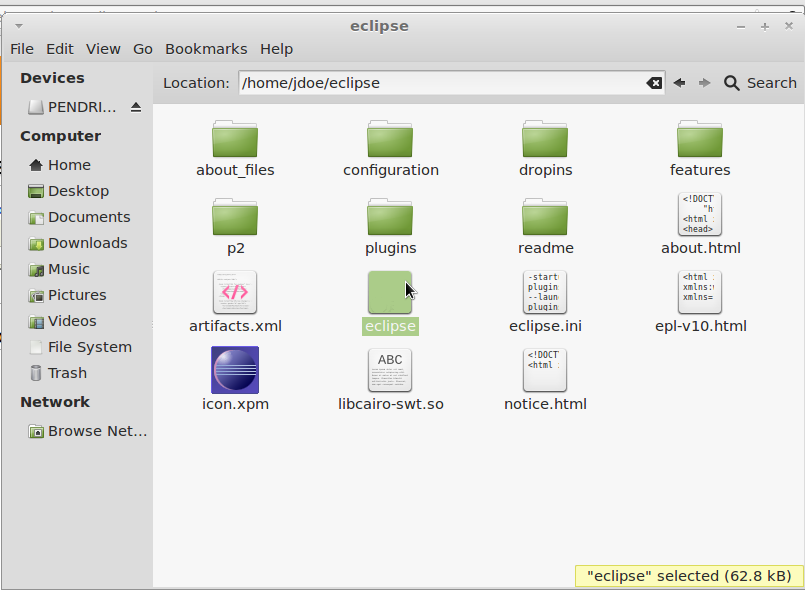
|
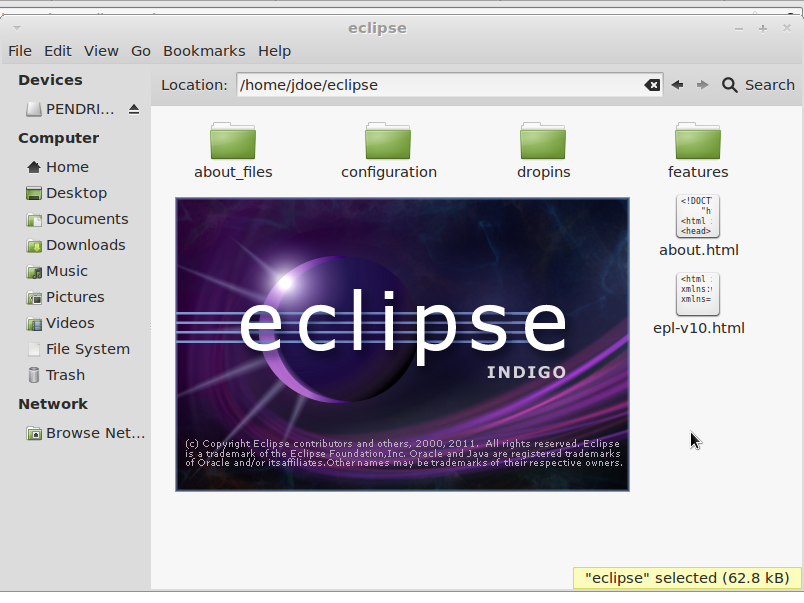
|
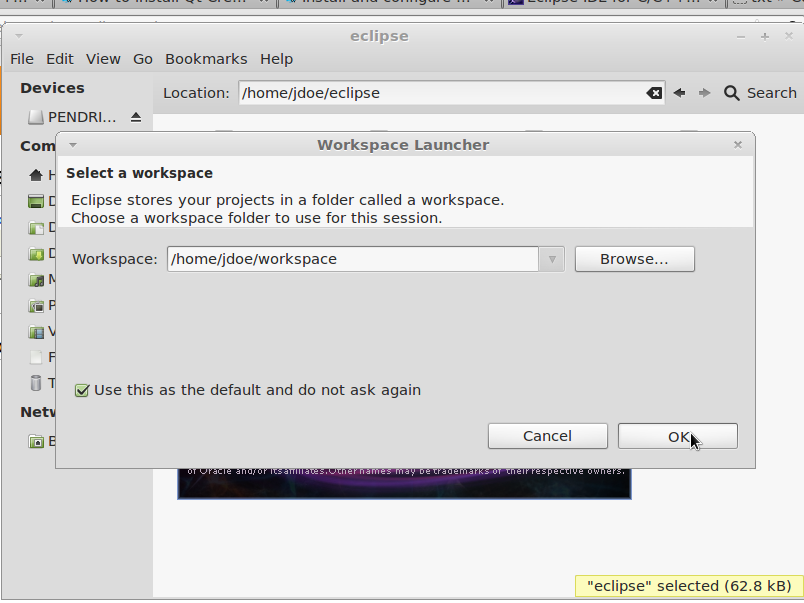
|
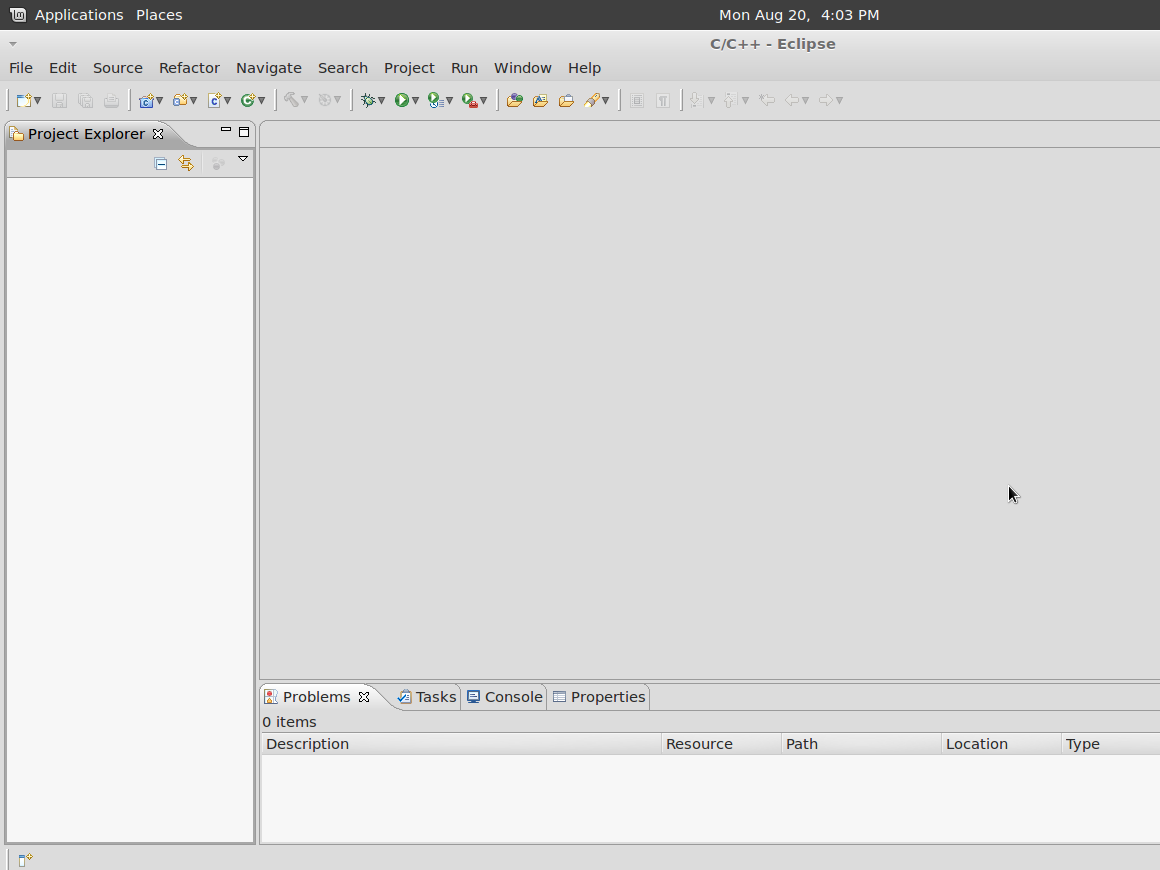
|
Click to enlarge image
Update Eclipse IDE
You should update Eclipse IDE before install plugins:
- Go to Help menu -> Check for Updates...
- Follow the assistant and restart Eclipse program
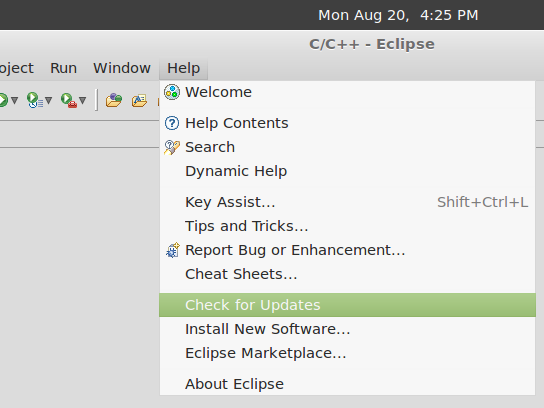
|
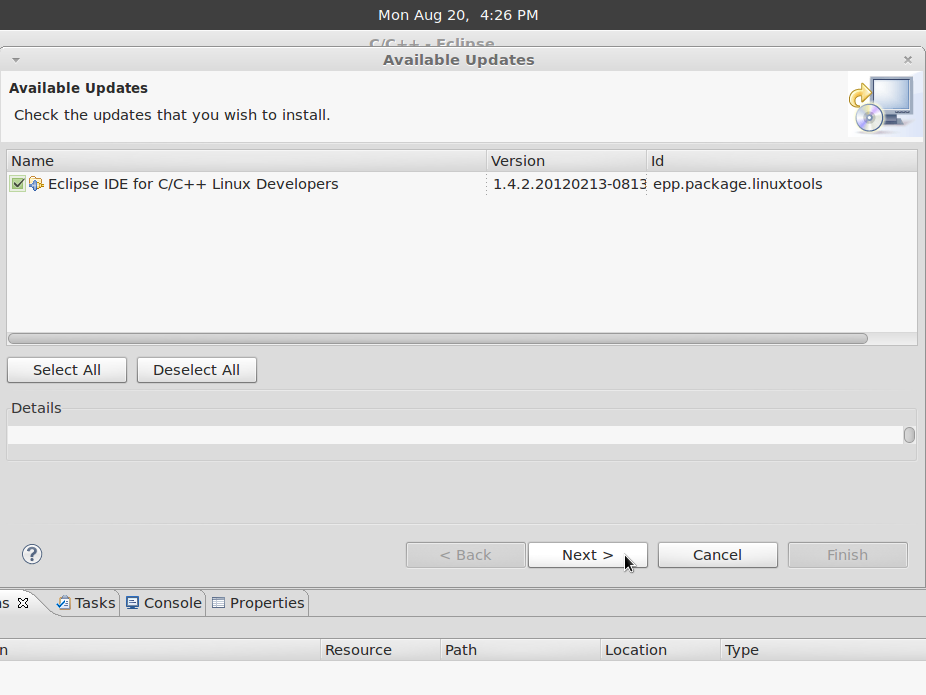
|
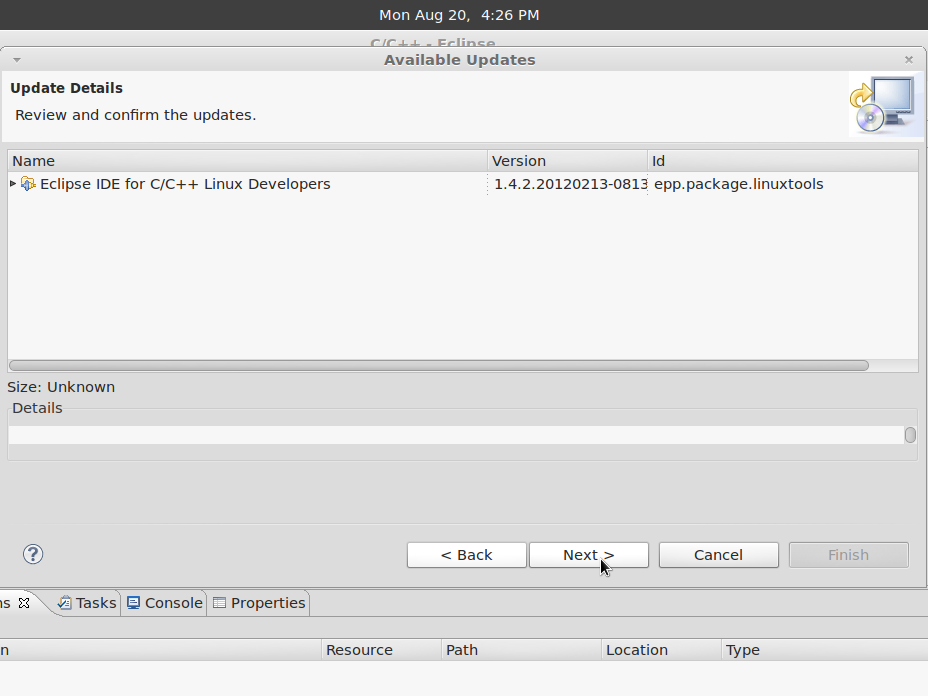
|
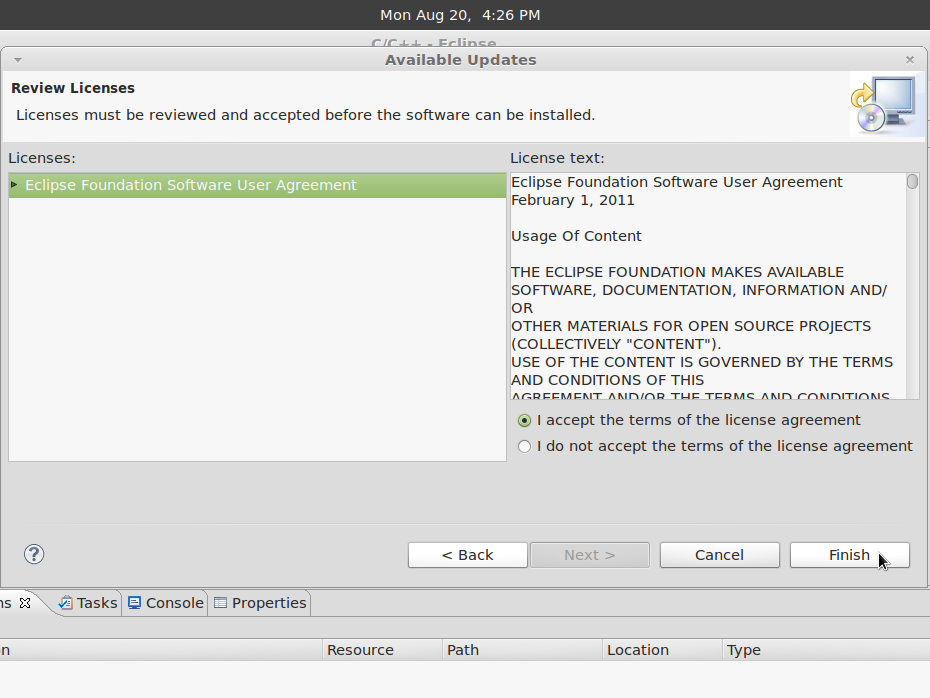
|
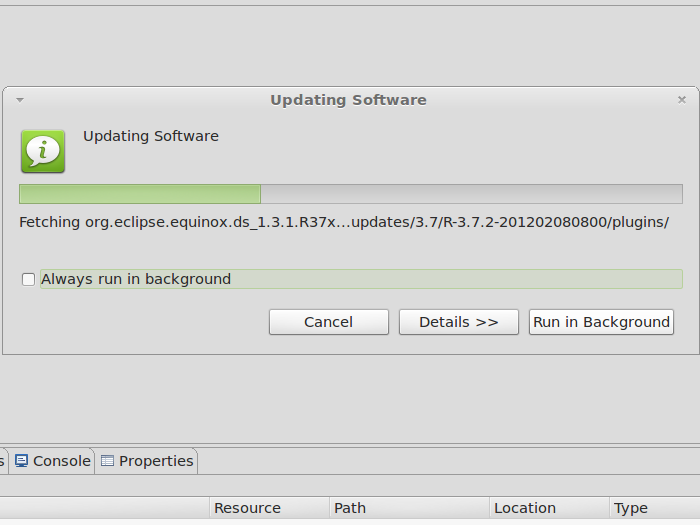
|
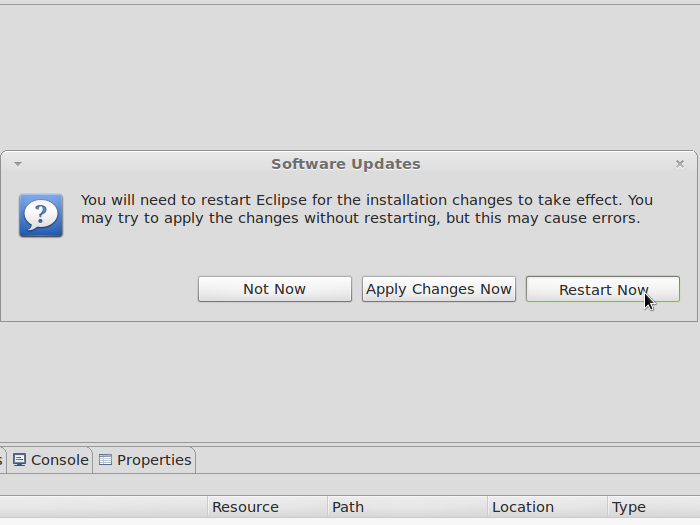
|
Click to enlarge image
Install Linux tools
Yocto Eclipse IDE Plug-in has Linux Tools Plug-in dependencies, so you need to install Linux tools first:
- Go to Help menu -> Install New Software...
- Click "Avaliable Software Sites" inside Install window
- Enable Linux Tools in software site list and click OK
- Select Linux Tools in Work with list.
- Mark Linux Tools software
- Follow the assistant and restart Eclipse program
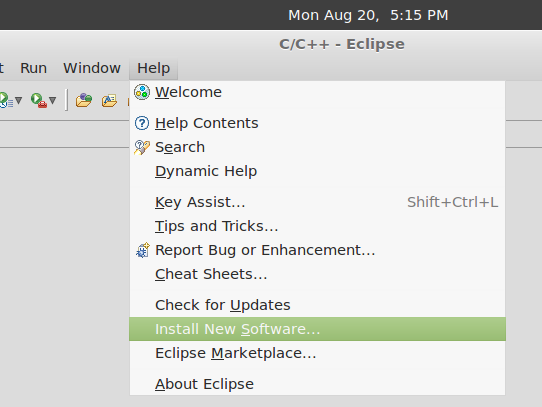
|
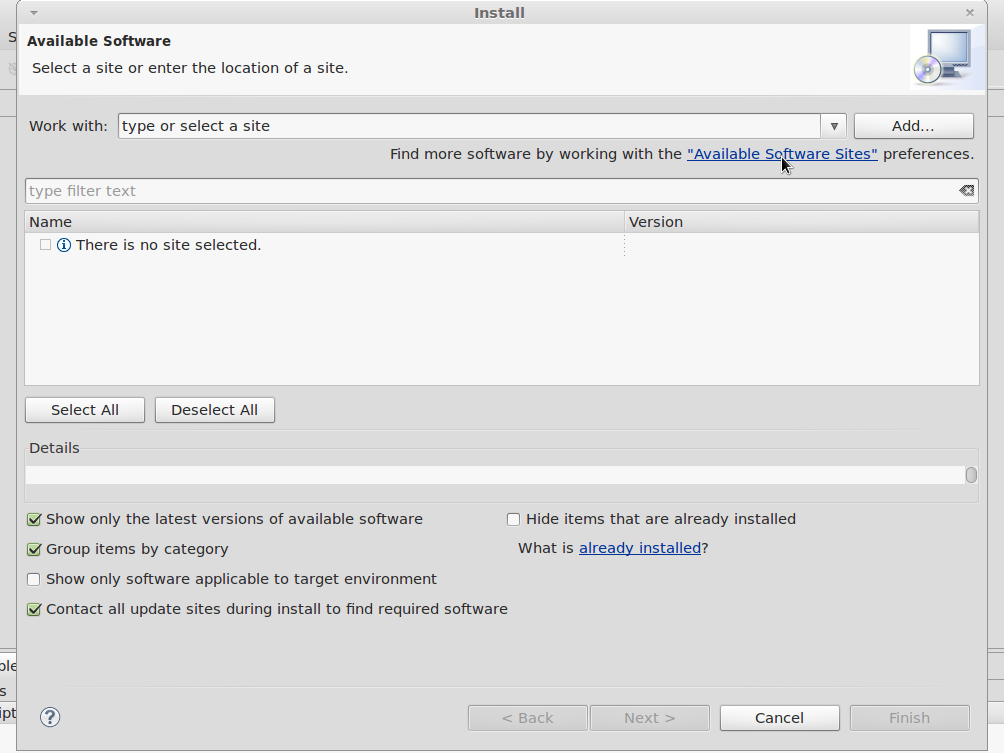
|
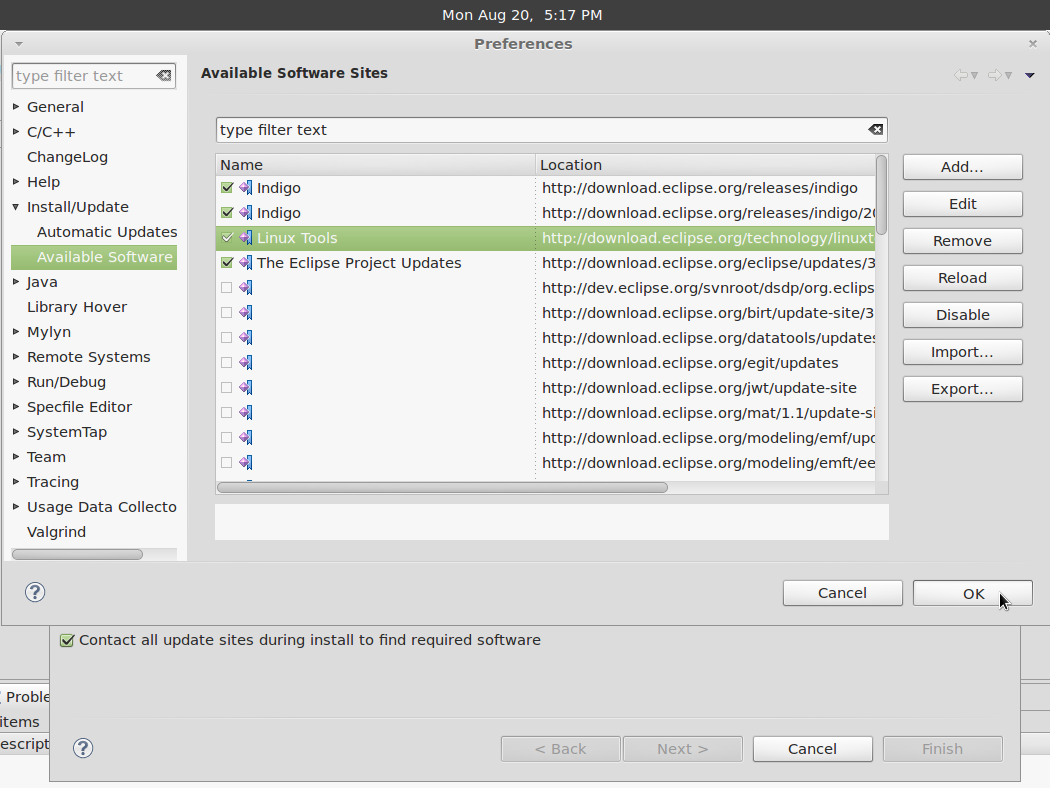
|
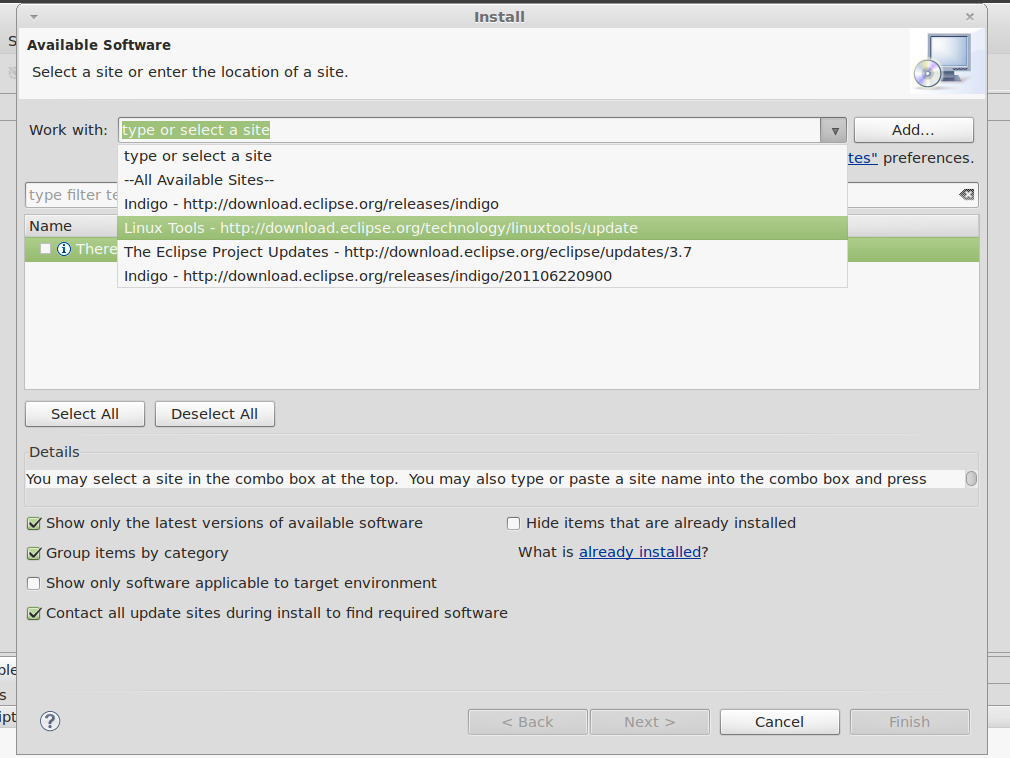
|
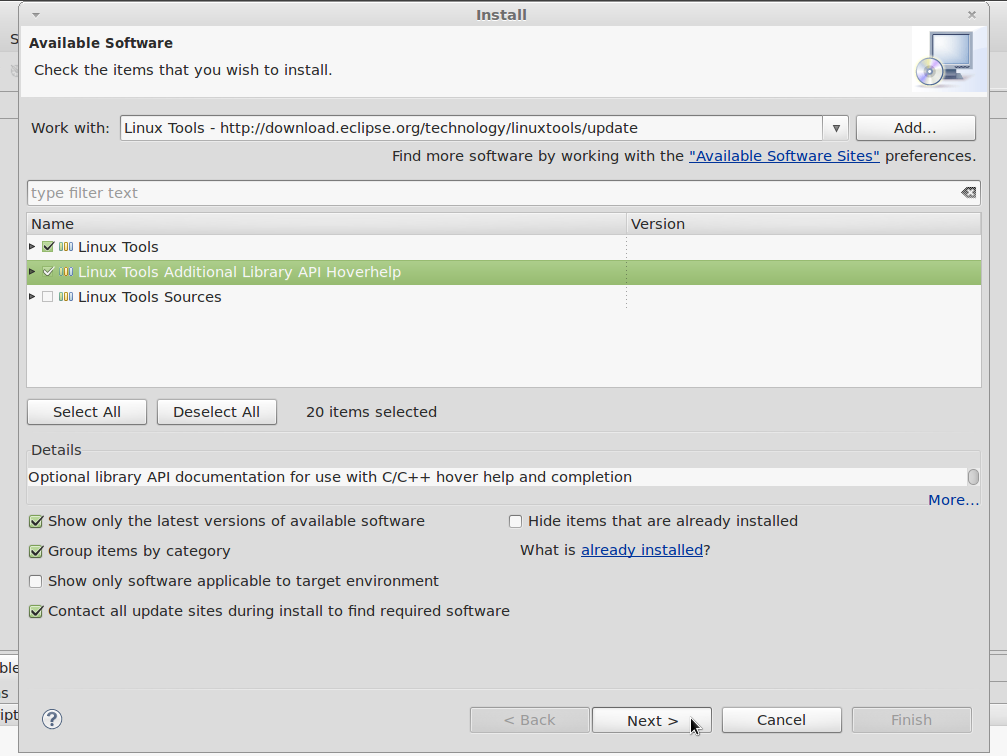
|
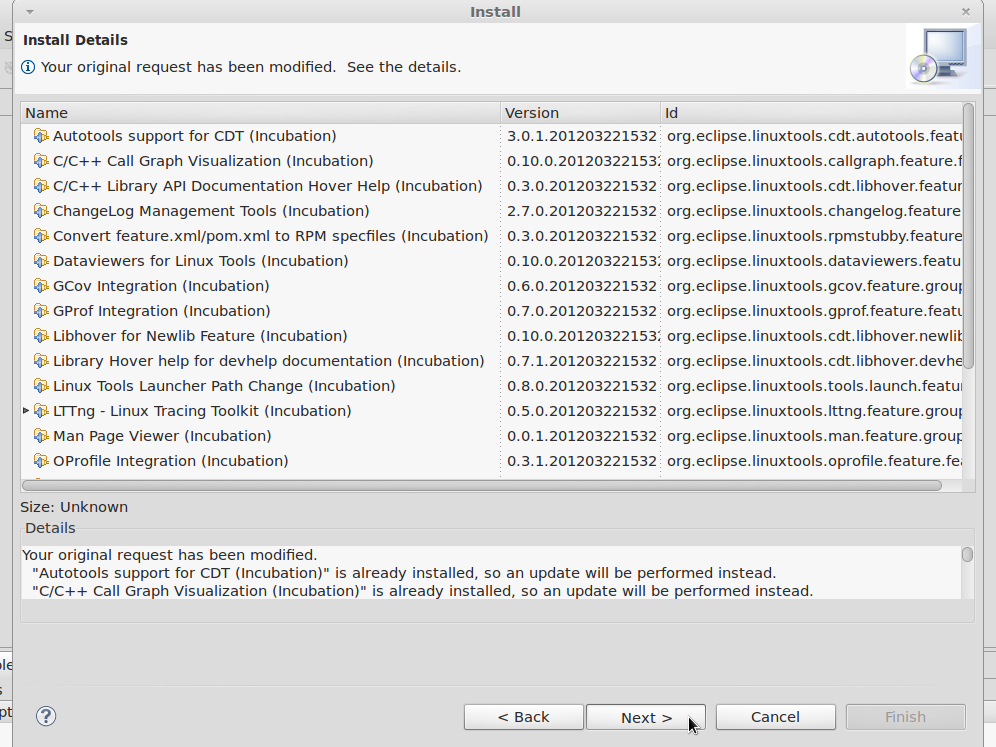
|
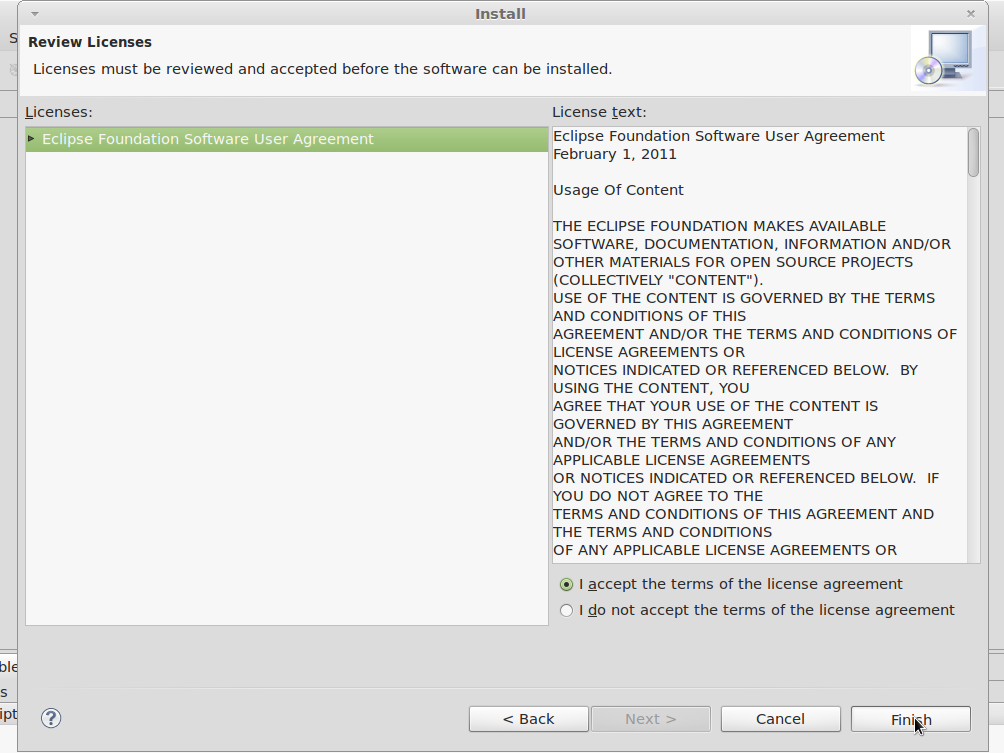
|
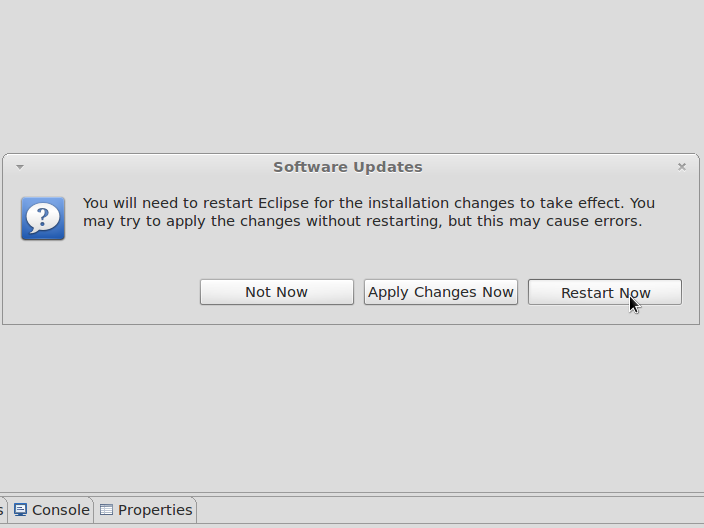
|
Click to enlarge image
Install Yocto Eclipse IDE Plug-in
Now is time to install Yocto Eclipse IDE Plug-in:
- Go to Help menu -> Install New Software...
- Click to Add button
- In Add Repository window type in "Location:" field: http://downloads.yoctoproject.org/releases/eclipse-plugin/1.2/
- Mark Yocto Eclipse IDE software
- Follow the assistant and restart Eclipse program
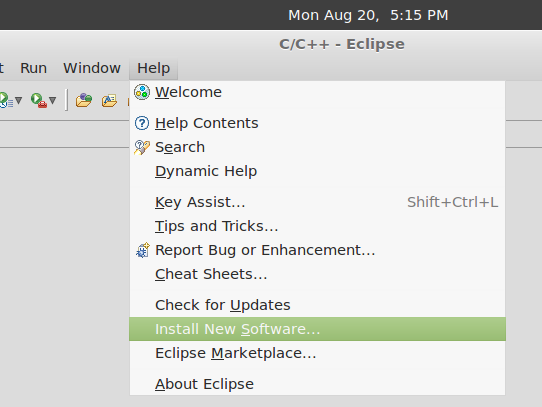
|
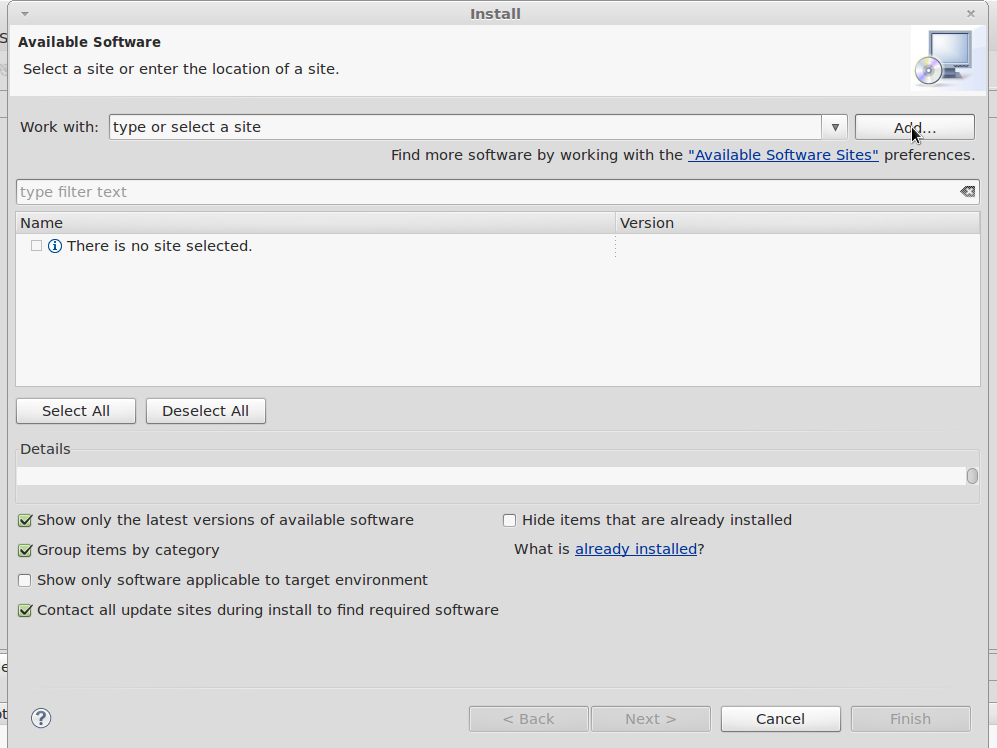
|
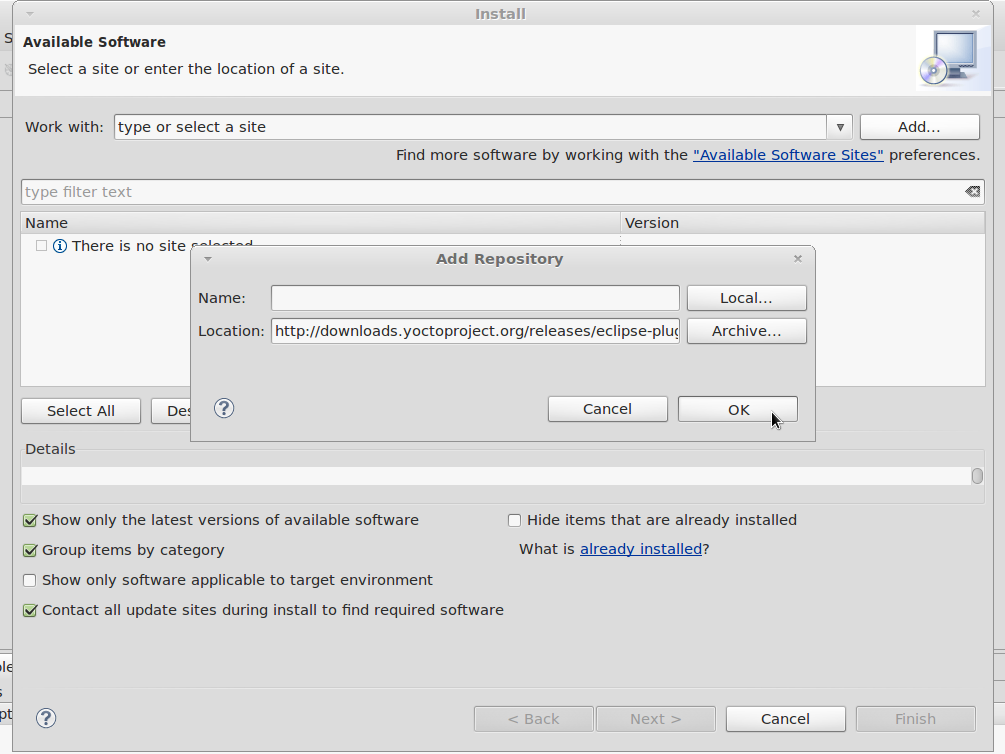
|
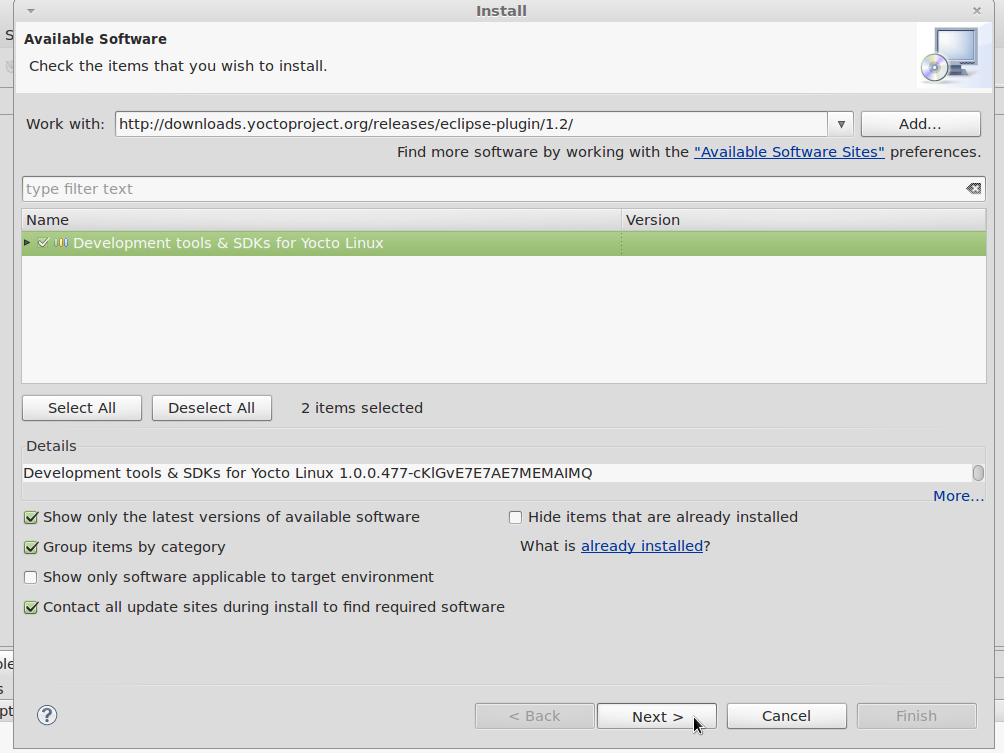
|
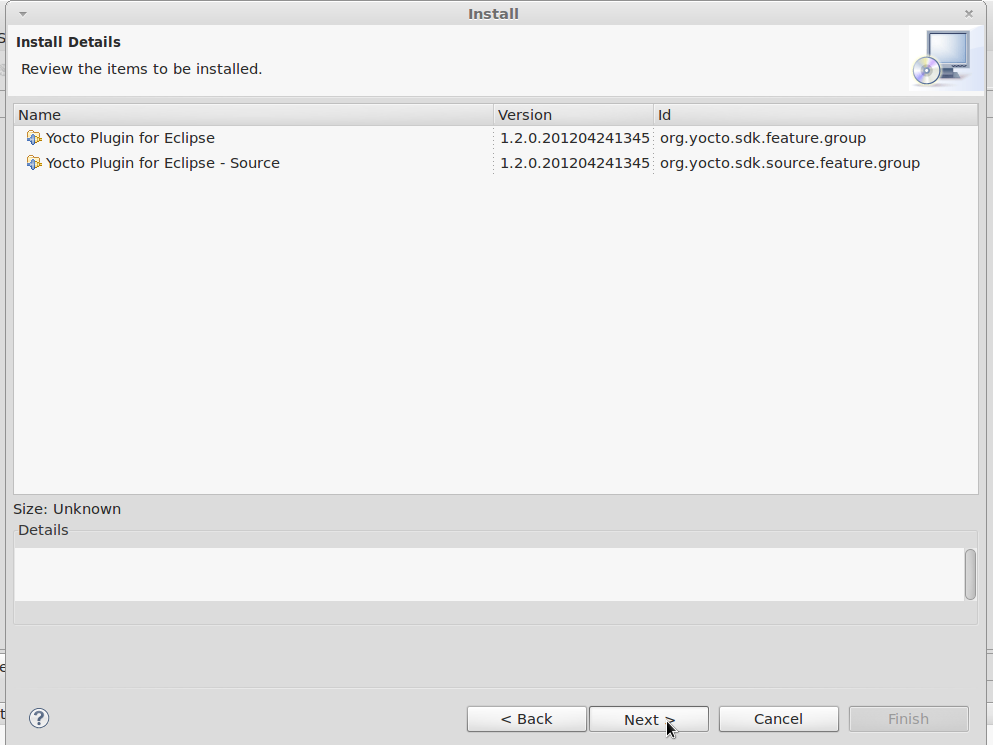
|
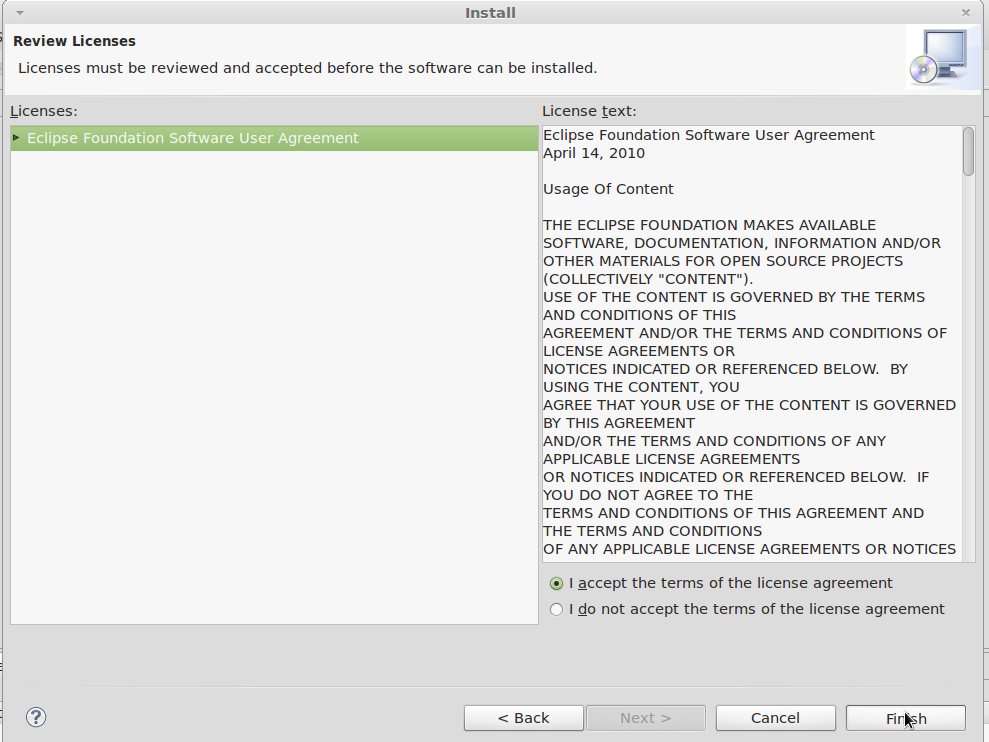
|
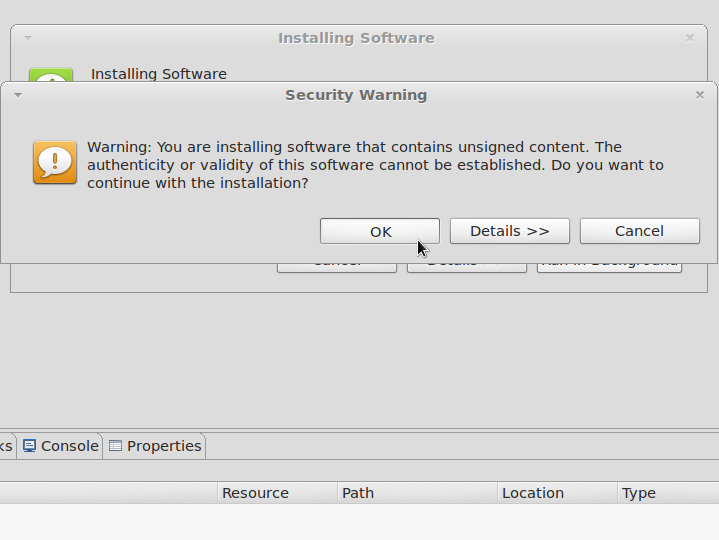
|
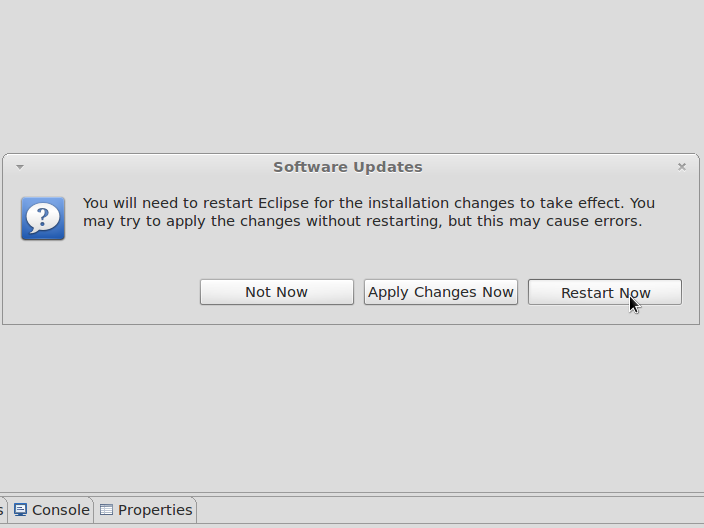
|
Click to enlarge image
Configure Yocto Eclipse IDE Plug-in
Yocto Eclipse IDE Plug-in is not configured by default:
- Go to Window menu -> Preferences
- Select Yocto Project ADT and fill configuration like image below
- Apply changes
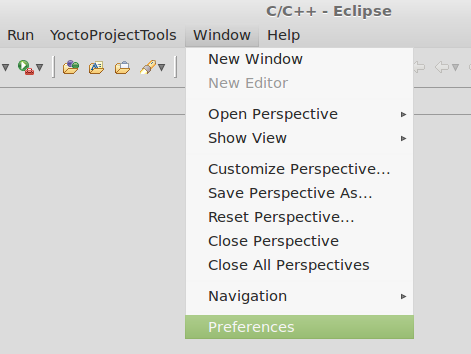
|
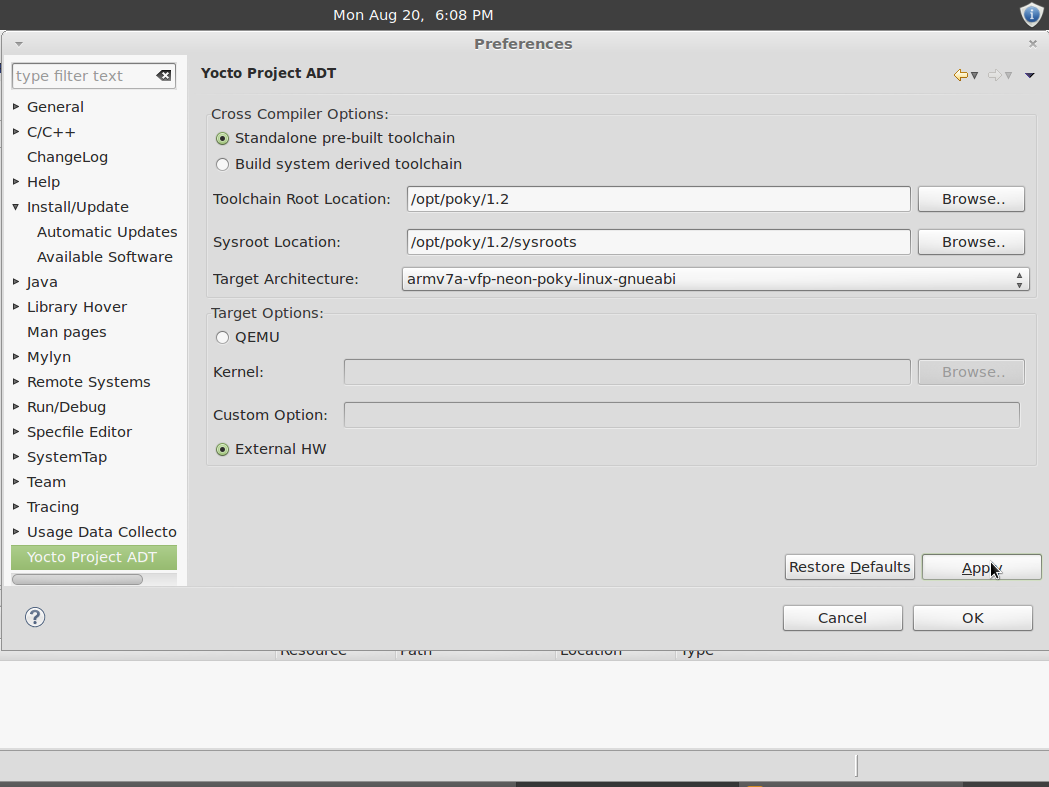
|
Click to enlarge image
Set up a connection between IGEP and Host computer
Now you can compile programs for IGEP devices, but it is necessary configure a connection between IGEP and Host machine to debug/run applications remotely:
- Go to Window menu -> Open Perspective -> Other...
- Select Remote System Explorer
- In "Remote System" window, right click: New -> Connection...
- Select TCF system type
- In "Host Name" field type your <IGEP IP address>
- In TCF Connection Settings properties change Login:Required and Pwd.Required values to true
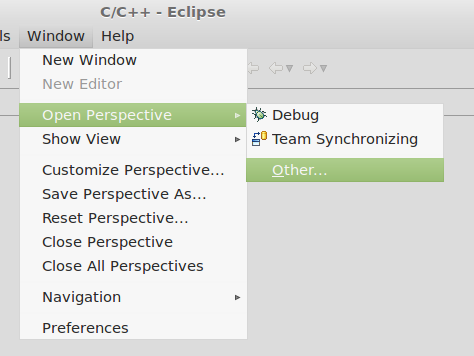
|
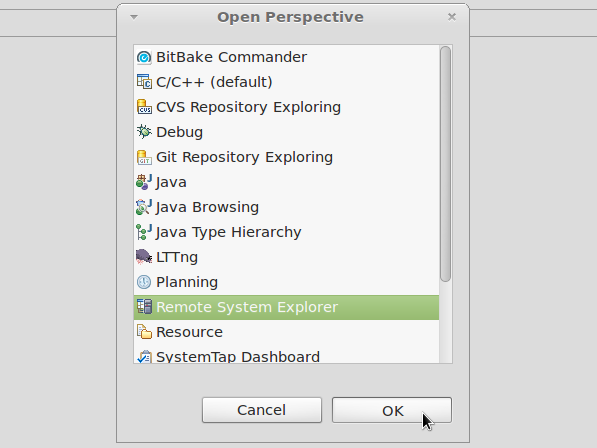
|
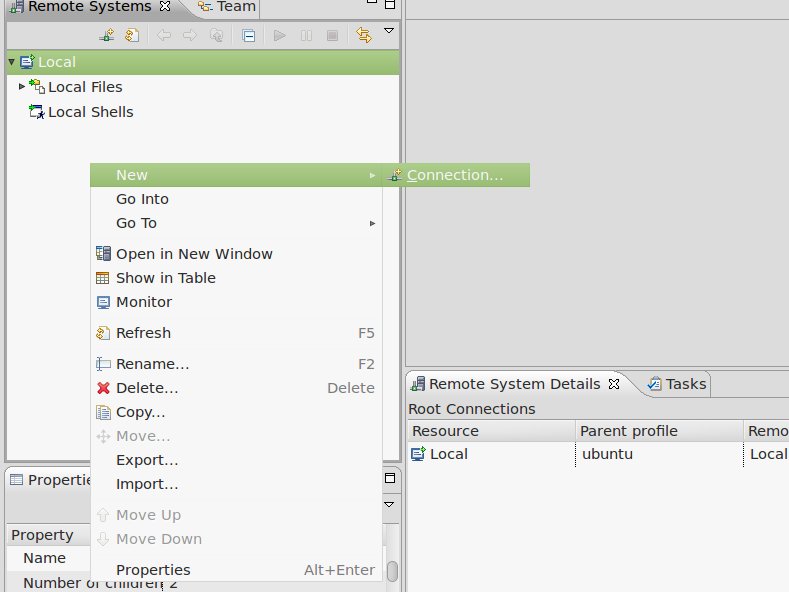
|
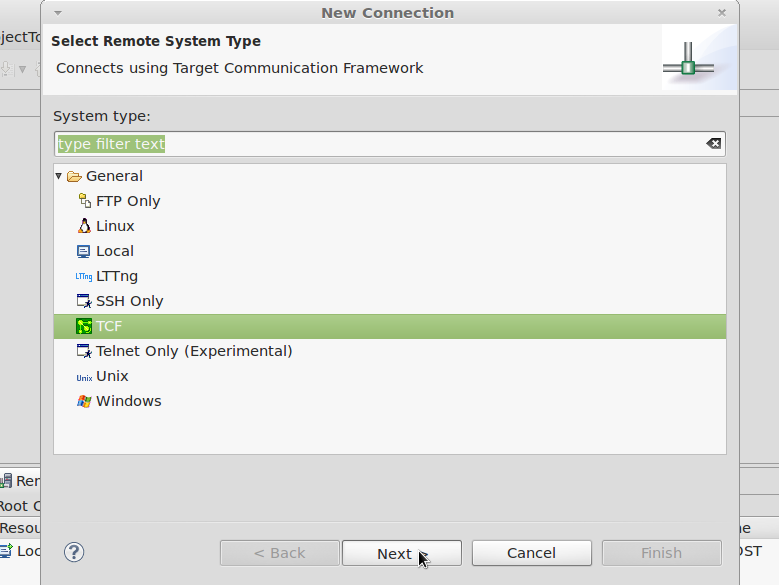
|
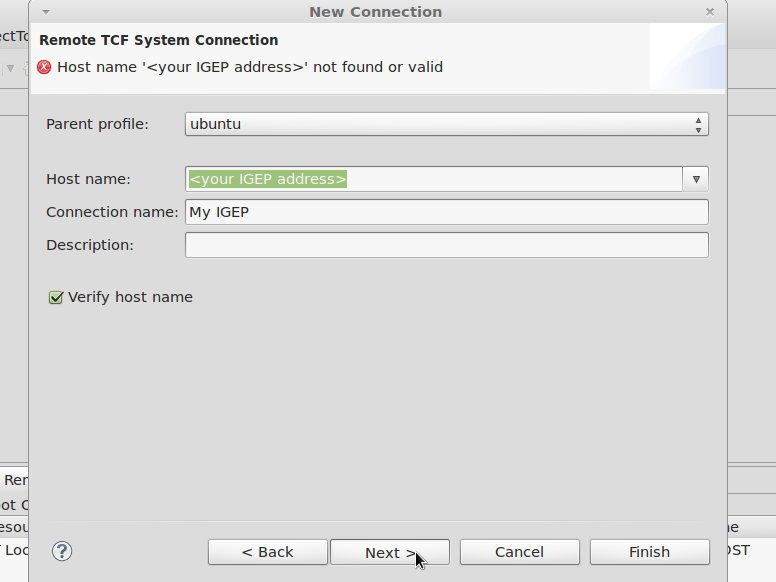
|
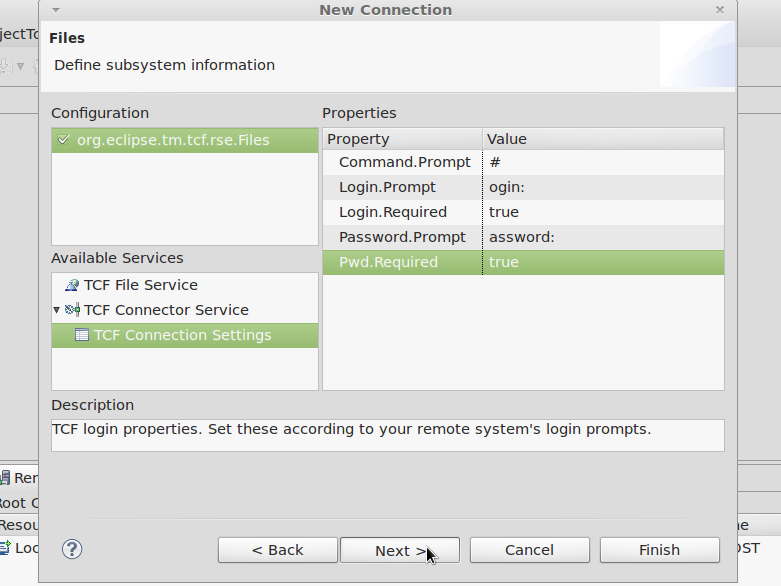
|
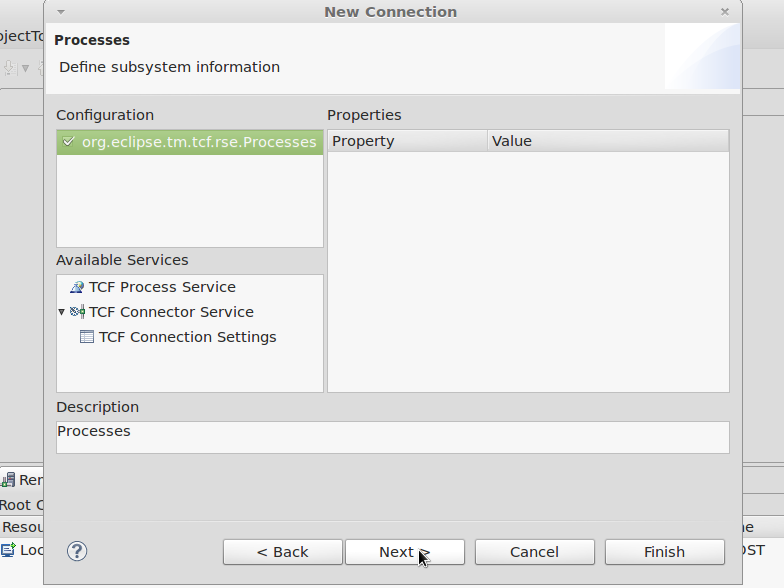
|
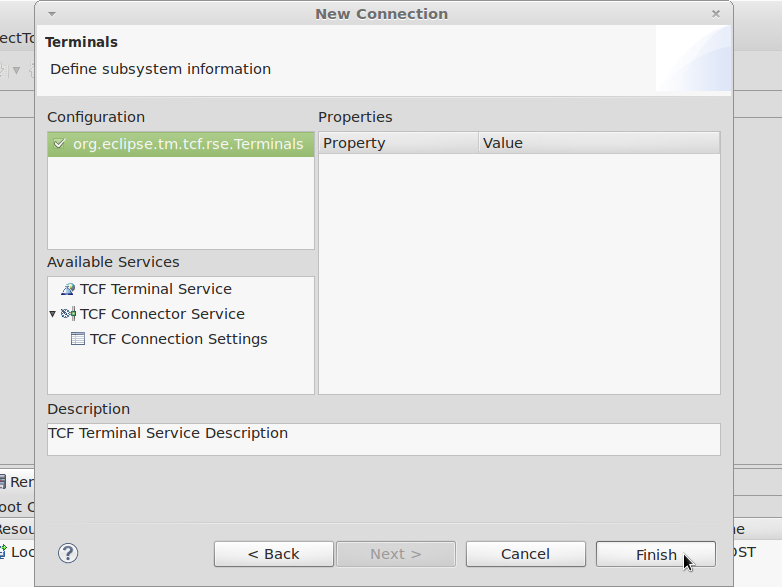
|
Click to enlarge image

|
If you have any question, don't ask to ask at the IGEP Community Forum or the IGEP Community Chat | 
|

