Difference between revisions of "How to install Qt Creator"
From IGEP - ISEE Wiki
(Created page with '= How to install Qt Creator = == Overview == This guide can be helpful to install and configure Qt SDK in your Linux Operating system. Qt is a cross-platform application fram…') |
Davidof1990 (talk | contribs) |
||
| (12 intermediate revisions by 6 users not shown) | |||
| Line 2: | Line 2: | ||
== Overview == | == Overview == | ||
| + | <section begin=overview /> | ||
| + | This guide can be helpful to install and configure Qt SDK in your Linux Operating system. Qt is a cross-platform application framework that is widely used for developing application software with a graphical user interface, and also used for developing non-GUI programs such as command-line tools and consoles for servers. You can get more information [http://www.qt.io/ here]. | ||
| − | + | '''NOTE:''' If you use IGEP SDK Virtual Machine you don't need to follow this guide, go directly to [[How to develop with Qt under IGEP Technology|How to develop with Qt under IGEP Technology]] | |
| − | + | <section end=overview /> | |
| − | '''NOTE:''' If you use IGEP SDK Virtual Machine you don't need to follow this guide, go directly to [[How to develop with Qt under IGEP Technology|How to develop with Qt under IGEP Technology]] | ||
== Requirements == | == Requirements == | ||
*PC with Linux, for example [http://www.ubuntu.com/ Ubuntu] distribution. | *PC with Linux, for example [http://www.ubuntu.com/ Ubuntu] distribution. | ||
| − | *[ | + | *[https://www.isee.biz/support/downloads/item/igep-sdk-yocto-toolchain-1-2-2-3 IGEP SDK Yocto Toolchain ] |
| − | *[http://qt. | + | *[http://www.qt.io/ Qt SDK]<br> |
== Install Qt SDK (Qt-Creator) == | == Install Qt SDK (Qt-Creator) == | ||
| Line 17: | Line 18: | ||
=== Before install === | === Before install === | ||
| − | Download the latest release of Qt SDK: http://qt. | + | Download the latest release of Qt SDK: http://www.qt.io/download/. Choose Linux Operating System and 32 or 64 bits installer depends your machine. We recommend to use the Offline Installer because its faster than the other one. |
Maybe you want to install build essential to test programs in your Host computer. Install it using the next command: | Maybe you want to install build essential to test programs in your Host computer. Install it using the next command: | ||
| − | <pre>sudo apt-get install build-essential </pre> | + | <pre>sudo apt-get install build-essential </pre> |
| + | |||
=== Installations steps === | === Installations steps === | ||
| Line 29: | Line 31: | ||
Now follow this steps to install Qt Creator | Now follow this steps to install Qt Creator | ||
| − | {| cellspacing="1" cellpadding="1" | + | {| cellspacing="1" cellpadding="1" width="200" border="1" |
|- | |- | ||
| [[Image:Installqtsdk1.png|250px]] | | [[Image:Installqtsdk1.png|250px]] | ||
| Line 39: | Line 41: | ||
| [[Image:Installqtsdk6.png|250px]] | | [[Image:Installqtsdk6.png|250px]] | ||
|} | |} | ||
| − | + | '''<sup>Click to enlarge image</sup>''' | |
| − | '''<sup>Click to enlarge image</sup>''' | ||
== Configure Yocto SDK == | == Configure Yocto SDK == | ||
| Line 67: | Line 68: | ||
Now, you should run qtcreator.sh script to start up Qt-Creator. | Now, you should run qtcreator.sh script to start up Qt-Creator. | ||
| − | === Add | + | === Add Gcc, Gdb and Qmake to SDK. === |
*Go to Tools→ Options... → Build&Run. Select Qt versions flag, add qmake from Yocto SDK: | *Go to Tools→ Options... → Build&Run. Select Qt versions flag, add qmake from Yocto SDK: | ||
| Line 100: | Line 101: | ||
... | ... | ||
| + | |||
| + | |||
| + | {{Message/Forum}} | ||
Latest revision as of 11:26, 1 July 2015
How to install Qt Creator
Overview
This guide can be helpful to install and configure Qt SDK in your Linux Operating system. Qt is a cross-platform application framework that is widely used for developing application software with a graphical user interface, and also used for developing non-GUI programs such as command-line tools and consoles for servers. You can get more information here.
NOTE: If you use IGEP SDK Virtual Machine you don't need to follow this guide, go directly to How to develop with Qt under IGEP Technology
Requirements
- PC with Linux, for example Ubuntu distribution.
- IGEP SDK Yocto Toolchain
- Qt SDK
Install Qt SDK (Qt-Creator)
Before install
Download the latest release of Qt SDK: http://www.qt.io/download/. Choose Linux Operating System and 32 or 64 bits installer depends your machine. We recommend to use the Offline Installer because its faster than the other one.
Maybe you want to install build essential to test programs in your Host computer. Install it using the next command:
sudo apt-get install build-essential
Installations steps
You need to make the downloaded file executable in order to run it. You can either do this with your desktop's file manager or, at the command line, type:
chmod u+x <downloaded_file.run>
You should now be able to execute the file as normal. You can do this from the command line by typing:
./<downloaded_file.run>
Now follow this steps to install Qt Creator
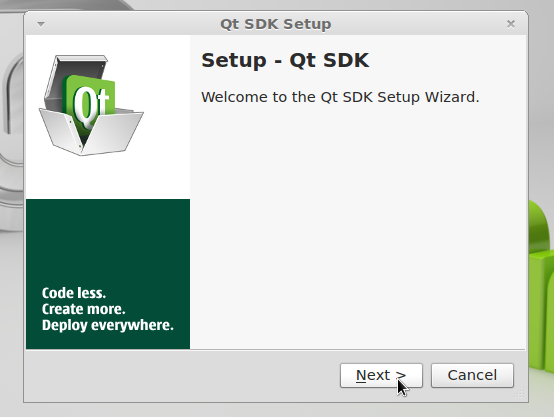
|
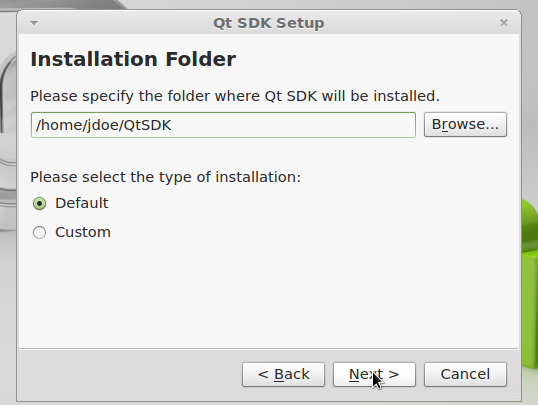
|
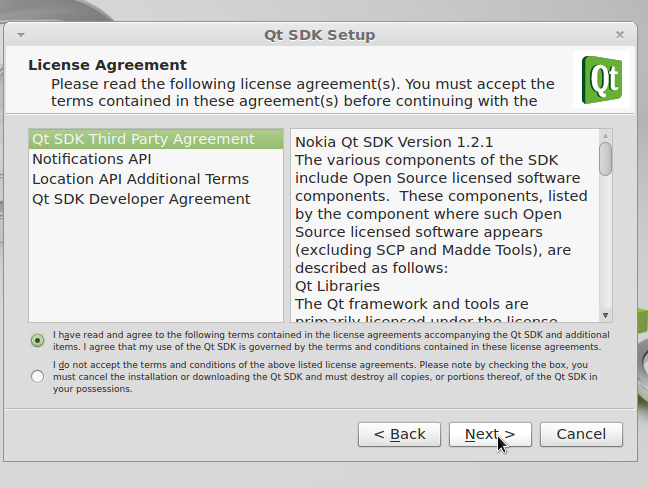
|
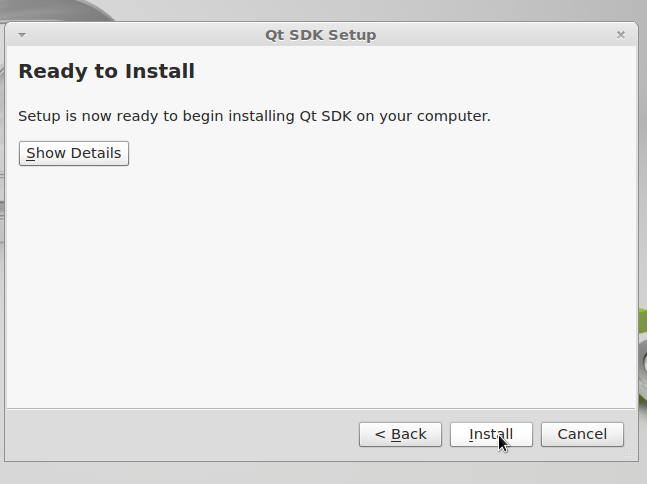
|
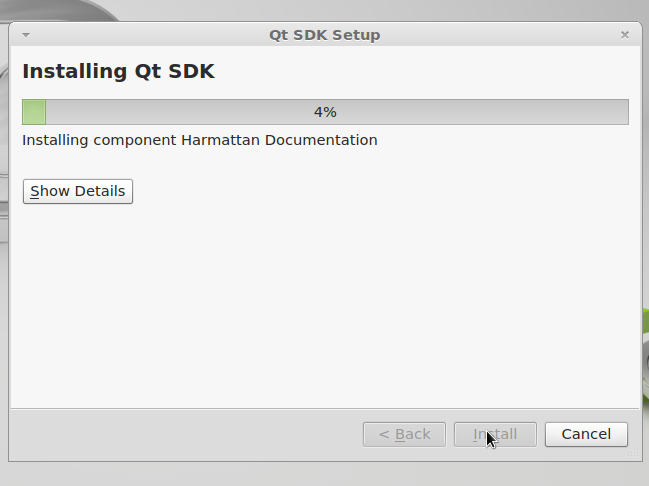
|
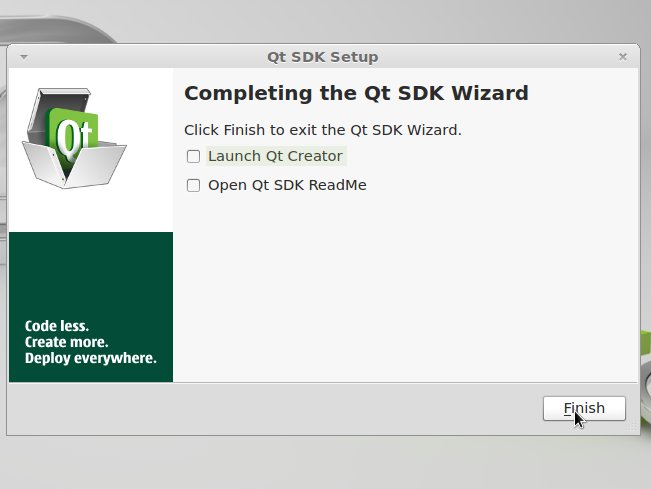
|
Click to enlarge image
Configure Yocto SDK
By default Qt-Creator can compile programs for x86 systems and Harmattan platforms. Now, you need to add support for IGEP Platform using Yocto SDK.
Install Yocto SDK
Add extra environment variables
Yocto SDK uses some environment variables that are not load in Qt-creator by default, It is necessary to add these parameters when program starts up.
Close Qt-Creator and edit the following file: ~/QtSDK/QtCreator/bin/qtcreator.sh. Add the following bold lines at the begining and save changes:
| #! /bin/bash
source /opt/poky/1.2/environment-setup-armv7a-vfp-neon-poky-linux-gnueabi makeAbsolute() { |
Now, you should run qtcreator.sh script to start up Qt-Creator.
Add Gcc, Gdb and Qmake to SDK.
- Go to Tools→ Options... → Build&Run. Select Qt versions flag, add qmake from Yocto SDK:
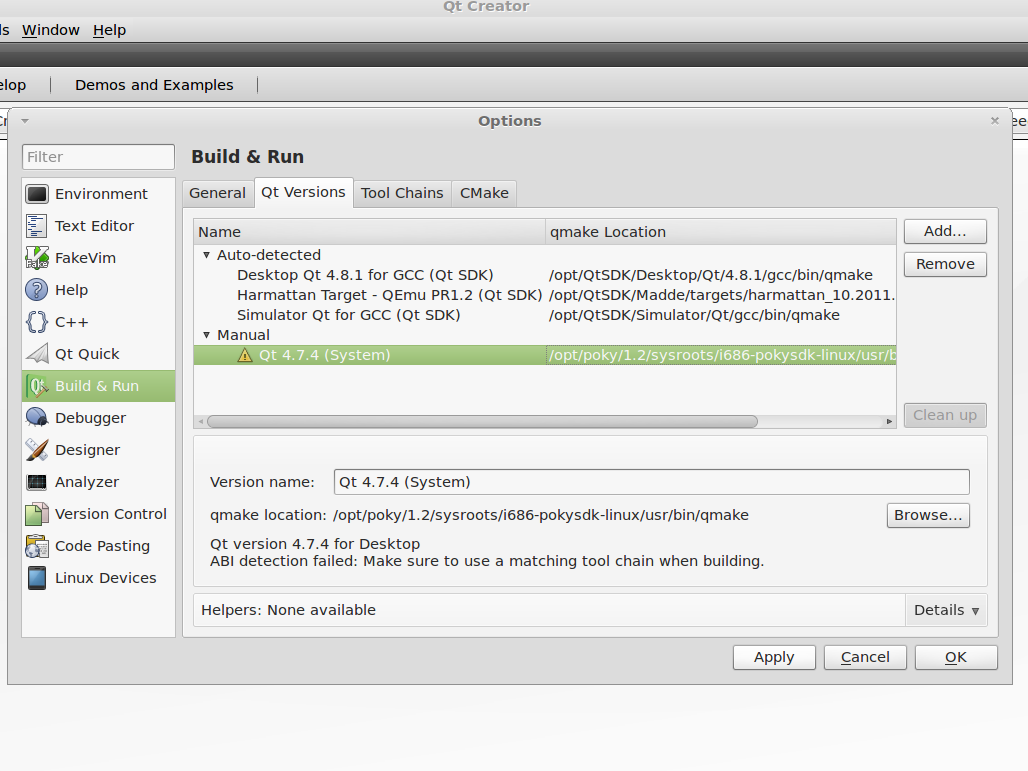
|
Click to enlarge image
NOTE: Don't worry if Qt-creator don't recognize ABI.
- Go to Tools→ Options... → Build&Run. Select Qt versions flag, add Gpp and Gdb from SDK:
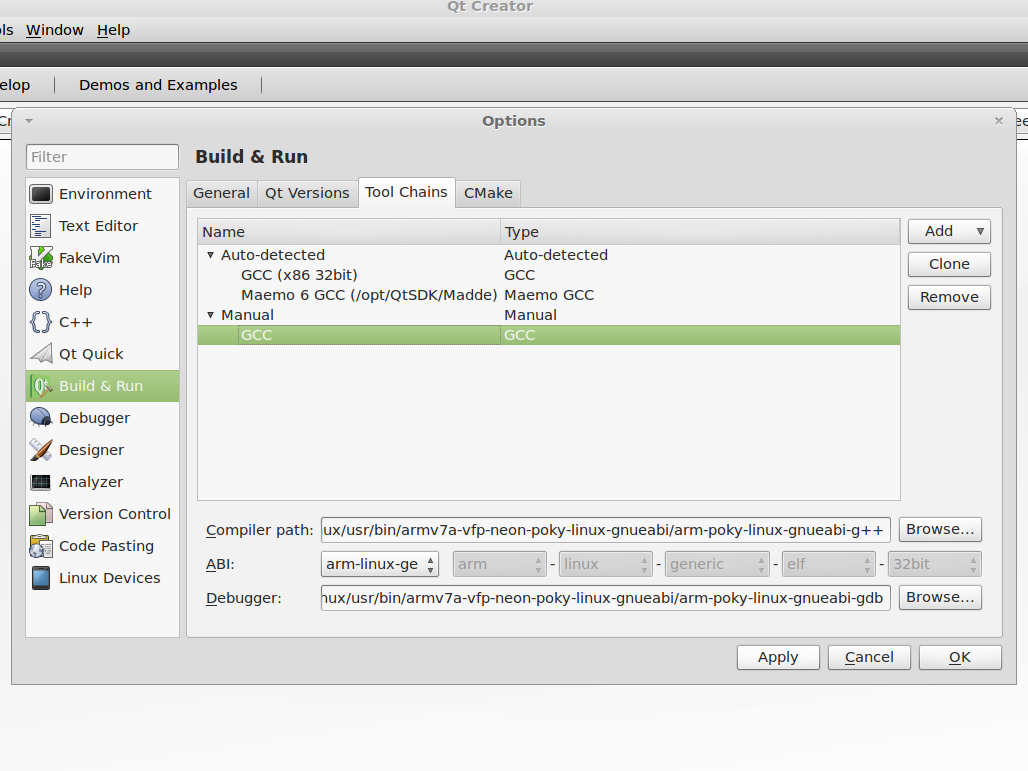
|
Click to enlarge image
Compiler path: /opt/poky/1.2/sysroots/i686-pokysdk-linux/usr/bin/armv7a-vfp-neon-poky-linux-gnueabi/arm-poky-linux-gnueabi-g++
Debugger: /opt/poky/1.2/sysroots/i686-pokysdk-linux/usr/bin/armv7a-vfp-neon-poky-linux-gnueabi/arm-poky-linux-gnueabi-gdb
How to develop with Qt under IGEP Technology
(from How to develop with Qt under IGEP Technology)
This guide can be helpful to learnt to develop Qt applications under IGEP Boards. Qt is a cross-platform application framework that is widely used for developing application software with a graphical user interface, and also used for developing non-GUI programs such as command-line tools and consoles for servers. You can get more information here.
...

|
If you have any question, don't ask to ask at the IGEP Community Forum or the IGEP Community Chat | 
|

