Difference between revisions of "Using IGEP WLAN to communicate"
From IGEP - ISEE Wiki
(Created page with 'If your IGEP processor board has wifi interface you can connect to it and access your board, for example, via SSH. Download boot partition and rootfs partition packages from he…') |
m |
||
| (13 intermediate revisions by 3 users not shown) | |||
| Line 1: | Line 1: | ||
| − | + | <section begin=exclude /> | |
| + | {{Message/Information Message|title=|message= In this guide is used [[ IGEP firmware Yocto ]]}} | ||
| + | <section end=exclude /> | ||
| + | === Overview === | ||
| − | + | If your IGEP Processor Board has '''WIFI interface''' you can connect to it without any cable. You can open a SSH session in your computer and interact with your Board from your console. Here is how to. | |
| − | + | === Requirements === | |
| − | |||
| − | + | There are some requisites to follow this guide: | |
| − | + | *IGEP Processor Board with WIFI | |
| + | *Host computer with WIFI | ||
| + | *[http://www.chiark.greenend.org.uk/~sgtatham/putty/download.html PuTTy program] | ||
| + | <section begin=wifi_connect /> | ||
| + | === Connect to IGEP network === | ||
| − | + | Follow these steps to connect to your IGEP device: | |
| − | + | *Click on the Network Manager Tray icon. | |
| + | *Select IGEP_<xx> network, where <xx> is different for every IGEP device, to connect. | ||
| − | + | {| cellspacing="1" cellpadding="1" border="1" width="200" | |
| − | + | |- | |
| + | | [[Image:Igep wificon1.png|331px]] | ||
| + | | [[Image:Igep wificon2.png|331px]] | ||
| + | |} | ||
| − | + | '''<sup>Click to enlarge image</sup>''' | |
| − | + | === Connect to IGEP === | |
| − | + | Follow these steps to get a remote shell prompt: | |
| − | + | *Open PuTTy program | |
| + | *Host Name:192.168.6.1 | ||
| + | *Port: 22 | ||
| + | *Connection type: SSH | ||
| + | *Click Open, accept Security Alert and login as root user | ||
| − | + | {| cellspacing="1" cellpadding="1" border="1" width="200" | |
| + | |- | ||
| + | | [[Image:Igep wifiputty1.png|331px]] | ||
| + | | [[Image:Igep wifiputty2.png|331px]] | ||
| + | |- | ||
| + | | [[Image:Igep wifiputty3.png|331px]] | ||
| + | | [[Image:Igep wifiputty4.png|331px]] | ||
| + | |} | ||
| − | + | '''<sup>Click to enlarge image</sup>''' | |
| − | + | Note that a DHCP IP address in range 192.168.6.10-192.168.6.254 should be given to your host PC. The IGEP device should have IP address 192.168.6.1. | |
| + | <section end=wifi_connect /> | ||
| + | === Troubleshooting === | ||
| − | + | ==== NFS in root filesystem ==== | |
| − | + | Don't use NFS in root filesystem combined with WIFI | |
| − | |||
| − | + | === See also === | |
| − | + | *[[How to setup Marvell 88w8686 SDIO wifi]] | |
| + | *[[Using USB ethernet gadget to communicate]] | ||
| + | *[[Using serial debug port to communicate]] | ||
| + | *[[Using SSH to communicate]] | ||
| − | + | [[Category:Wifi]] | |
| − | |||
| − | |||
| − | |||
| − | |||
| − | |||
| − | |||
| − | |||
| − | |||
| − | |||
| − | |||
| − | |||
| − | |||
| − | |||
| − | |||
| − | |||
| − | |||
| − | |||
| − | |||
| − | |||
| − | |||
| − | |||
| − | |||
| − | |||
| − | |||
| − | |||
| − | |||
| − | |||
| − | |||
| − | |||
| − | |||
| − | |||
| − | |||
| − | |||
| − | |||
| − | |||
| − | |||
| − | |||
| − | |||
| − | |||
| − | |||
| − | |||
| − | |||
| − | |||
| − | |||
| − | |||
| − | |||
| − | |||
| − | |||
| − | |||
| − | |||
| − | |||
| − | |||
| − | |||
| − | |||
| − | |||
| − | |||
| − | |||
| − | |||
| − | |||
| − | |||
| − | |||
| − | |||
| − | |||
| − | |||
| − | |||
| − | |||
| − | |||
| − | |||
| − | |||
| − | |||
| − | |||
| − | |||
| − | |||
| − | |||
| − | |||
| − | [[Category: | ||
Latest revision as of 16:26, 27 August 2012

|
In this guide is used IGEP firmware Yocto |
Contents
Overview
If your IGEP Processor Board has WIFI interface you can connect to it without any cable. You can open a SSH session in your computer and interact with your Board from your console. Here is how to.
Requirements
There are some requisites to follow this guide:
- IGEP Processor Board with WIFI
- Host computer with WIFI
- PuTTy program
Connect to IGEP network
Follow these steps to connect to your IGEP device:
- Click on the Network Manager Tray icon.
- Select IGEP_<xx> network, where <xx> is different for every IGEP device, to connect.
| |
|
Click to enlarge image
Connect to IGEP
Follow these steps to get a remote shell prompt:
- Open PuTTy program
- Host Name:192.168.6.1
- Port: 22
- Connection type: SSH
- Click Open, accept Security Alert and login as root user
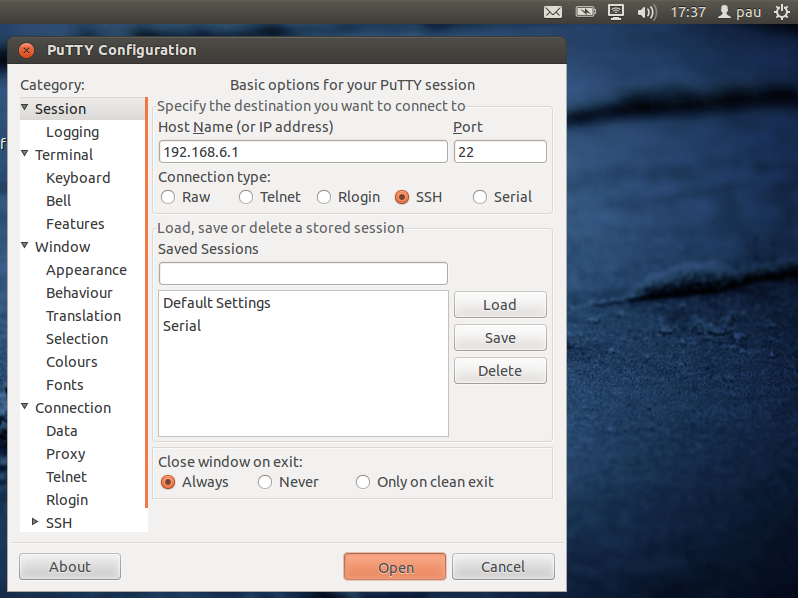
|
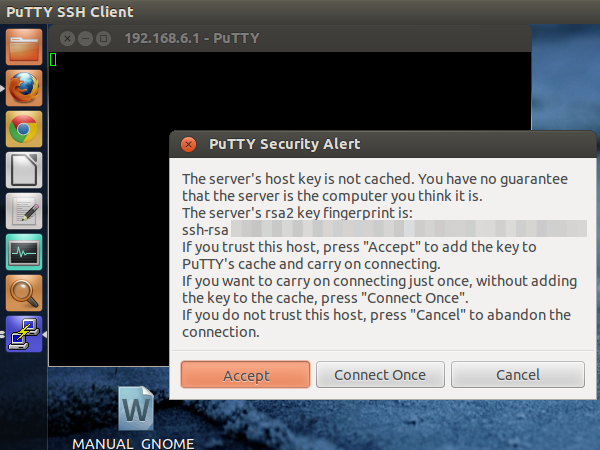
|
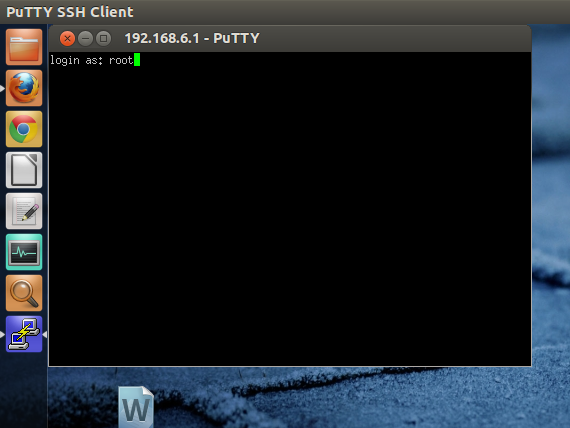
|
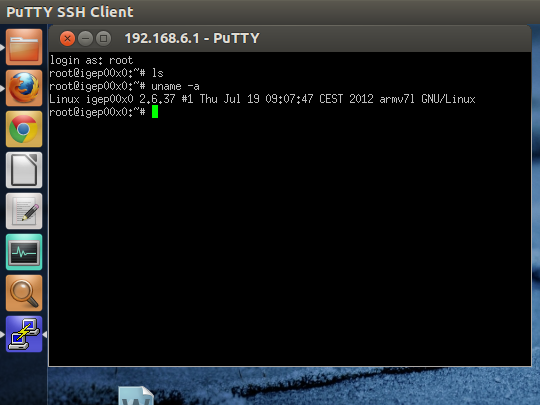
|
Click to enlarge image
Note that a DHCP IP address in range 192.168.6.10-192.168.6.254 should be given to your host PC. The IGEP device should have IP address 192.168.6.1.
Troubleshooting
NFS in root filesystem
Don't use NFS in root filesystem combined with WIFI


