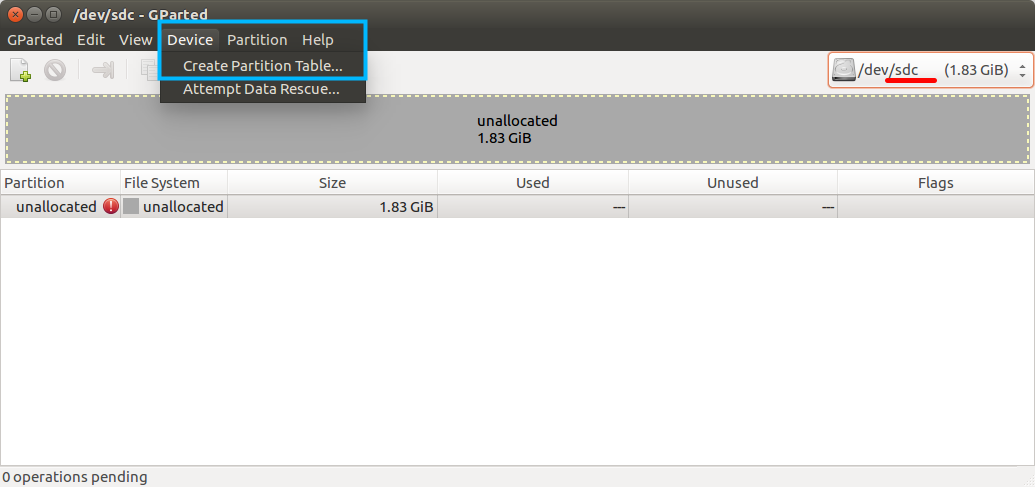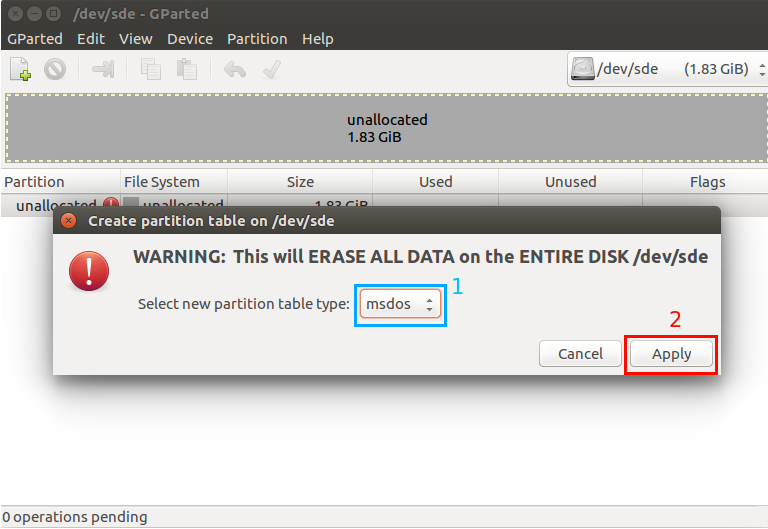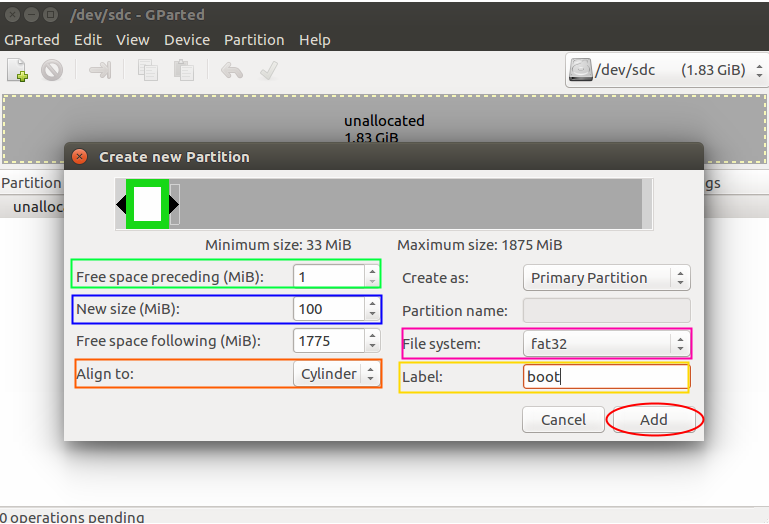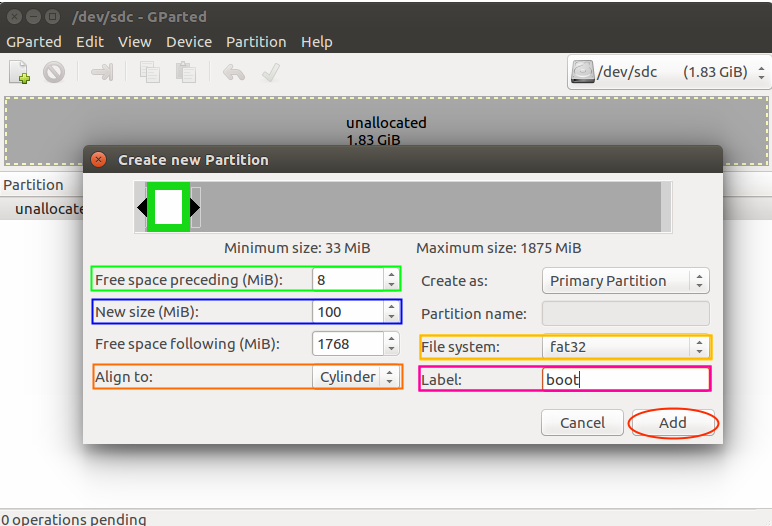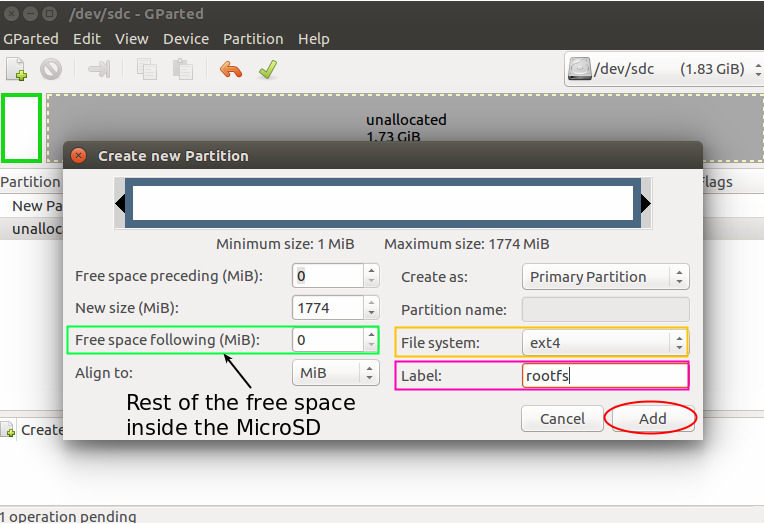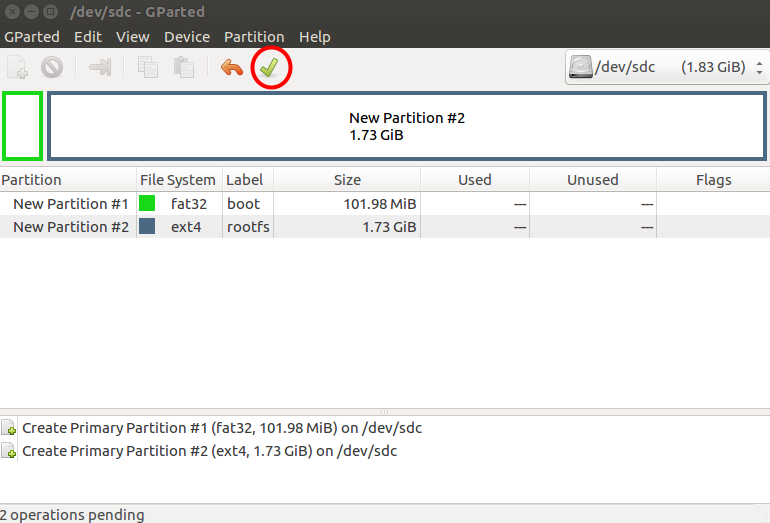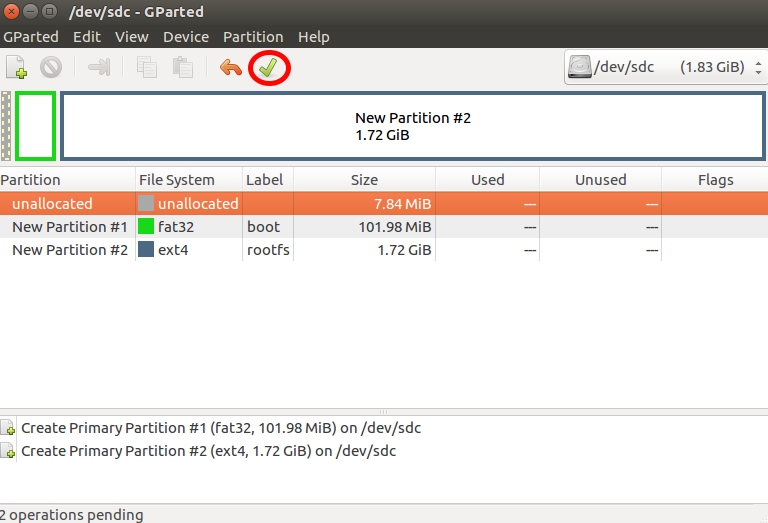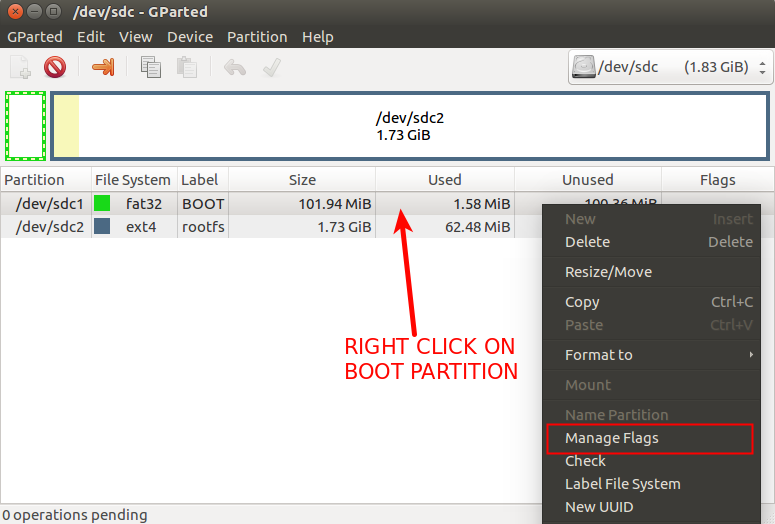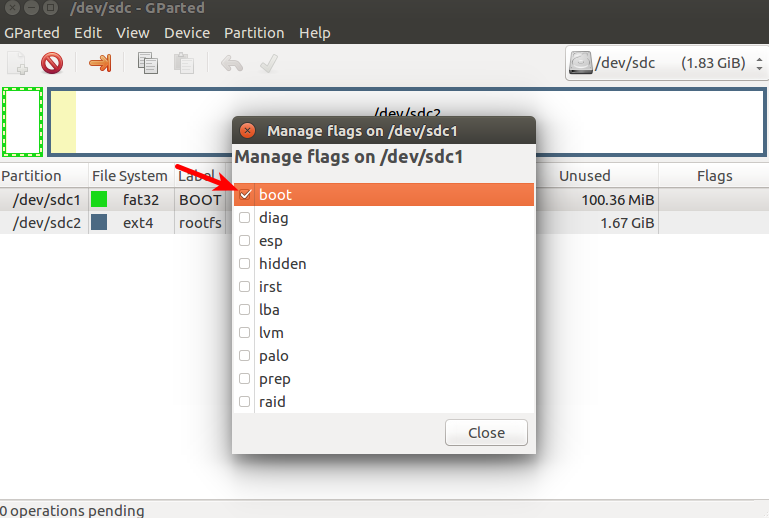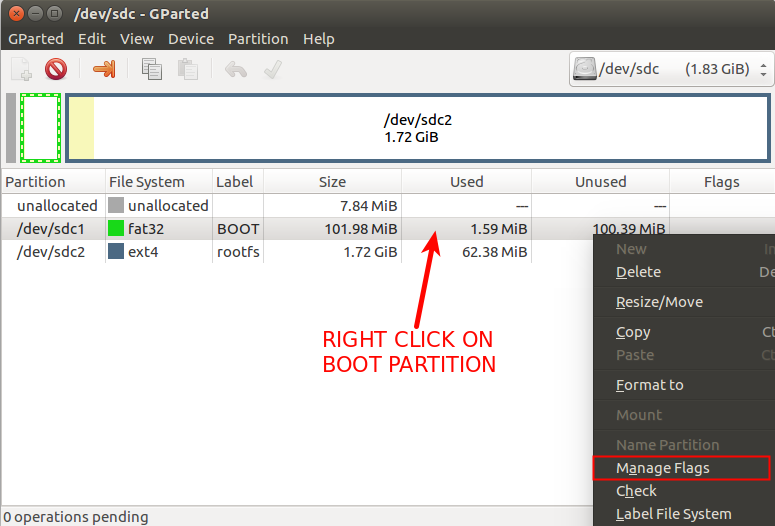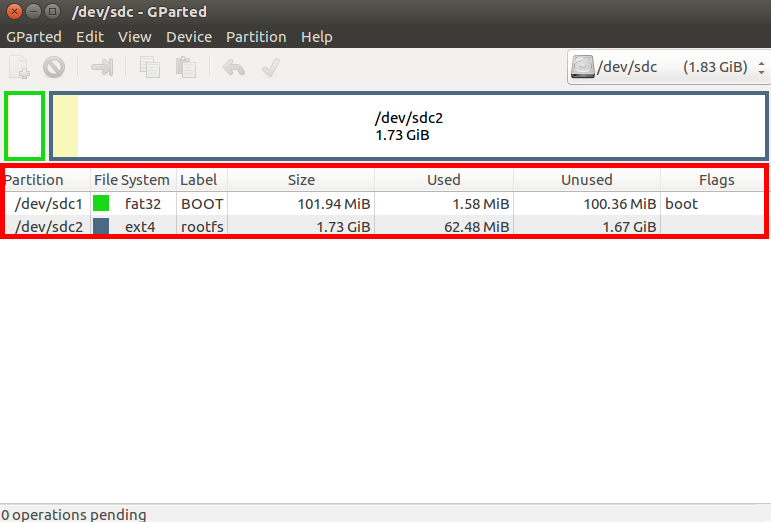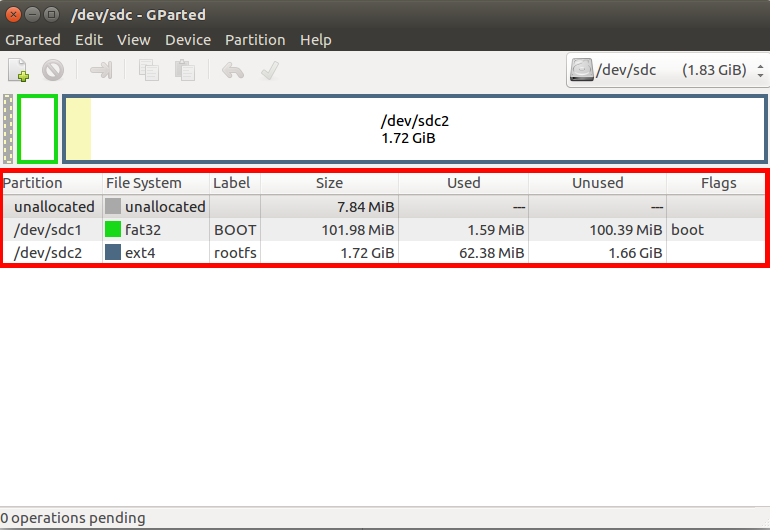Difference between revisions of "Prepare a bootable MicroSD Card"
From IGEP - ISEE Wiki
(→No summary) |
|||
| Line 205: | Line 205: | ||
After build or download the MLO and u-boot you should follow the next steps: | After build or download the MLO and u-boot you should follow the next steps: | ||
| − | * Copy MLO and u-boot.img to primary boot partition | + | * Copy MLO and u-boot.img to primary into the ''root folder'' of the '''boot partition''' |
| − | <pre> | + | <pre>cp <<strong>your_MLO</strong>> /media/<your_user>/boot<br>cp <<strong>your_u-boot.img</strong>> /media/<your_user>/boot |
</pre> | </pre> | ||
You can follow this [[How to prepare a bootable MicroSD Card|link]] if you want build the MLO and u-boot | You can follow this [[How to prepare a bootable MicroSD Card|link]] if you want build the MLO and u-boot | ||
| Line 216: | Line 216: | ||
* Copy u-boot.imx using dd before primary partition in raw mode as | * Copy u-boot.imx using dd before primary partition in raw mode as | ||
| − | <pre>sudo dd if= | + | <pre>sudo dd if=<<strong>your_u-boot.imx</strong>> of=/dev/<your_microSD> bs=512 seek=2 |
</pre> | </pre> | ||
| − | |||
| − | |||
| − | |||
You can follow this [[How to prepare a bootable MicroSD Card|link]] you want build the u-boot.imx | You can follow this [[How to prepare a bootable MicroSD Card|link]] you want build the u-boot.imx | ||
| Line 226: | Line 223: | ||
==Root file System== | ==Root file System== | ||
| − | + | The root file system have to be extracted into the'' root folder'' of the '''rootfs''' partition. | |
| − | |||
| − | |||
| − | |||
| − | |||
| − | |||
| − | |||
| − | |||
| − | |||
| − | |||
| − | |||
| − | |||
| − | |||
| − | |||
| − | |||
| − | |||
| − | |||
| − | |||
| − | |||
| − | |||
| − | |||
| − | |||
| − | |||
| − | |||
| − | |||
| − | |||
| − | |||
| − | |||
| − | |||
| − | |||
| − | |||
| − | |||
| − | |||
| − | |||
| − | |||
| − | |||
| − | |||
| − | |||
| − | |||
| − | |||
| − | |||
| − | |||
| − | |||
| − | |||
| − | |||
| − | |||
| − | |||
| − | |||
| − | |||
| − | |||
| − | |||
| − | |||
| − | |||
| − | |||
| − | |||
| − | |||
| − | |||
| − | |||
| − | |||
| − | |||
| − | |||
| − | |||
| − | |||
| − | |||
| − | |||
| − | |||
| − | |||
| − | |||
| − | |||
| − | |||
| − | + | ==Kernel== | |
| + | Kernel files, '''zImage '''and''' .dtb''', can be copied into the'' root folder'' of the''' boot partition''' | ||
| − | + | '''Kernel Modules '''can have to be copied using the command indicated in the kernel compilation [[Linux Kernel 4.9.y|post]] into the '''rootfs partition'''. | |
| − | |||
Revision as of 14:41, 11 May 2018
Contents
Introduction
This page explain how to create a microSD card to boot IGEP boards with software distributions ( yocto, Ubuntu, Debian ...).
- Now we can see an image of which are the steps to boot any module.
With a general processor all start with MLO file and U-Boot.img. Also it is the same procedure for Freescale- NXP. If you want to see how to create these files follow this link.
Next step is that once the processor is initialized,call the linux kernel making the execution of your operative system available.
Finally your OS runs and you can initialize the board correctly
General Processors
Inside General processors we can find Texas Instruments
- The microsd card must be content at latest 2 partitions.
- The first one must be primary partition with the boot flag mark and formated using FAT(16 or 32) file system.
- All names used in this partition must be msdos names (applies to OLD OMAP35xx processor).
- The processor must load a first program called MLO, this program must reside in the first partition, this program it's also called x-loader or uboot-spl.
The processor when boot ONLY load and execute the MLO program and ignore all the rest it's the X-loader(MLO) the program responsible to load the next programs such kernel or uboot if you use this last one approach.

|
Freescale has a different structure |
Freescale-NXP Processors
- The microsd card must be content at latest 1 partitions.
- The primary partition can be formatted with any filesystem that u-boot can mount.
- The Processor will load the u-boot.imx it include the SPL and u-boot.
After load this u-boot.imx, u-boot will be ready for boot the kernel.
Therefore, we are going to setup a microSD card with these requirements and install a custom software distribution into it.
Prerequisites
- PC with Linux (We use for this how to Ubuntu 16.04 LTS)
- MicroSD Card (4 Gbytes - class 4) or bigger ...
- Tools such, fdisk, mkfs.ext3, mkfs.vfat, gparted ...
- Cross Toolchain included in Ubuntu 16.04 LTS gcc version 4.9.3 (Ubuntu/Linaro 4.9.3-13ubuntu2).
ToolChain
In order to start developing with an IGEP PROCESSOR BOARD we can use a microSD Card to flash our system and boot from it. Most of the cases is the easiest way to boot a board.
The following steps details how to prepare a booteable MicroSD Card
Prepare a SD to boot
How to partition the MicroSD card
sudo apt-get install gparted
Other tools as sfdisk and mkfs are useful too.
It is important to difference between a MicroSD Card for a NXP processor and the other cases. The process of partition is similar but, in the case of NXP chips, there exists some differences.
General case process:
By doing that we will have ready the microSD Card in order to copy our files.
SFDISK
Another method is to use the following commands in order to prepare the microSD card. These commands will perform the same operations that in the previous part.
| GENERAL CASE | NXP PROCESSORS |
|---|---|
sudo sfdisk /dev/<your_microsd> <<EOF |
sudo sfdisk /dev/<your_microsd> <<EOF |
sudo mkfs.vfat -F32 /dev/<your_microsd> -n boot |
sudo mkfs.vfat -F32 /dev/<your_microsd> -n boot |
sudo mkfs.ext4 /dev/<your_microsd> -L rootfs |
sudo mkfs.ext4 /dev/<your_microsd> -L rootfs |
| For example: | For example: |
sudo sfdisk /dev/sdc <<EOF |
sudo sfdisk /dev/sdc <<EOF |
How to copy everything into the MicroSD Card
Once the MicroSD is completely prepared, it is time to copy the u-boot, kernel and root dile system to the MicroSD Card.
U-Boot
General processors
After build or download the MLO and u-boot you should follow the next steps:
- Copy MLO and u-boot.img to primary into the root folder of the boot partition
cp <<strong>your_MLO</strong>> /media/<your_user>/boot<br>cp <<strong>your_u-boot.img</strong>> /media/<your_user>/boot
You can follow this link if you want build the MLO and u-boot
Freescale processors
- Copy u-boot.imx using dd before primary partition in raw mode as
sudo dd if=<<strong>your_u-boot.imx</strong>> of=/dev/<your_microSD> bs=512 seek=2
You can follow this link you want build the u-boot.imx
Root file System
The root file system have to be extracted into the root folder of the rootfs partition.
Kernel
Kernel files, zImage and .dtb, can be copied into the root folder of the boot partition
Kernel Modules can have to be copied using the command indicated in the kernel compilation post into the rootfs partition.