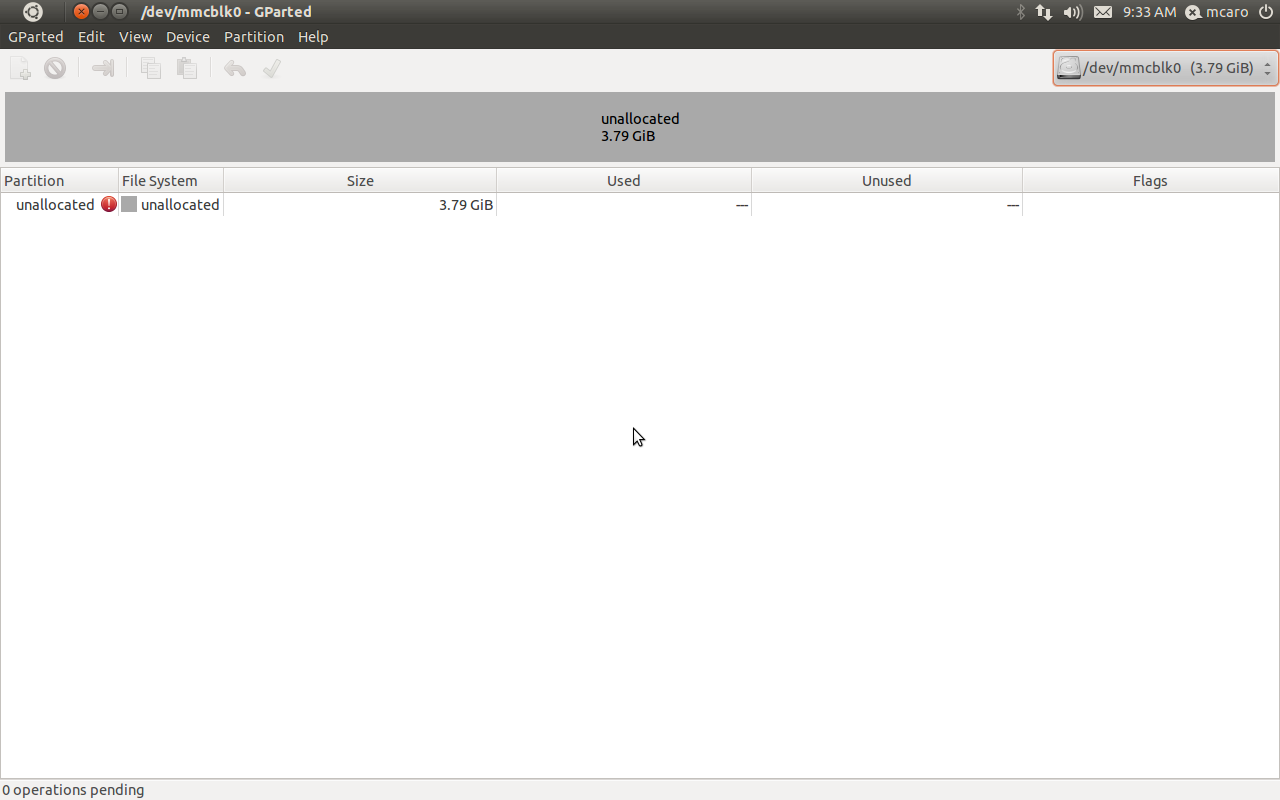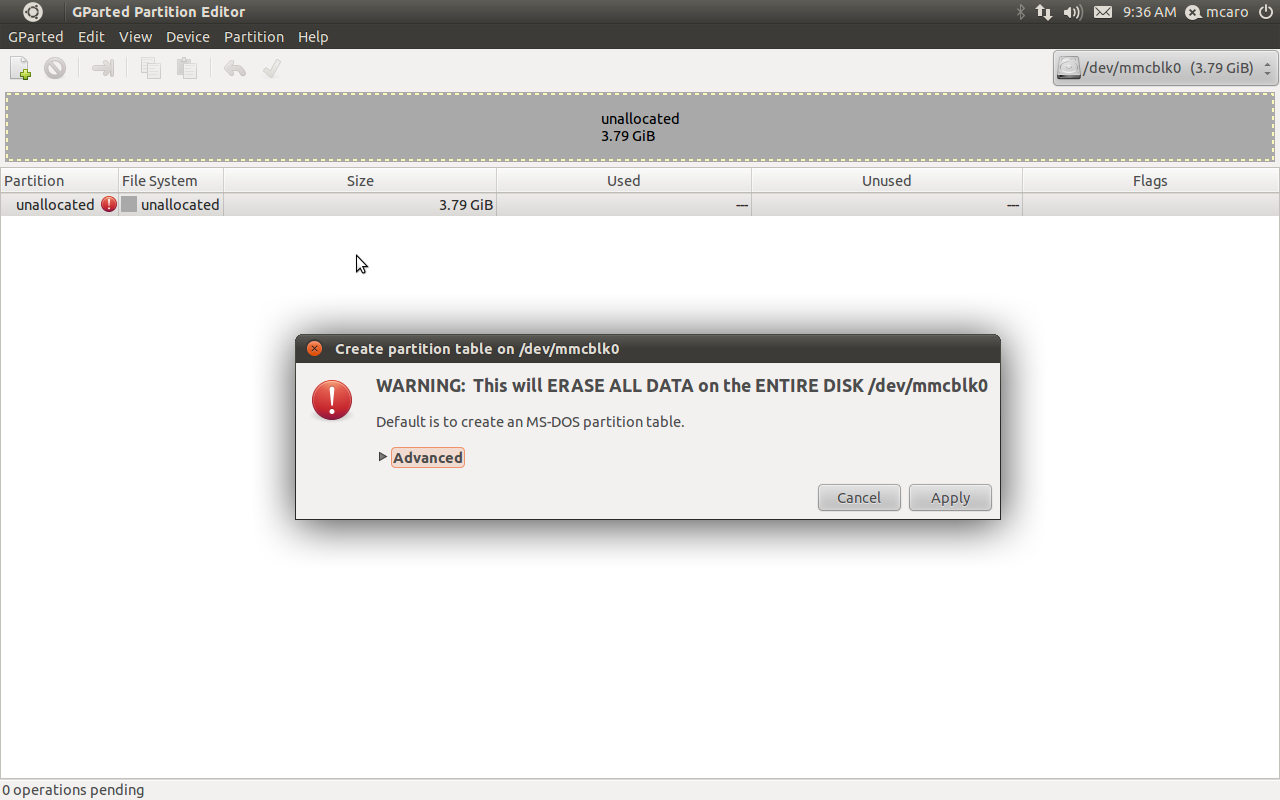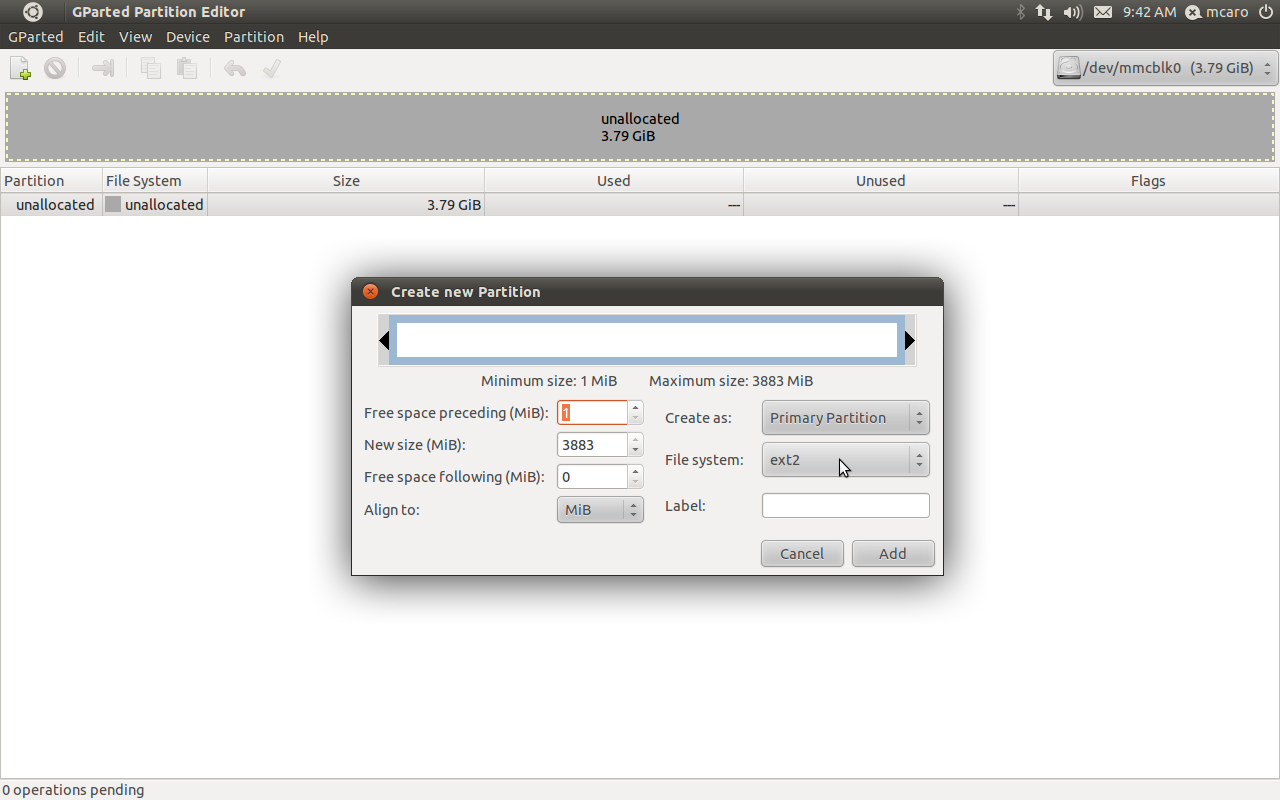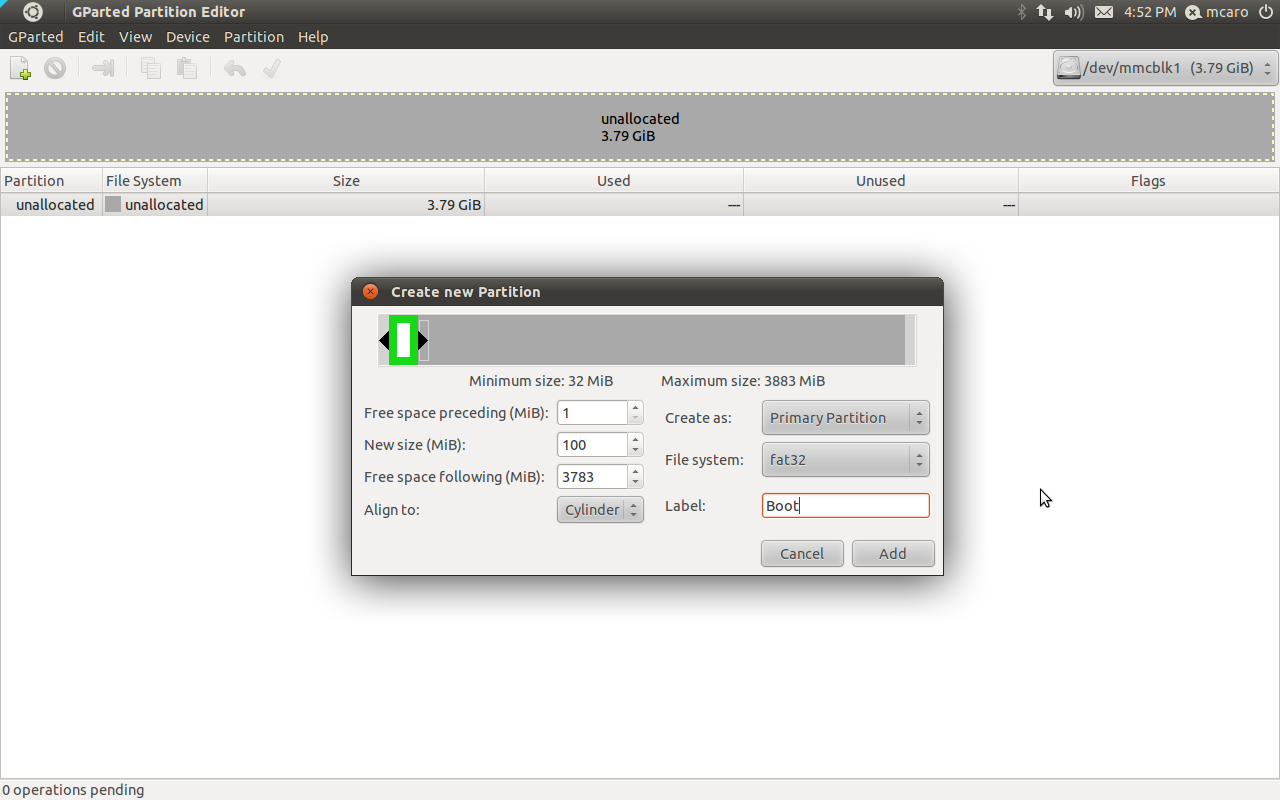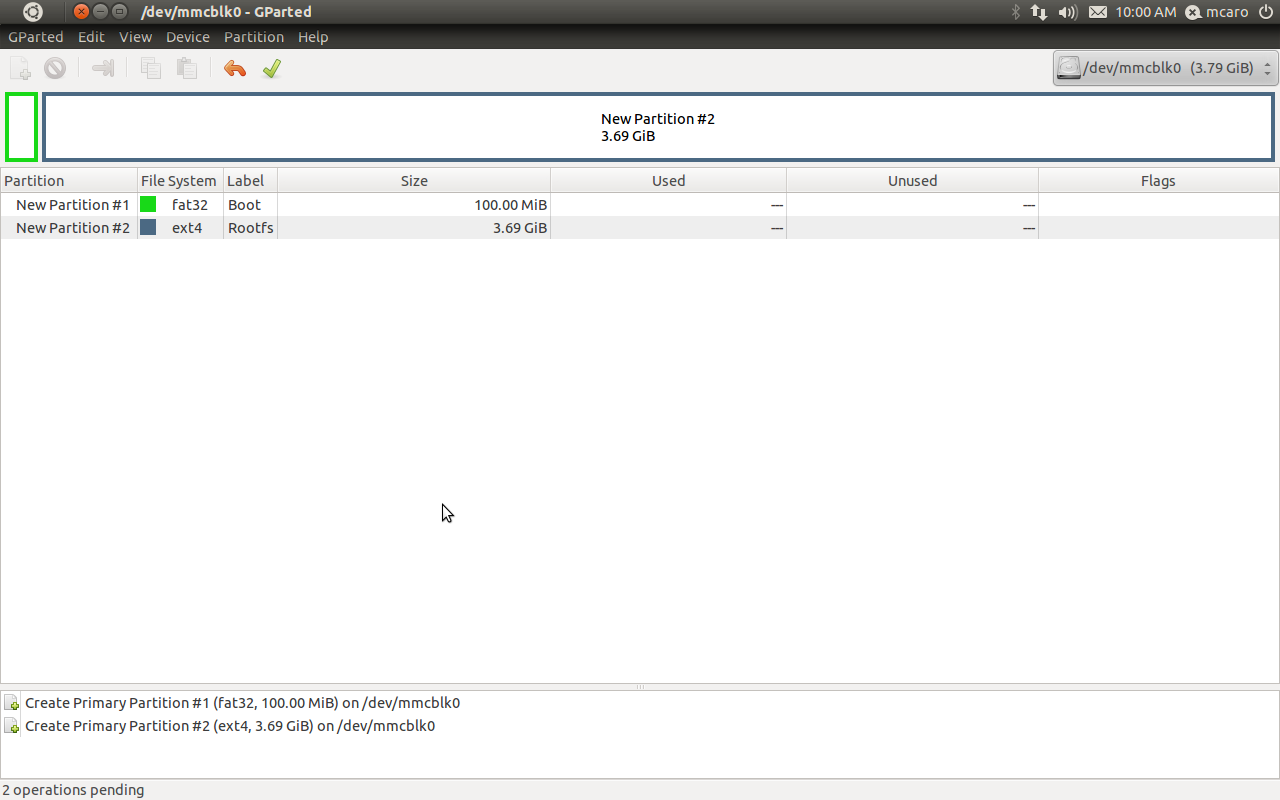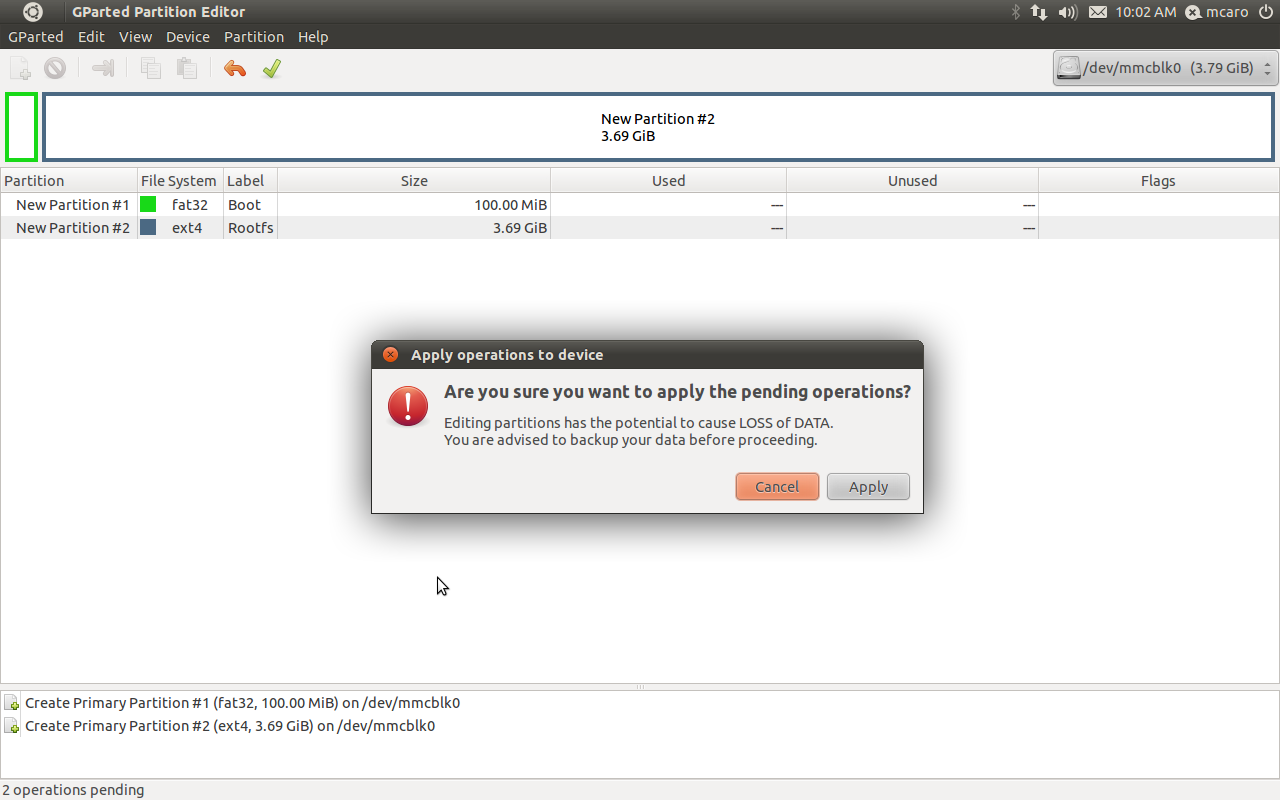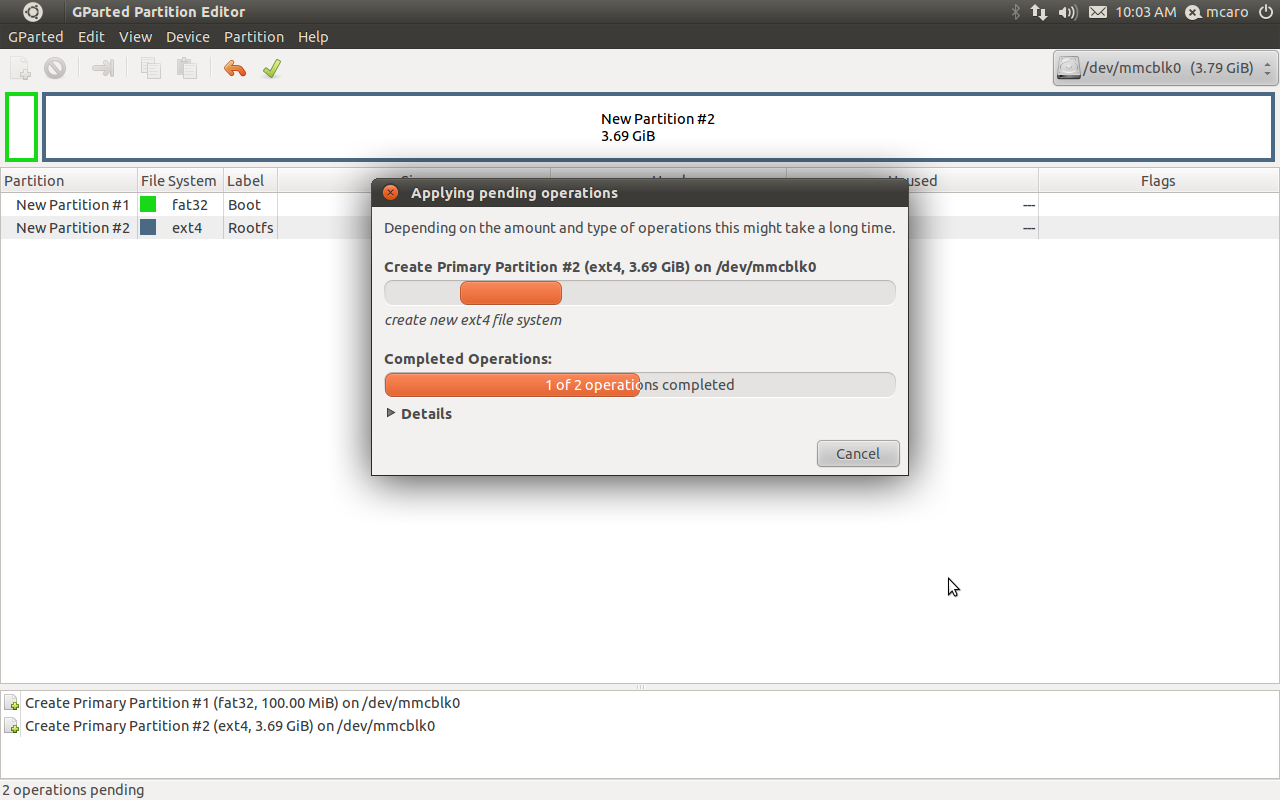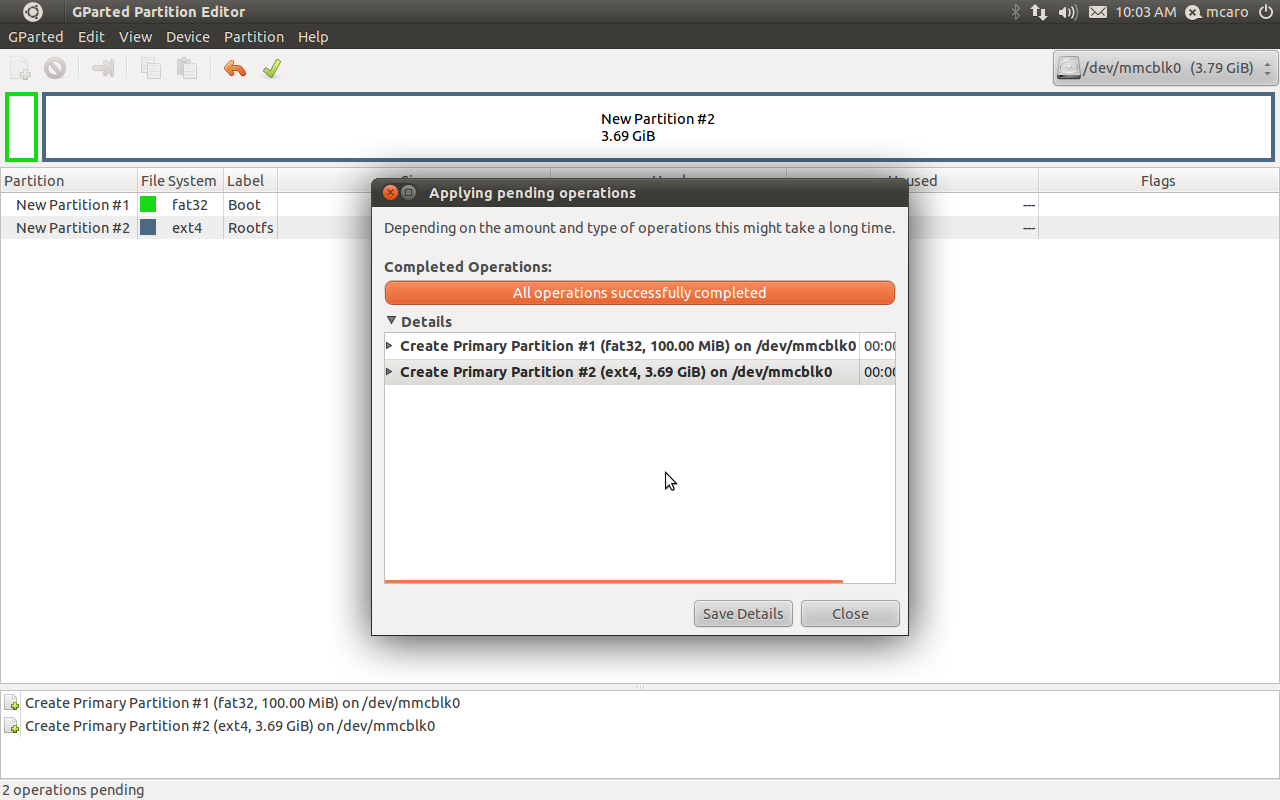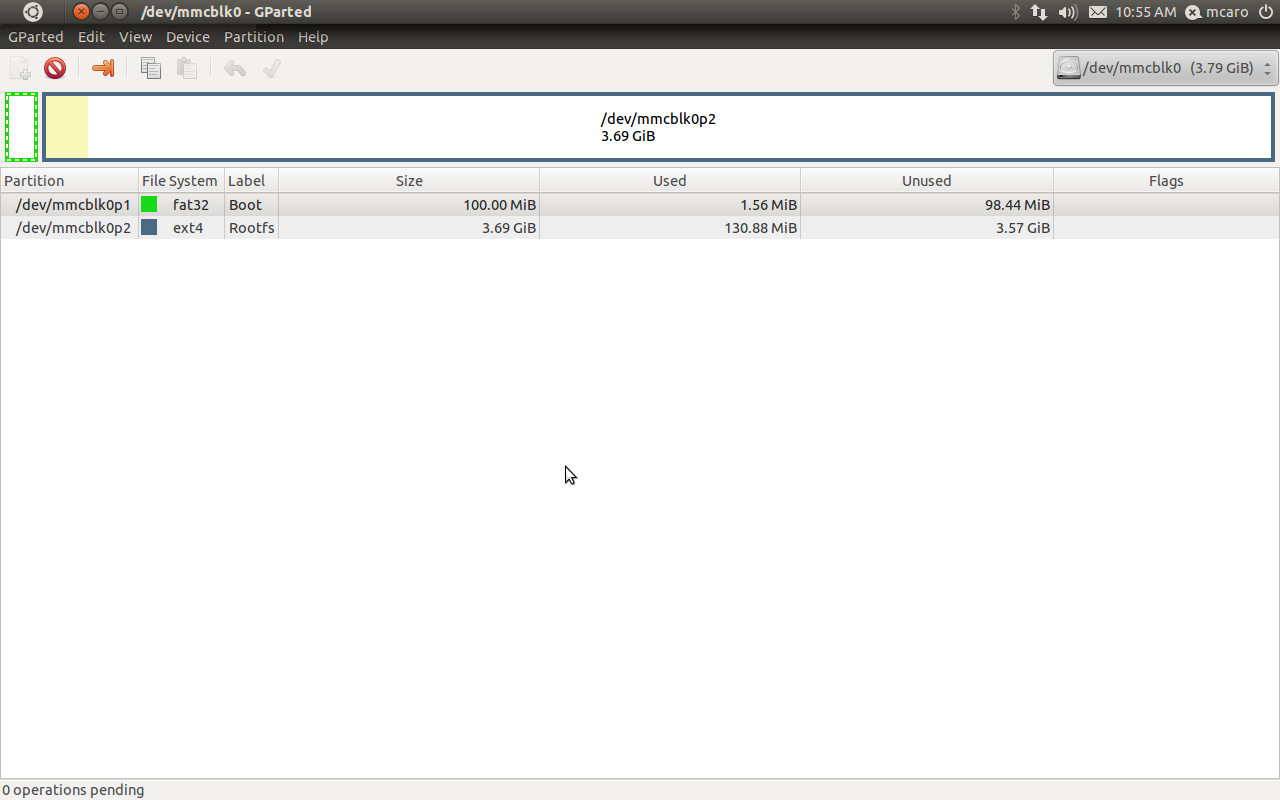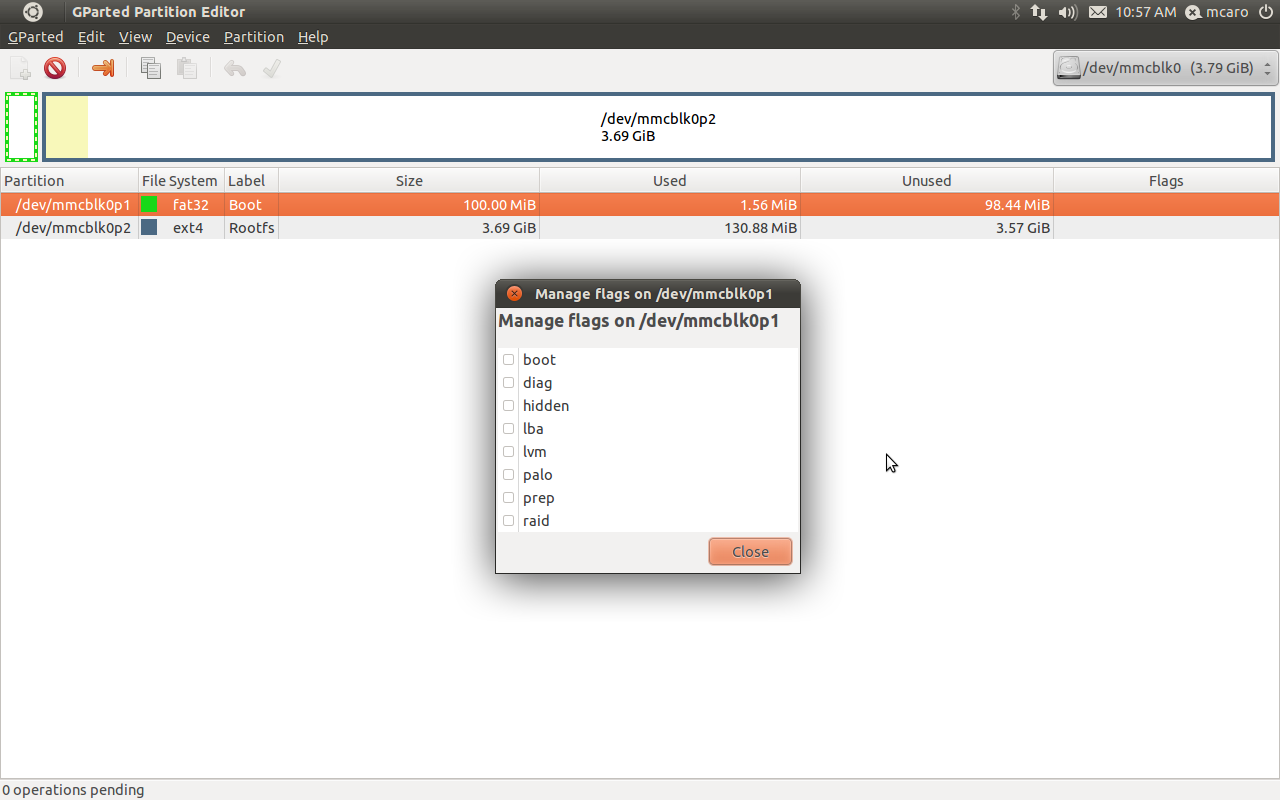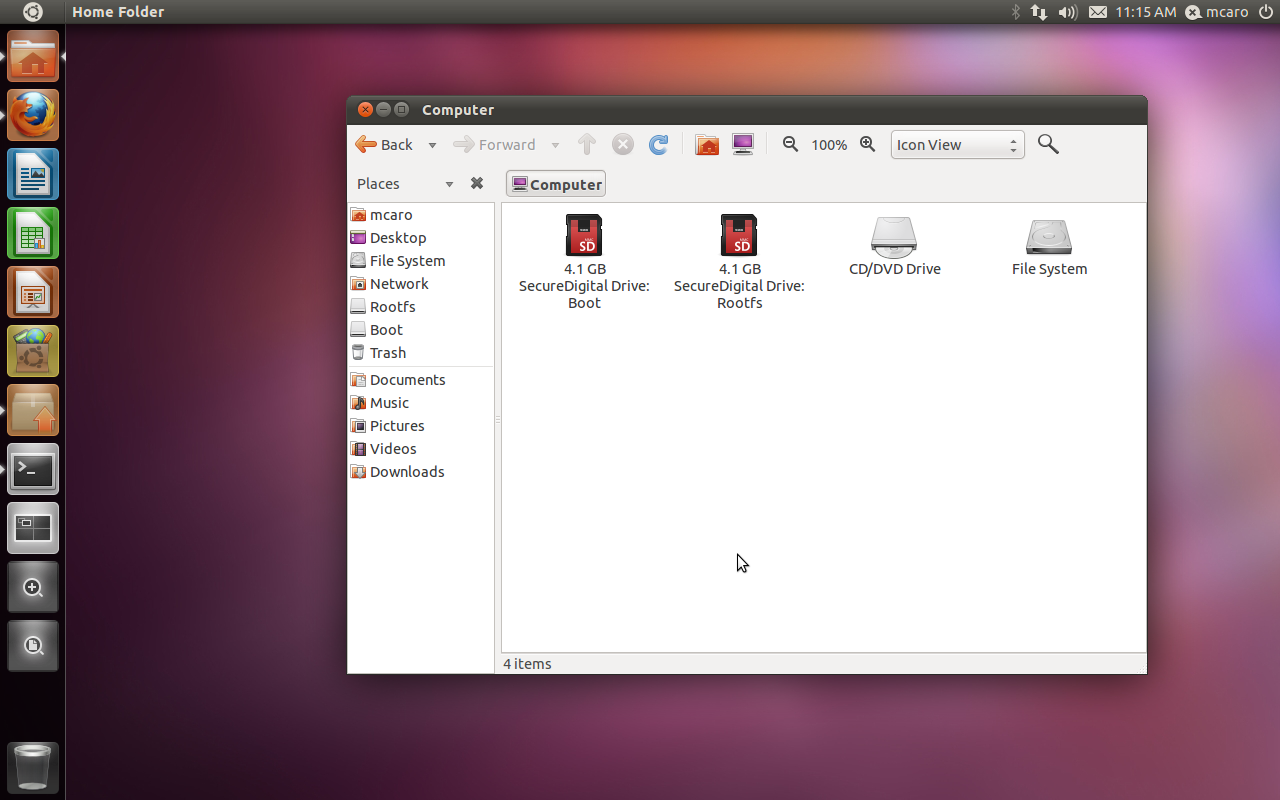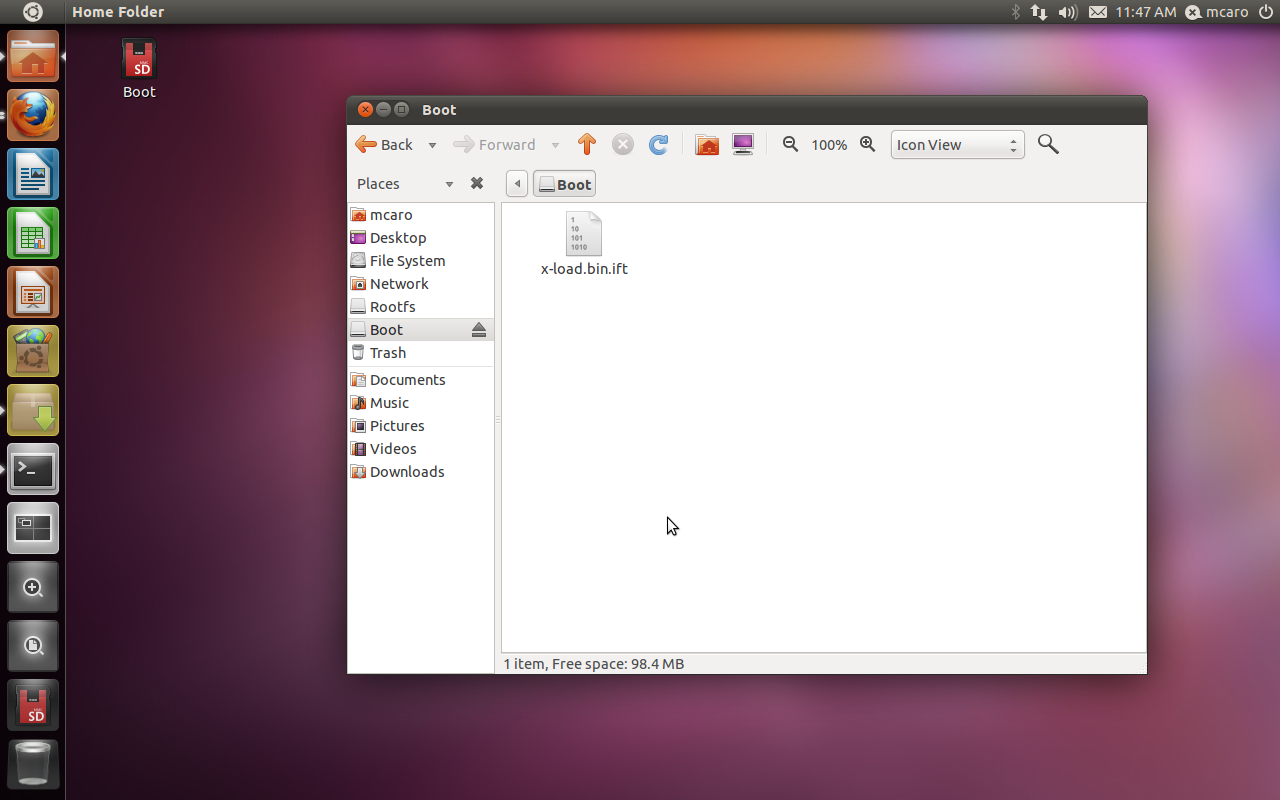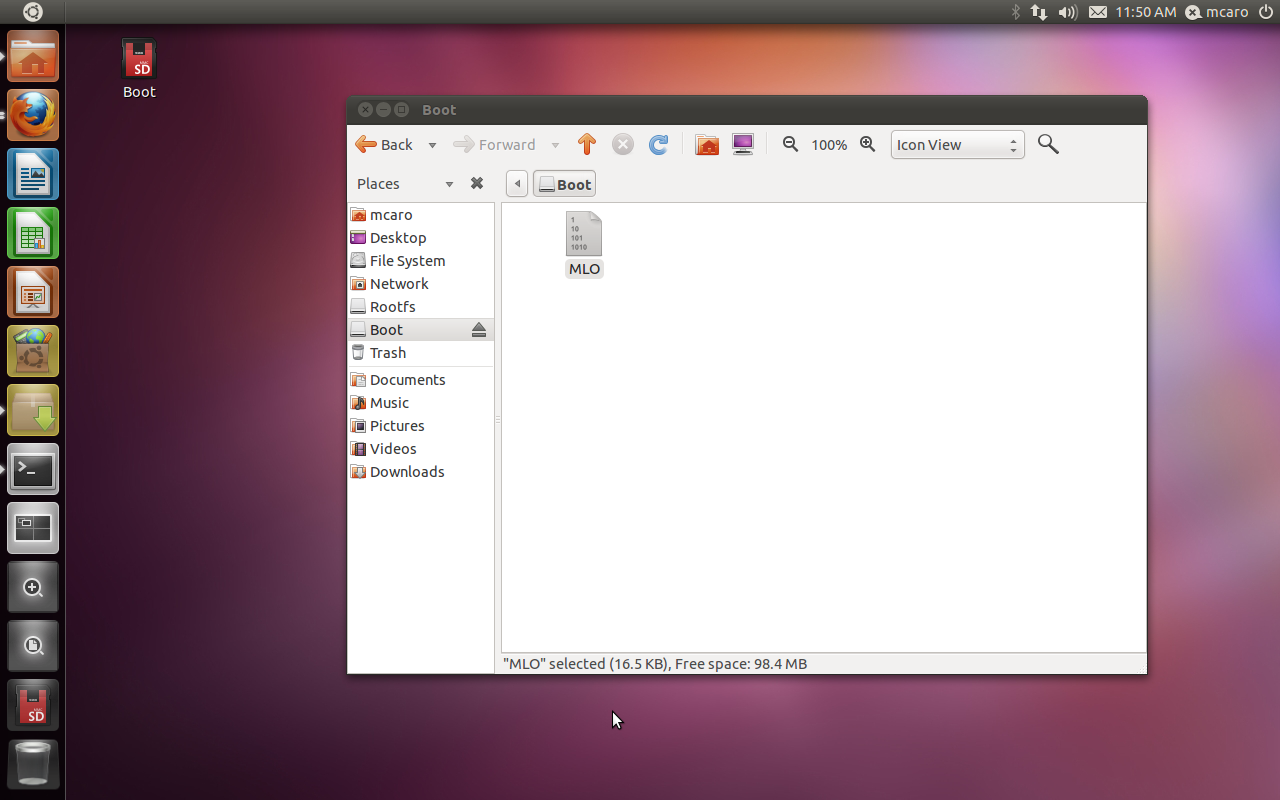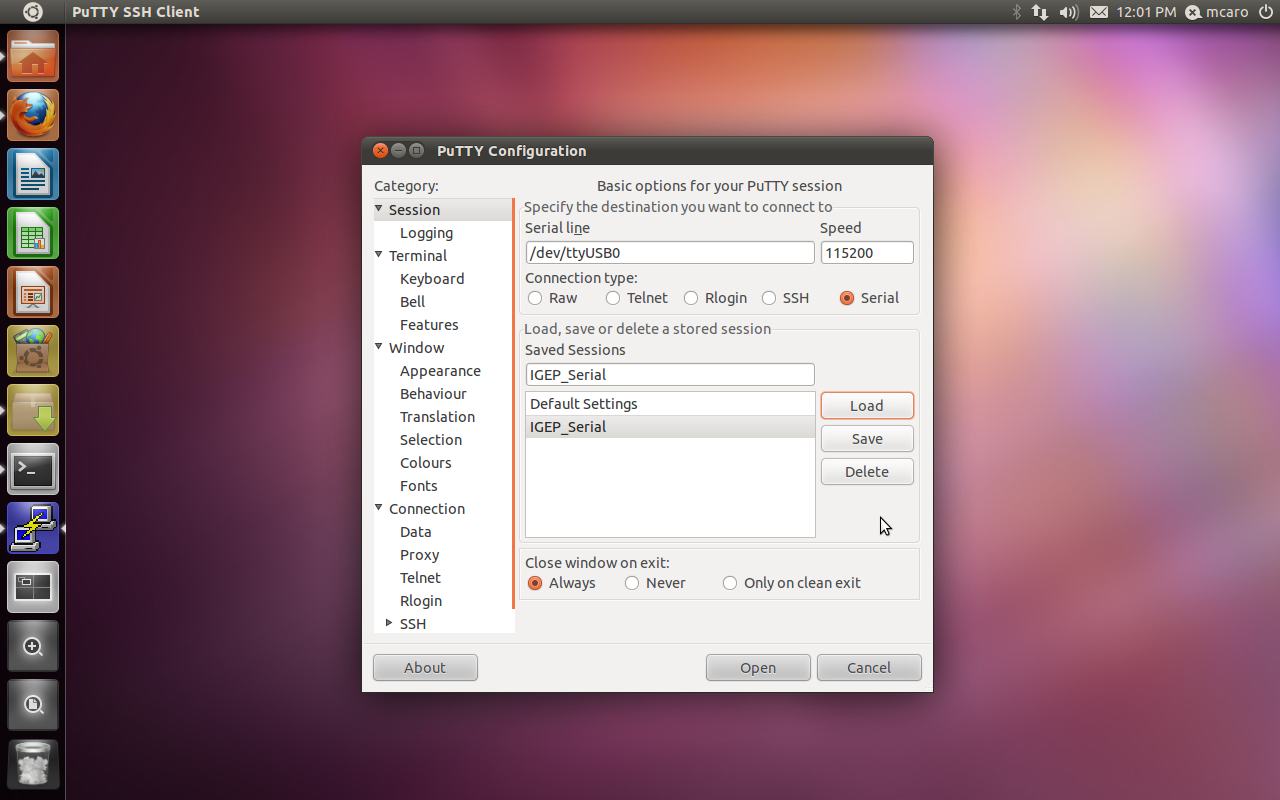Difference between revisions of "How to boot from MicroSD Card"
From IGEP - ISEE Wiki
Manel Caro (talk | contribs) |
Manel Caro (talk | contribs) |
||
| Line 153: | Line 153: | ||
[kparams] | [kparams] | ||
| + | ; Setup the Kernel console params | ||
console=ttyS2,115200n8 | console=ttyS2,115200n8 | ||
| + | ; Enable early printk | ||
;earlyprintk=serial,ttyS2,115200 | ;earlyprintk=serial,ttyS2,115200 | ||
| + | ; Setup the Board Memory Configuration | ||
mem=430M | mem=430M | ||
;mem=512M | ;mem=512M | ||
| + | ; Setup the Boot Delay | ||
boot_delay=0 | boot_delay=0 | ||
| + | ; Setup the ARM Processor Speed | ||
;mpurate=800 | ;mpurate=800 | ||
| − | loglevel=7 | + | ; Setup the loglevel |
| − | debug=1 | + | ;loglevel=7 |
| + | ; Enable Kernel Debug Output | ||
| + | ;debug=1 | ||
| + | ; Fix RTC Variable | ||
| + | ;fixrtc=1 | ||
| + | ; Configure nocompcache variable | ||
| + | nocompcache=1 | ||
| + | ; Configure Frame Buffer Configuration | ||
;omapfb.mode=dvi:1280x720MR-16@60 | ;omapfb.mode=dvi:1280x720MR-16@60 | ||
omapfb.mode=dvi:hd720-16@60 | omapfb.mode=dvi:hd720-16@60 | ||
| + | ; Configure Video Ram assigned | ||
| + | vram=40M | ||
| + | ; Configure Video RAM assigned to every frame buffer | ||
| + | omapfb.vram=0:12M,1:16M,2:12M | ||
| + | ; Configure frame buffer debug output | ||
| + | ;omapfb.debug=1 | ||
| + | ; Configure DSS Video Debug option | ||
| + | ;omapdss.debug=1 | ||
| + | ; Configure the Board Ethernet Mac Address | ||
smsc911x.mac=0xb2,0xb0,0x14,0xb5,0xcd,0xde | smsc911x.mac=0xb2,0xb0,0x14,0xb5,0xcd,0xde | ||
| + | ; --- Configure UBI FS boot --- | ||
;ubi.mtd=2 | ;ubi.mtd=2 | ||
;root=ubi0:igep0020-rootfs | ;root=ubi0:igep0020-rootfs | ||
;rootfstype=ubifs | ;rootfstype=ubifs | ||
| − | ; | + | ; --- Configure NFS boot --- |
| − | + | ;ip=192.168.2.123:192.168.2.129:192.168.2.1:255.255.255.0::eth0: | |
| − | + | ;root=/dev/nfs | |
| − | + | ;nfsroot=192.168.2.129:/srv/nfs/igep_rootfs | |
| − | ip=192.168.2.123:192.168.2.129:192.168.2.1:255.255.255.0::eth0: | + | ; --- Configure MMC boot --- |
| − | ; | + | root=/dev/mmcblk0p2 rw rootwait |
| − | root=/dev/nfs | + | ; Assign Init program |
| − | nfsroot=192.168.2.129:/srv/nfs/ | ||
;init=/bin/bash | ;init=/bin/bash | ||
| − | + | ||
| − | |||
| − | |||
</pre> | </pre> | ||
Create a new file into the boot partition named igep.ini with these content and save the file. | Create a new file into the boot partition named igep.ini with these content and save the file. | ||
Revision as of 17:41, 2 June 2011
Introduction
This how to explains how to boot IGEPv2 or IGEP Module using a microSD card.
Theory
OMAP35xx or DM37xx processors can boot from a microSD. IGEPv2 or IGEP Module uses the microSD card as highest boot priority, it means that the processor try to boot from the microsd card before try to boot from other devices such the OneNand.
Exist some rules for boot from a microSD card.
- The microsd card must be content at latest 2 partitions.
- The first one must be primary partition with the boot flag mark and formated using FAT filesystem.
- All names used in this partition must be msdos names, it means you cannot use a extended names.
- The processor must load a first program called MLO, this program must reside in the first partition, this program it's also called x-loader.
The processor ONLY load and execute the MLO program and ignore all the rest.
Prerequisites
- PC with Linux (We use for this how to Ubuntu 11.04)
- MicroSD Card (4 Gbytes - class 4)
- Tools such, fdisk, mkfs.ext3, mkfs.vfat, gparted ...
Preparing the microSD card
Insert a new microsd card in your PC, you should see in your dmesg somthing like this after insert a new microsd card:
mmc0: new high speed SDHC card at address 0001 mmcblk0: mmc0:0001 00000 3.79 GiB mmcblk0: unknown partition table
Ensure all in your microsd card it's erased:
$ sudo dd if=/dev/zero of=/dev/mmcblk0 bs=1024 count=1024 [sudo] password for jdoe: 1024+0 records in 1024+0 records out 1048576 bytes (1.0 MB) copied, 0.43556 s, 2.4 MB/s
Install GParted
We will use the gparted program for create the partitions, if you don't have this program installed then you must install it with this command:
sudo apt-get install gparted
GParted
When the install procedure ends you can call the program from your system tools menu or directly using a terminal console.
Create the MSDOS Partition Table
The next step it's create the msdos table partition for it you should click in the "Device" menu and then in the "Create Partition Table" option.
Check the default option it's create a msdos partition table after that you can apply.Create the BOOT Partition
The Next step it's create the partitions for it you should go to the partition menu and select the "New" option then the application show a window like this:
We will configure the partition as:- Primary Partition
- Format: FAT32
- Size: 100 MegaBytes
- Label: Boot
- Align to: cylinder
Create the ROOTFS Partition
The Next step it's create the root filesystem partition.
First you should select the unallocated partition area and then you should go to the partition menu and select the "New" option then the application show a window like this:We will configure the rootfs partition as:
- Primary Partition
- Format: EXT4
- Size: All the Rest
- Label: Rootfs
At end we will click on "Add" button.
Apply all Changes
Clink on Apply changes button in the main menu after that gparted show a window like this for confirm all operations
We should click on apply button. When the process finish we can see all changes appliedNow we can see all partitions and configurations done in the main gparted window
Select "Boot flag" for the boot partition
Now we must select the boot flag for the first partition for it we use the right mouse button over the boot partition and select "Manage Flags" option
Now we have the microsd prepared for copy the boot filesBoot Partition Structure
We commented in the theory point the OMAP needs only the MLO (x-loader) file for boot, we will start checking this point.
Before you follow the next points you should mount the microsd boot partition in your host pc.
Select the boot partition and mount it in your host.
X-Loader (MLO)
You can follow this other howto about the IGEP-X-loader.
Copy the x-loader.bin.ift into the boot partition.
Rename the x-loader.bin.ift to MLO
X-Loader Boot
We will eject the boot and rootfs partitions from our Host PC, this step it's a lot important due the Linux must sync all changes before eject the microsd card.
We will insert our microSD card into the IGEP board, connect the serial debug cable and open the serial terminal
Power UP the board.Configure the IGEP-X-Loader
You can use a file like this:
[kernel] ; Kernel load address, NOT Modify kaddress=0x80008000 ; RAM disk load Address, NOT Modify ;rdaddress=0x84000000 ; Board Serial ID serial.low=00000001 serial.high=00000000 ; Board Revision revision=0003 ; Kernel Image Name kImageName=zImage ; Kernel RAM Disk Image Name ;kRdImageName=initrd.img-2.6.35-1010-linaro-omap [kparams] ; Setup the Kernel console params console=ttyS2,115200n8 ; Enable early printk ;earlyprintk=serial,ttyS2,115200 ; Setup the Board Memory Configuration mem=430M ;mem=512M ; Setup the Boot Delay boot_delay=0 ; Setup the ARM Processor Speed ;mpurate=800 ; Setup the loglevel ;loglevel=7 ; Enable Kernel Debug Output ;debug=1 ; Fix RTC Variable ;fixrtc=1 ; Configure nocompcache variable nocompcache=1 ; Configure Frame Buffer Configuration ;omapfb.mode=dvi:1280x720MR-16@60 omapfb.mode=dvi:hd720-16@60 ; Configure Video Ram assigned vram=40M ; Configure Video RAM assigned to every frame buffer omapfb.vram=0:12M,1:16M,2:12M ; Configure frame buffer debug output ;omapfb.debug=1 ; Configure DSS Video Debug option ;omapdss.debug=1 ; Configure the Board Ethernet Mac Address smsc911x.mac=0xb2,0xb0,0x14,0xb5,0xcd,0xde ; --- Configure UBI FS boot --- ;ubi.mtd=2 ;root=ubi0:igep0020-rootfs ;rootfstype=ubifs ; --- Configure NFS boot --- ;ip=192.168.2.123:192.168.2.129:192.168.2.1:255.255.255.0::eth0: ;root=/dev/nfs ;nfsroot=192.168.2.129:/srv/nfs/igep_rootfs ; --- Configure MMC boot --- root=/dev/mmcblk0p2 rw rootwait ; Assign Init program ;init=/bin/bash
Create a new file into the boot partition named igep.ini with these content and save the file.