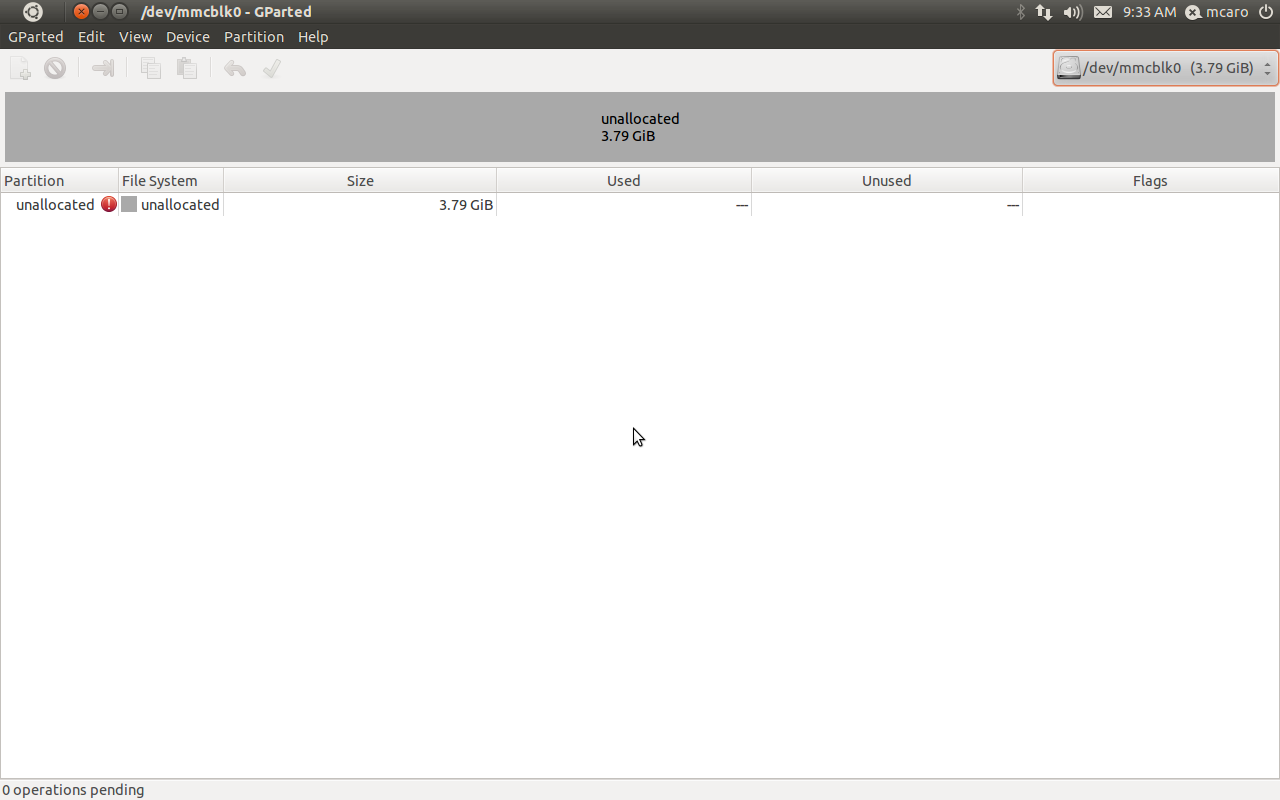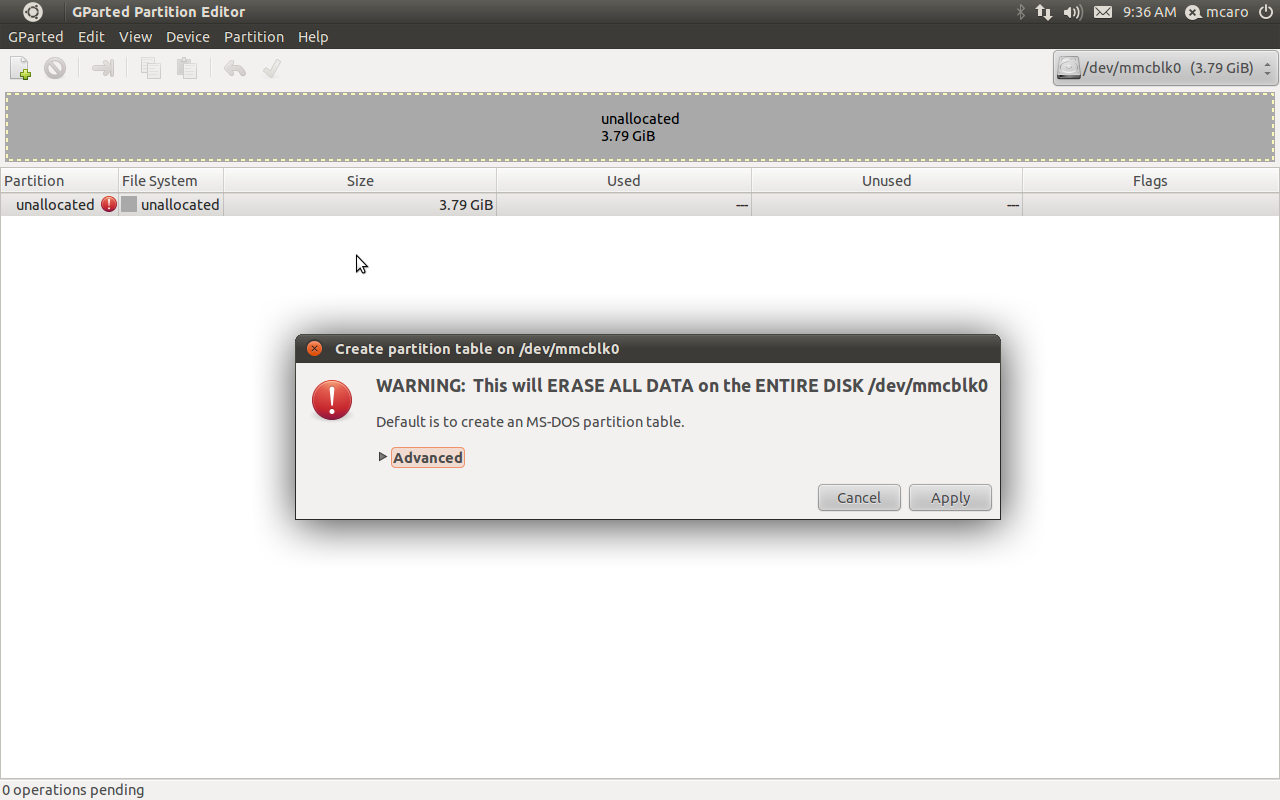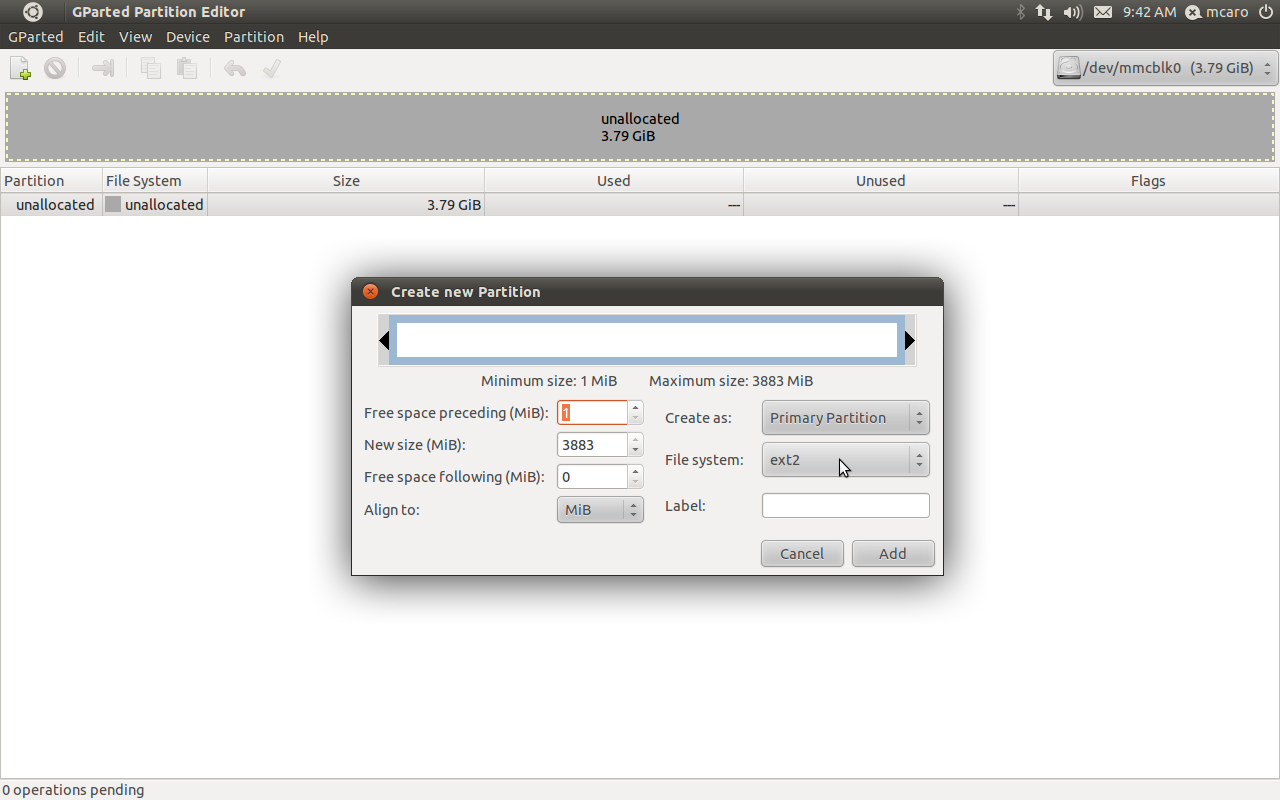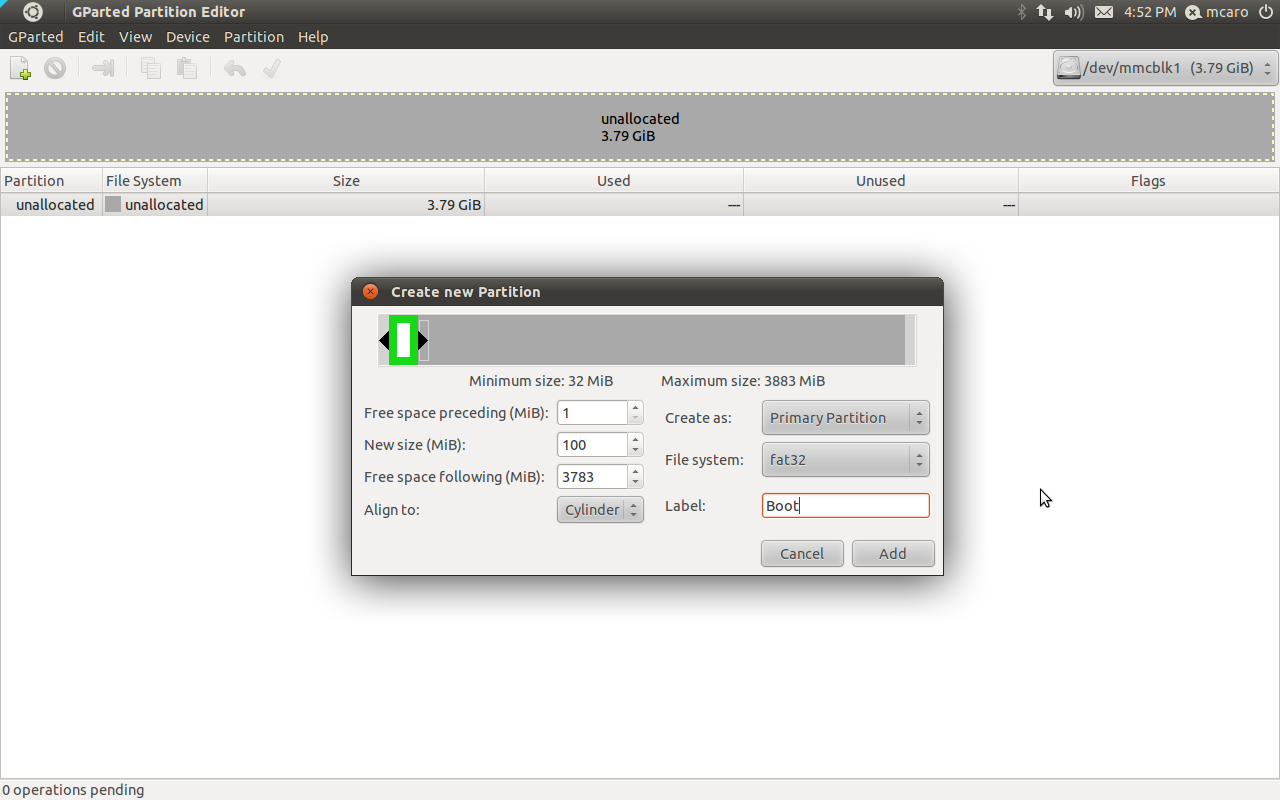Difference between revisions of "How to boot from MicroSD Card"
From IGEP - ISEE Wiki
Manel Caro (talk | contribs) |
Manel Caro (talk | contribs) |
||
| Line 28: | Line 28: | ||
mmcblk0: mmc0:0001 00000 3.79 GiB | mmcblk0: mmc0:0001 00000 3.79 GiB | ||
mmcblk0: unknown partition table | mmcblk0: unknown partition table | ||
| − | </pre> | + | </pre> |
| − | Ensure all in your microsd card it's erased:<br> | + | Ensure all in your microsd card it's erased:<br> |
<pre>$ sudo dd if=/dev/zero of=/dev/mmcblk0 bs=1024 count=1024 | <pre>$ sudo dd if=/dev/zero of=/dev/mmcblk0 bs=1024 count=1024 | ||
[sudo] password for jdoe: | [sudo] password for jdoe: | ||
1024+0 records in | 1024+0 records in | ||
1024+0 records out | 1024+0 records out | ||
| − | 1048576 bytes (1.0 MB) copied, 0.43556 s, 2.4 MB/s</pre> | + | 1048576 bytes (1.0 MB) copied, 0.43556 s, 2.4 MB/s</pre> |
| − | + | == Install GParted == | |
| − | sudo apt-get install gparted | + | We will use the gparted program for create the partitions, if you don't have this program installed then you must install it with this command: |
| + | <pre>sudo apt-get install gparted</pre> | ||
| + | == GParted == | ||
| − | When the install procedure ends you can call the program from your system tools menu or directly using a terminal console. | + | When the install procedure ends you can call the program from your system tools menu or directly using a terminal console. |
| − | [[Image: | + | === [[Image:Gparted initial.png|thumb|center]]Create the MSDOS Partition Table === |
| − | <br> | + | The next step it's create the msdos table partition for it you should click in the "Device" menu and then in the "Create Partition Table" option. |
| + | |||
| + | [[Image:Gparted_create_msdos_table_partition.png|thumb|center]]Check the default option it's create a msdos partition table after that you can apply. | ||
| + | |||
| + | === Create the BOOT Partition === | ||
| + | |||
| + | The Next step it's create the partitions for it you should go to the partition menu and select the "New" option then the application show a window like this: | ||
| + | |||
| + | [[Image:Gparted_create_first_partition.png|thumb|center]]We will configure the partition in this case we configure the boot partition as msdos partition formated with fat32 size 100 MegaBytes and primary partition. | ||
| + | |||
| + | [[Image:Gparted_configure_boot_partition.png|thumb|center]]We must "add" the partition and gparted shows a partitions structure like this. | ||
| + | |||
| + | === Create the ROOTFS Partition === | ||
| + | |||
| + | The Next step it's create the root filesystem partition. | ||
| + | |||
| + | First you should select the unallocated partition area and then you should go to the partition menu and select the "New" option then the application show a window like this:<br> | ||
| + | [[Image:Gparted_create_first_partition.png|thumb|center]] | ||
| + | <br><br> | ||
| + | |||
| + | <br> | ||
<br> | <br> | ||
Revision as of 10:13, 1 June 2011
Contents
Introduction
This how to explains how to boot IGEPv2 or IGEP Module using a microSD card.
Theory
OMAP35xx or DM37xx processors can boot from a microSD. IGEPv2 or IGEP Module uses the microSD card as highest boot priority, it means that the processor try to boot from the microsd card before try to boot from other devices such the OneNand.
Exist some rules for boot from a microSD card.
- The microsd card must be content at latest 2 partitions.
- The first one must be primary partition with the boot flag mark and formated using FAT filesystem.
- All names used in this partition must be msdos names, it means you cannot use a extended names.
- The processor must load a first program called MLO, this program must reside in the first partition, this program it's also called x-loader.
The processor ONLY load and execute the MLO program and ignore all the rest. Prerequisites ==
- PC with Linux (We use for this how to Ubuntu 11.04
- MicroSD Card (4 Gbytes - class 4)
- Tools such, fdisk, mkfs.ext3, mkfs.vfat, gparted ...
Preparing the microSD card
Insert a new microsd card in your PC, you should see in your dmesg somthing like this after insert a new microsd card:
mmc0: new high speed SDHC card at address 0001 mmcblk0: mmc0:0001 00000 3.79 GiB mmcblk0: unknown partition table
Ensure all in your microsd card it's erased:
$ sudo dd if=/dev/zero of=/dev/mmcblk0 bs=1024 count=1024 [sudo] password for jdoe: 1024+0 records in 1024+0 records out 1048576 bytes (1.0 MB) copied, 0.43556 s, 2.4 MB/s
Install GParted
We will use the gparted program for create the partitions, if you don't have this program installed then you must install it with this command:
sudo apt-get install gparted
GParted
When the install procedure ends you can call the program from your system tools menu or directly using a terminal console.
Create the MSDOS Partition Table
The next step it's create the msdos table partition for it you should click in the "Device" menu and then in the "Create Partition Table" option.
Check the default option it's create a msdos partition table after that you can apply.Create the BOOT Partition
The Next step it's create the partitions for it you should go to the partition menu and select the "New" option then the application show a window like this:
We will configure the partition in this case we configure the boot partition as msdos partition formated with fat32 size 100 MegaBytes and primary partition. We must "add" the partition and gparted shows a partitions structure like this.Create the ROOTFS Partition
The Next step it's create the root filesystem partition.
First you should select the unallocated partition area and then you should go to the partition menu and select the "New" option then the application show a window like this: