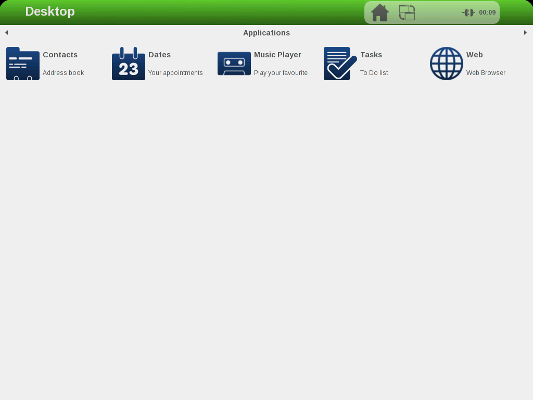Getting started with IGEPv2
From IGEP - ISEE Wiki
|
|
Contents
Overview
This is the 1/3 chapter of the Getting Started with IGEPv2 Tutorial Guide.
In this first chapter, we will learn :
- Connect some preripherals, including monitor and USB peripherals.
- Boot the board and touring the default firmware.
- Connect remotely to the board via ethernet.
Upon completion, you will be ready to continue with chapter 2/3 that explains more advanced tasks.
A REMINDER TO UPDATE the PRE-INSTALLED SOFTWARE IMAGE to a CURRENT RELEASE
We highly recommended that you update your software image to a recent release to ensure you have the latest features and bug fixes. Please see the article on IGEP YOCTO Firmware
Requirements
In this tutorial we are going to use the following peripherals:
- IGEPv2 with its power supply
- Monitor compatible with DVI-D
- HDMI/DVI-D cable.
- Network cable.
- Powered USB HUB 2.0.
- USB keyboard and a mouse
- PC
Getting started
Monitor
The board will connect to your DVI monitor via its HDMI connector. You can use a HDMI/DVI-D cable to connect the board to the monitor. Your monitor should be able to support 1024 x 768 @ 60 Hz, wich is the default resolution used by the firmware.
If your monitor doesn't have an DVI-D input, you can also use a HDMI input using a HDMI/HDMI cable, in that case you should edit the kernel cmdline parameters and replace :
omapfb.mode=dvi:1280x720MR-16@60
for this one
omapfb.mode=dvi:hd720-16@60
Ethernet Network cable
Basic
Plug an Ethernet cable between IGEPv2 and your client machine (or any other network device with ethernet connectivity).
Know more
IGEPv2 comes with one 10/100BASE-TX Ethernet ports.
In the following chapters we will use ethernet to access IGEPv2.
USB devices (keyboard and mouse)
Basic
Connect an USB hub to the USB type-A connector (USB Host) in IGEPv2.
Then plug an USB keyboard and USB mouse to the USB hub.
Know more
Only USB 2.0 devices will work in IGEPv2, so if you connect any USB mouse 1.0 into the USB host connector without using an USB hub 2.0, it will not work.
Power up IGEPv2 (5V DC)
Basic
Once you have connected the peripherals you can apply power to your IGEPv2 (5V DCC).
Know more
Led's sequence:
When you power up your board, you will also see how two red LED's light up while the system boots (the sequence will be different based on software version). After a few seconds, there is a fixed green led on.
Boot priority:
IGEPv2 can boot from many other devices (listed by priority):
- from USB
- from UART3
- from a MMC/MicroSD card
- from OneNAND memory
As we haven't set any other boot device rather than the oneNAND (the IGEPv2 flash memory) the system boots from it.
But, for example, if as the MicroSD card has an upper priority than the flash, if you plug a MicroSD card into IGEPv2 (with the right configuration on it), it will boot from the MicroSD card.
Test the Demo software distribution
Basic
When IGEPv2 powers up, the desktop of the preinstalled software will appear on the screen.
You can use the mouse and the keyboard to test the demo applications.
Know more
All IGEP Processor Boards, including IGEPv2, have a pre-installed software in its flash memory which consists of a minimal Linux-based distribution with a lite X Window System and GNOME Mobile based applications created with Poky Platform Builder.
Log into IGEPv2 via Ethernet interface

|
In non-Linux operating system, use IGEP SDK Virtual Machine to connect to IGEP COM MODULE via USB or read article "Using USB ethernet gadget to communicate" |
In your Host Machine:
Open a Terminal session and set the IP of the Ethernet interface in which IGEP is connected (for example eth0):
- In the file /etc/network/interfaces, you should add:
iface eth0 inet dhcp iface eth0:0 inet static address 192.168.5.10 netmask 255.255.255.0
- Type in a terminal:
sudo ifup eth0:0
- Revise that:
jdoe@ubuntu ~ $ ifconfig
...
eth0:0 Link encap:Ethernet HWaddr 08:00:27:ad:0c:ad
inet addr:192.168.5.10 Bcast:0.0.0.0 Mask:255.255.255.0
UP BROADCAST RUNNING MULTICAST MTU:1500 Metric:1
...
- Connect to IGEP device
jdoe@ubuntu ~ $ ssh root@192.168.5.1
You have successfully completed this chapter of the guide.
|

|
If you have any question, don't ask to ask at the IGEP Community Forum or the IGEP Community Chat | 
|
|
|