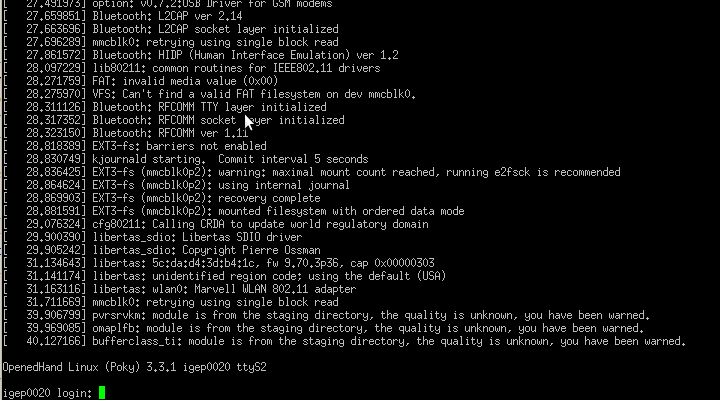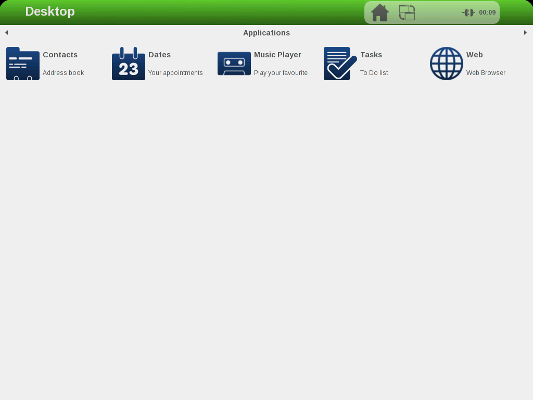Difference between revisions of "Getting started with IGEPv2"
From IGEP - ISEE Wiki
m |
m |
||
| Line 1: | Line 1: | ||
| − | |||
| − | |||
{{Table/IGEP Technology Devices | {{Table/IGEP Technology Devices | ||
|Tech_Family={{#lst:Template:Links|IGEPv2_Tech_Family}} | |Tech_Family={{#lst:Template:Links|IGEPv2_Tech_Family}} | ||
| Line 9: | Line 7: | ||
|ISEE_Hardware={{#lst:Template:Links|IGEPv2_ISEE_Hardware}} | |ISEE_Hardware={{#lst:Template:Links|IGEPv2_ISEE_Hardware}} | ||
}} | }} | ||
| + | |||
| + | |||
| + | __TOC__ | ||
= Overview = | = Overview = | ||
| − | This | + | This is the 1/3 chapter of IGEPv2 Tutorial Guide. |
| − | + | We will learn '''how to connect some peripherals''' and '''how to boot IGEPv2'''. | |
| − | |||
| − | |||
| − | |||
| Line 40: | Line 38: | ||
| − | == Connect | + | == Connect a DVI monitor == |
''' Basic ''' | ''' Basic ''' | ||
| Line 56: | Line 54: | ||
| − | + | == Connect an Ethernet Network cable == | |
| − | == Connect | ||
''' Basic ''' | ''' Basic ''' | ||
| − | + | Plug an '''Ethernet cable''' between IGEPv2 and your client machine (or any other network device with ethernet connectivity). | |
| − | |||
| + | ''' Know more ''' | ||
| − | + | IGEPv2 comes with one 10/100BASE-TX Ethernet ports. | |
| − | + | In the following chapters we will use ethernet to access IGEPv2 with IP configuration, send files, etc. | |
| − | == Connect | + | == Connect USB devices (keyboard and mouse) == |
''' Basic ''' | ''' Basic ''' | ||
| − | + | Connect a USB hub to the USB type-A connector (USB Host) in IGEPv2. | |
| + | |||
| + | Then plug a USB keyboard and USB mouse to the USB hub. | ||
| + | |||
''' Know more ''' | ''' Know more ''' | ||
| − | IGEPv2 | + | Only USB 2.0 devices will work in IGEPv2, so if you connect any USB mouse 1.0 into the USB host connector without using a USB hub 2.0, it will not work. |
| − | |||
| − | + | == Power up IGEPv2 (5V DC) == | |
| − | == Power up == | ||
''' Basic ''' | ''' Basic ''' | ||
Once you have connected the peripherals '''you can apply power''' to your IGEPv2 (5V DCC). | Once you have connected the peripherals '''you can apply power''' to your IGEPv2 (5V DCC). | ||
| + | |||
''' Know more ''' | ''' Know more ''' | ||
Revision as of 18:29, 1 August 2012
|
|
Contents
Overview
This is the 1/3 chapter of IGEPv2 Tutorial Guide.
We will learn how to connect some peripherals and how to boot IGEPv2.
Requirements
In this tutorial we are going to use the following peripherals:
- IGEPv2 with its power supply
- a monitor compatible with DVI-D
- a network cable.
- a USB keyboard and a mouse
- a PC with Linux or Windows
Getting started
Connect a DVI monitor
Basic
IGEPv2 has a HDMI connector with a DVI-D interface
Connect IGEPv2 to a DVI-D compatible monitor.
Know more
The Digital Visual Interface (DVI) is a video standard interface designed to provide very high visual quality on digital display devices such as flat panel LCD computer displays and digital projectors. It is partially compatible with the High-Definition Multimedia Interface (HDMI) standard in digital mode (DVI-D), and VGA in analog mode (DVI-A).
Note that your monitor should be able to support 1024 x 768 @ 60 Hz, which is the default resolution in the preinstalled software.
Connect an Ethernet Network cable
Basic
Plug an Ethernet cable between IGEPv2 and your client machine (or any other network device with ethernet connectivity).
Know more
IGEPv2 comes with one 10/100BASE-TX Ethernet ports.
In the following chapters we will use ethernet to access IGEPv2 with IP configuration, send files, etc.
Connect USB devices (keyboard and mouse)
Basic
Connect a USB hub to the USB type-A connector (USB Host) in IGEPv2.
Then plug a USB keyboard and USB mouse to the USB hub.
Know more
Only USB 2.0 devices will work in IGEPv2, so if you connect any USB mouse 1.0 into the USB host connector without using a USB hub 2.0, it will not work.
Power up IGEPv2 (5V DC)
Basic
Once you have connected the peripherals you can apply power to your IGEPv2 (5V DCC).
Know more
When you power up your board, you will also see how two red LED's light up while the system boots (the sequence will be different based on software version). After a few seconds, there is a fixed green led on.
Test the Demo software distribution
Basic
Finally, the desktop of the preinstalled software will appear on the screen.
You can use the mouse and the keyboard to test the demo applications.