Getting started with IGEP AQUILA EXPANSION
From IGEP - ISEE Wiki
| |
This is a work in progress article. Help other developers like you in the IGEP Community by improving it! |
|
|
Overview
This is the 1/3 chapter of the Getting Started with IGEP AQUILA EXPANSION Tutorial Guide. In this first chapter, we will learn :
- Connect some peripherals, including monitor and USBs.
- Boot the board and touring the default firmware.
- Connect remotely to the board via Serial interface.
Upon completion, you will be ready to continue with chapter 2/3 that explains more advanced tasks.
Contents
Requirements
In this tutorial we are going to use the following peripherals:
- IGEP COM AQUILA with its uSD card
- IGEP AQUILA EXPANSION with its power supply
- FTDI cable
- Monitor compatible with HDMI with audio.
- HDMI cable
- Powered USB HUB 2.0
- USB keyboard and a mouse
- Network cable
- PC
Getting started
Create IGEP Firmware bootable SD-card
IGEP COM AQUILA is not flashed by default, you will need a bootable SD-card
If you don't have a bootable SD-card, download the igep_firmware-yocto-1.4.3-3-AM335x and follow the README file.
Connect IGEP AQUILA Expansion with IGEP COM AQUILA Board
The IGEP AQUILA Expansion connects to the IGEP COM AQUILA Board through K1 connector and J800 connector (optionally).

|
Monitor
The board will connect to your HDMI monitor. You can use a HDMI cable to connect the board to the monitor. Your monitor should be able to support 1024 x 768 @ 60 Hz, which is the default resolution used by the firmware.
Network
You may now plug the Ethernet cable into the 10/100 Ethernet jack of the board to get network access. The default firmware configures the Ethernet device with static IP address (192.168.5.1) and dynamic IP address via DHCP.
Keyboard/Mouse
Connect an USB hub to the USB Host and plug your keyboard and mouse into the hub.
Booting
Before booting, unmount J101 jumper to boot from microSD card.
With all the peripherals attached, plug in the wall adapter (5V DC) and power on your board. You will see a few lights flash, see how to IGEP COM AQUILA red led light up and after a few seconds may light up a fixed green led too. The sequence will be different based on software version.
"Under the hood" the bootloader is preparing to load the linux kernel. The linux kernel loads and initializes the hardware and mounts the root file system. Finally, you will see a screen desktop like the following screenshot.
The firmware in its microSD card consists of a minimal Linux-based distribution with a lite X Window System and GNOME Mobile based applications created with Poky Platform Builder.
You can use the mouse and the keyboard to dive into the desktop.
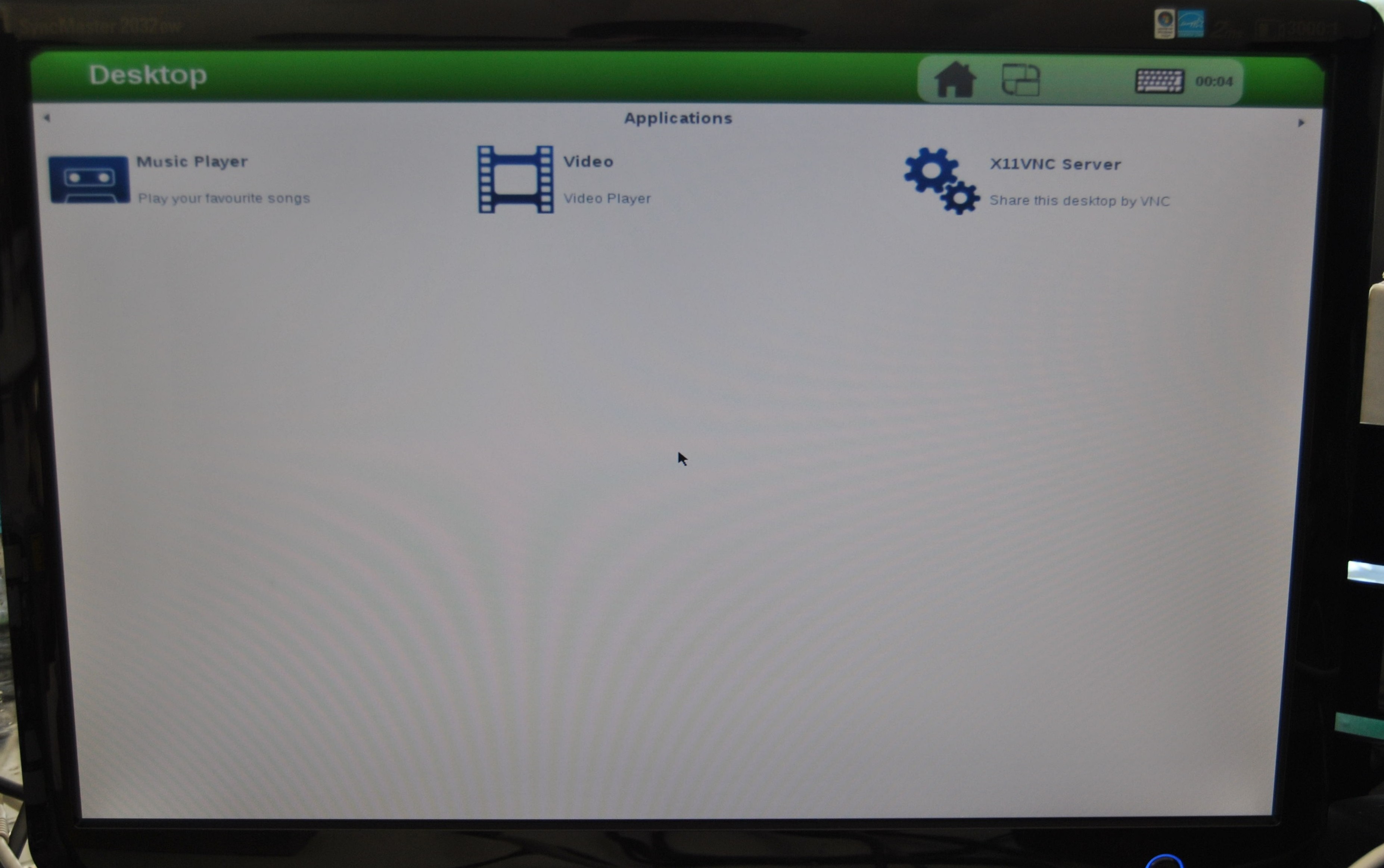
|
Remote connection via Serial interface
Overview
Serial header (J803) lets you debug system with an USB to 3V3 TTL level serial like TTL-232R-3V3 converter from FTDI or compatible reference. The TTL-232R-3V3 converter has 6 pins and IGEP AQUILA EXPANSION add a 7th way (3v3 power). The next image shows how to connect it:
 |
Setting up connection
Open the serial on your PC using your preferred serial communications program (minicom) and configure the port as follows:
- 115200
- 8N1
- no flow control (either software or hardware)
Open the serial port and the debug shell prompt should appear.
A detailed guide on how to connect via serial debug port can be found by following this link: Using serial debug port to communicate
You will successfully started the console.
You have successfully completed this chapter of the guide.
|

|
If you have any question, don't ask to ask at the IGEP Community Forum or the IGEP Community Chat | 
|



