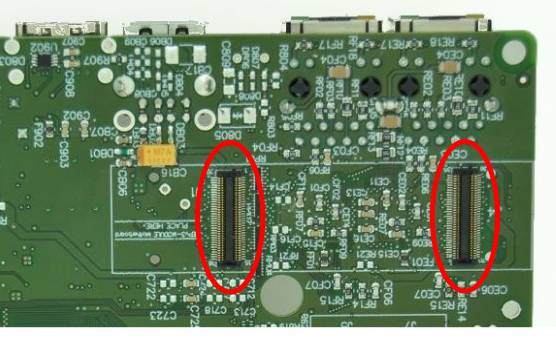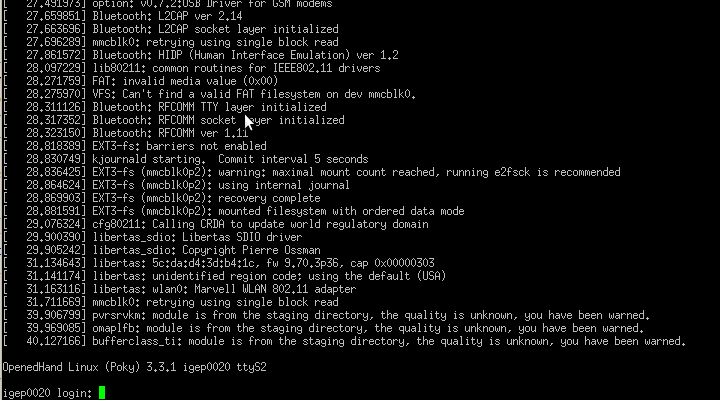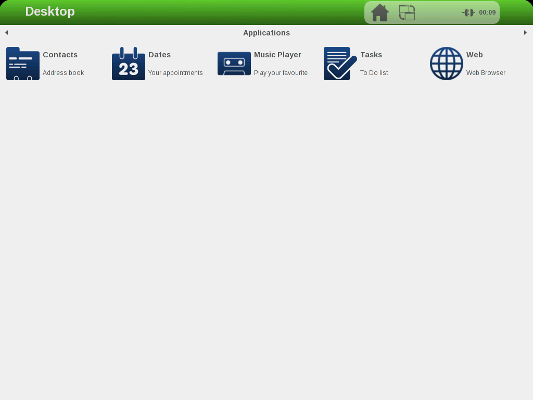Difference between revisions of "Getting started with IGEP BERLIN"
From IGEP - ISEE Wiki
(Created page with '__NOTOC__ {| width="200" cellspacing="0" cellpadding="4" border="1" align="right" |- | ====== BASE0010 ====== *'''Main page''' *'''[[Getting Started wit…') |
(No difference)
|
Revision as of 18:46, 11 April 2012
BASE0010 |
Overview
Important note - Please read these documents before continuing with this article:
- Official BASE0010 Hardware Reference Manual from ISEE (link)
- Official IGEP0030 Hardware Reference Manual from ISEE

|
It is highly recommended to update your pre-installed software image to a recent release to ensure you have the latest features and bug fixes. |
|---|
Mounting IGEP0030 COM
The IGEP0030 COM connects to BASE0010 expansion board via the two 70-pin connectors located on the bottom side of the COM. Place the BASE0010 board on a flat, static-safe surface, align the COM with the white outline on the board above the connectors and gently press on the COM until it clicks into place.
Adding peripherals
You can begin to add peripherals. We will begin with a serial communication, a monitor, a USB keyboard, a mouse, and a network cable.
Serial
Connect a null modem DB9 male-male serial cable between the board and your host machine, use the serial debug port to communicate with the host machine.
Monitor
Connect the DVI cable connector from the BASE001 HDMI connector to the TFT DVI-D connector. The Digital Visual Interface (DVI) is a video standard interface designed to provide very high visual quality on digital display devices such as flat panel LCD computer displays and digital projectors. It is partially compatible with the High-Definition Multimedia Interface (HDMI) standard in digital mode (DVI-D), and VGA in analog mode (DVI-A).
Users will need a cable with male DVI-D connector for the TFT, and male HDMI connector from BASE0010 board.
Note that your monitor should be able to support 1024 x 768 @ 60 Hz, which is the default resolution
Audio IN/OUT
External Audio input devices, such as a powered microphone or the audio output of a PC or MP3 player, can be connected to the via a 3.5mm jack (Audio IN).
An external Audio output device, such as external stereo powered speakers, can be connected to the BASE0010 via a 3.5mm jack (Audio OUT).
Keyboard/Mouse
You will need a powered hub to connect to most USB, connect the USB hub to the USB host connector, then plug your keyboard and mouse into the hub.
Only USB 2.0 devices work, do not connect a USB mouse 1.0 into the USB host connector without using a USB hub 2.0, because it will not work.
Network
The board comes with two 10/100BASE-TX Ethernet ports, you may plug their Ethernet cable into that board.
Enabling BASE0010 support
How to enable BASE0010 support throught igep.ini configuration file
The required kernel command line option here is
buddy=base0010
Booting up
Now that you have connected the IGEP0030 COM to the BASE0010 expansion board and your peripherals are connected you can apply power to your BASE0010 board.
You will see a few lights flash, the details will differ based on software version. As the linux kernel loads and initializes the hardware, the desktop will appear on the screen like following image and you will see a boot prompt in your serial connection.
You have successfully completed this chapter of the guide.
|

|
If you have any question, don't ask to ask at the IGEP Community Forum or the IGEP Community Chat | 
|