Difference between revisions of "Getting started with IGEP AQUILA EXPANSION"
From IGEP - ISEE Wiki
m (→Getting started) |
m (→Requirements) |
||
| Line 29: | Line 29: | ||
* IGEP COM AQUILA with its uSD card | * IGEP COM AQUILA with its uSD card | ||
* IGEP AQUILA EXPANSION with its power supply | * IGEP AQUILA EXPANSION with its power supply | ||
| + | * FTDI cable | ||
* Monitor compatible with HDMI | * Monitor compatible with HDMI | ||
* HDMI cable | * HDMI cable | ||
Revision as of 11:39, 30 December 2013
| |
This is a work in progress article. Help other developers like you in the IGEP Community by improving it! |
| |
| |||||||||
Overview
This is the 1/3 chapter of the Getting Started with IGEP AQUILA EXPANSION Tutorial Guide. In this first chapter, we will learn :
- Connect some peripherals, including monitor and USBs.
- Boot the board and touring the default firmware.
- Connect remotely to the board via Serial interface.
Upon completion, you will be ready to continue with chapter 2/3 that explains more advanced tasks.
Contents
[hide]Requirements
In this tutorial we are going to use the following peripherals:
- IGEP COM AQUILA with its uSD card
- IGEP AQUILA EXPANSION with its power supply
- FTDI cable
- Monitor compatible with HDMI
- HDMI cable
- Powered USB HUB 2.0
- USB keyboard and a mouse
- Network cable
- PC
Getting started
Connect IGEP AQUILA Expansion with IGEP COM AQUILA Board
The IGEP AQUILA Expansion connects to the IGEP COM AQUILA Board through K1 and J800 connectors.

|
Monitor
The board will connect to your HDMI monitor. You can use a HDMI cable to connect the board to the monitor. Your monitor should be able to support 720p, which is the default resolution used by the firmware.
Network
You may now plug the Ethernet cable into the 10/100 Ethernet RJ-45 of the board to get network access. The default firmware configures the Ethernet device with DHCP protocol.
Keyboard/Mouse
Connect an USB hub to the USB Host and plug your keyboard and mouse into the hub.
Booting
IGEP AQUILA Expansion should unmount J101 jumper to boot from microSD card.
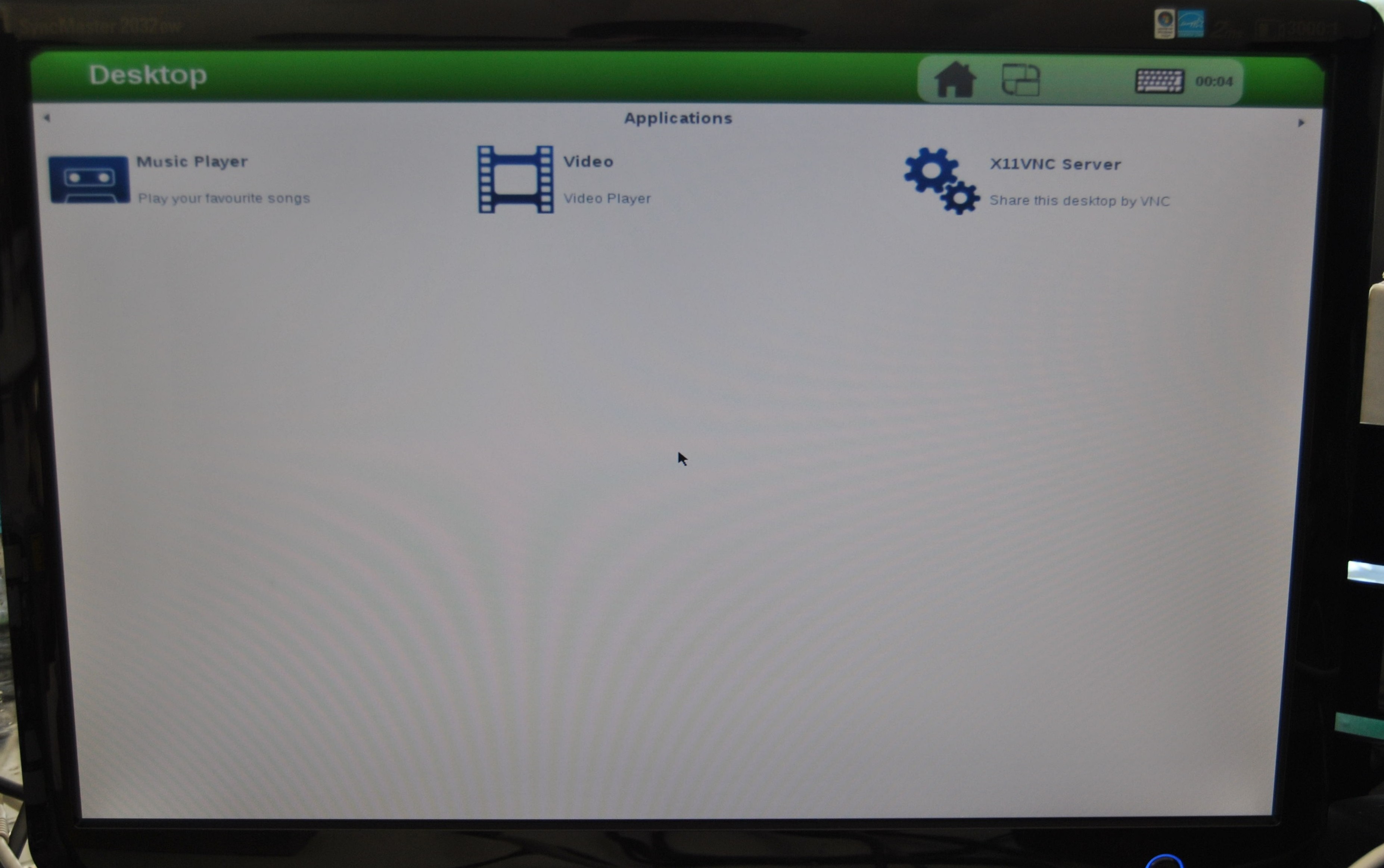
|
Remote connection via Serial interface
Overview
Serial header (J803) lets you debug system with an USB to 3V3 TTL level serial like TTL-232R-3V3 converter from FTDI or compatible reference. The TTL-232R-3V3 converter has 6 pins and IGEP AQUILA EXPANSION add a 7th way (3v3 power). The next image shows how to connect it:
 |
Setting up connection
PuTTY is a multiplatform SSH and telnet client. You can download it from: putty.org
- Open PuTTy.
- Choose Serial line. If you are running PuTTy on Windows, the USB Serial converter line will be like (COM1 or COM2 or COM3, etc.). If you are running PuTTy on Ubuntu, the USB Serial converter line will be like (/dev/ttyUSB0 or /dev/ttyUSB1 or /dev/ttyUSB3, etc.).
- Configure Speed to 115200
- Select Serial Connection type
- Press on Open button
You will successfully started the console.
You have successfully completed this chapter of the guide.
| |

|
If you have any question, don't ask to ask at the IGEP Community Forum or the IGEP Community Chat | 
|



