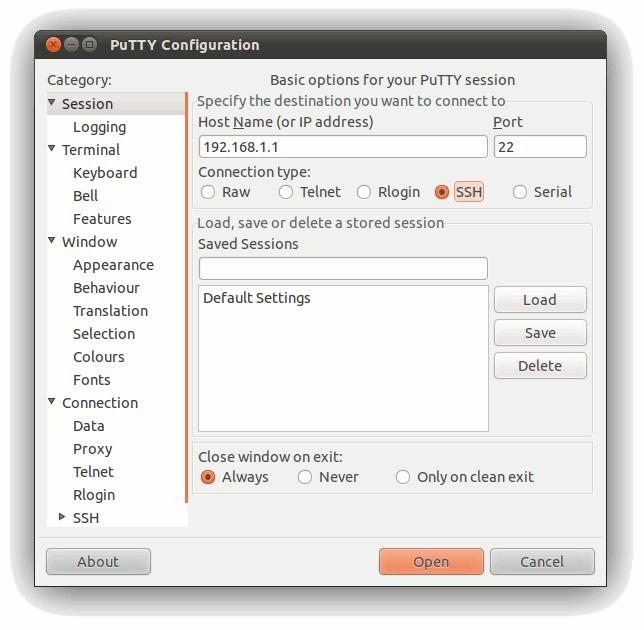Difference between revisions of "Getting started with IGEP COM PROTON"
From IGEP - ISEE Wiki
m |
|||
| Line 1: | Line 1: | ||
__NOTOC__ | __NOTOC__ | ||
| − | {| | + | {{Table/IGEP Technology Devices |
| − | | | + | |Tech_Family={{#lst:Template:Links|IGEP_COM_PROTON_Tech_Family}} |
| − | | | + | |Tech_ID={{#lst:Template:Links|IGEP_COM_PROTON_Tech_ID}} |
| − | |||
| − | |||
| − | |} | ||
| − | |||
| − | |||
| − | |||
|Name={{#lst:Template:Links|IGEP_COM_PROTON_Name}} | |Name={{#lst:Template:Links|IGEP_COM_PROTON_Name}} | ||
|Image={{#lst:Template:Links|IGEP_COM_PROTON_Image}} | |Image={{#lst:Template:Links|IGEP_COM_PROTON_Image}} | ||
|ISEE_MainPage={{#lst:Template:Links|IGEP_COM_PROTON_ISEE_MainPage}} | |ISEE_MainPage={{#lst:Template:Links|IGEP_COM_PROTON_ISEE_MainPage}} | ||
|ISEE_Hardware={{#lst:Template:Links|IGEP_COM_PROTON_ISEE_Hardware}} | |ISEE_Hardware={{#lst:Template:Links|IGEP_COM_PROTON_ISEE_Hardware}} | ||
| − | |||
| − | |||
| − | |||
}} | }} | ||
| Line 23: | Line 14: | ||
|- | |- | ||
| bgcolor="#cccccc" colspan="3" | '''Overview''' | | bgcolor="#cccccc" colspan="3" | '''Overview''' | ||
| − | |||
| − | |||
|- | |- | ||
|1) '''Connect USB OTG cable to a PC''' | |1) '''Connect USB OTG cable to a PC''' | ||
Revision as of 18:35, 1 August 2012
|
|
| Overview | ||
| 1) Connect USB OTG cable to a PC | ||
| 2) Log into IGEP COM PROTON via USB Ethernet Gadget | ||
This first chapter describes how to boot IGEP COM PROTON and also gives some basic instructions about how to connect some peripherals.
Setting up
In the first chapter of this tutorial we are going to use:
- an USB A type plug to mini B type plug
- a computer with Windows or Linux installed on it
Do NOT power up your board yet.
| Power up via USB OTG connector |
| Connect IGEP COM PROTON to a computer via USB OTG |
The on-board HS USB OTG port is used as the default power input for IGEP COM PROTON standalone operating mode.
First of all, connect IGEP COM PROTON to your machine via the on-board USB OTG port with a USB cable (USB A type plug to mini B type plug).
Connect IGEP COM PROTON to your machine. It will power up.
Connect to IGEP COM PROTON via USB OTG connector
| Overview |
| 1) Install a SSH client such PuTTy
2) Connect via USB Ethernet Gadget/RNDIS driver, SSH: root@192.168.7.2 |
You can log into IGEP COM PROTON via many interfaces with network connectivity, such usb-ethernet gadget.. and many others (when connected to an IGEP Expansion Board).
In this section of this tutorial we are going to connect via USB Ethernet gadget. This feature allows you to have an IP connection over USB.
IGEP COM PROTON uses this functionality to allow users to log via SSH.
You can use this feature to interact with the IGEP Processor operating system [host] by typing commands in a client machine (your PC, for example) to perform specific tasks in IGEP COM PROTON. You can communicate and open a debug session via many other interfaces such Serial port, Ethernet, Wifi, USB Ethernet Gadget, etc. (if available in an IGEP Expansion Board, for example).
Therefore, you will be able to access IGEP COM PROTON from your client device (for example, a PC with Linux, Windows, etc.)
The pre-installed software in IGEP0030 configures the USB interface with a static IP: 192.168.7.2
Note: You will be able to change it later
Now, pick the right section, depending on the Operating System you are using:
Linux Configuration
You should have the usbnet module available for your Linux kernel. On most distributions, this is the case by default. If this is not the case for your distribution, you will need to enable USB networking support in the kernel. If you build your own kernel then you want 'CDC Ethernet support' in USB Network adaptors.
- Ubuntu 10.04 LTS Lucid Lynx
In the file /etc/network/interfaces, you should add a section which looks like this:
auto usb0 iface usb0 inet static address 192.168.7.1 network 192.168.7.0 netmask 255.255.255.0 broadcast 192.168.7.255 gateway 192.168.7.1
Connect to the board using ssh
ssh -l root 192.168.7.2
Windows configuration
- Windows 7
Follow this tutorial: http://robosavvy.com/forum/viewtopic.php?p=28788
- Windows XP
1. During the first seconds the module is recognized as OMAP3430. Avoid the installation of this device and wait until RNDIS/Ethernet gadget is detected by the operating system.
2. The following driver INF file from the Gumstix Project works under Windows XP. http://www.davehylands.com/linux/gumstix/usbnet/linux.inf
3. In Control Panel/Network Connections and after driver installation set up the TCP/IP properties of the Local Network Connection (Linux USB Ethernet/RNDIS Gadget) as follow:
IP address 192.168.7.1 Netmask 255.255.255.0 Gateway 192.168.7.1
Thanks to Iñigo Lazkanotegi from Tecnalia (Donostia - San Sebastián) for this contribution.
Now you must run any serial console that allows SSH such PuTTy (Linux, Windows).
You can download it from its official page at: http://www.chiark.greenend.org.uk/~sgtatham/putty/download.html
Then, run the SSH client and start a SSH session to connect to the host (IGEP COM PROTON) from the client (your PC):
- Select the SSH at connection type.
- Next insert the IP address of the target. In this case, the IGEP0030 default IP (192.168.7.2).
- Ensure that the port is set to 22, the default for SSH communications.
- Finally, push the Open button to start the SSH session.
If everything goes right, you will be able to access to IGEP COM PROTON console from your PC via USB Ethernet gadget.