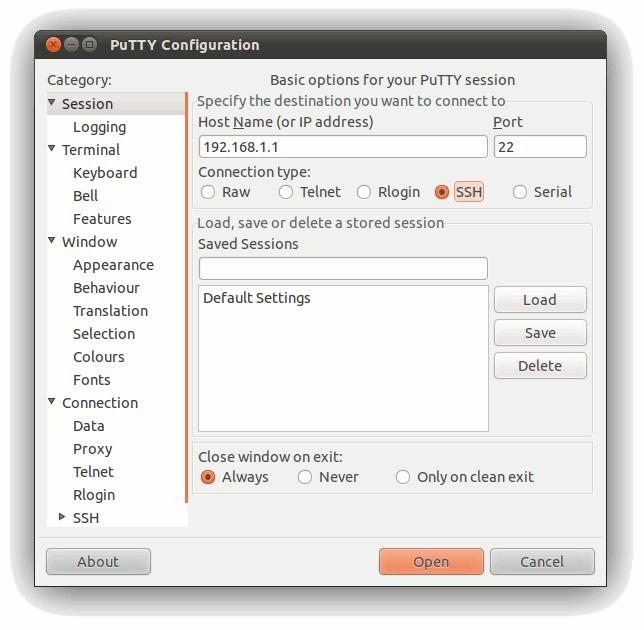Difference between revisions of "Using SSH to communicate"
From IGEP - ISEE Wiki
(→Setting up your SSH session using PuTTy) |
m |
||
| Line 7: | Line 7: | ||
[[Image:Putty ssh.png|center]] | [[Image:Putty ssh.png|center]] | ||
| − | Next insert the Host Name or the IP | + | Next insert the Host Name or the IP address of the destination you want to connect to. <br> |
(Note: To set the IP of your IGEP device, [[How to setup Marvell 88w8686 SDIO wifi|read this article]]) | (Note: To set the IP of your IGEP device, [[How to setup Marvell 88w8686 SDIO wifi|read this article]]) | ||
Revision as of 19:38, 6 March 2012
Setting up your SSH session using PuTTy
PuTTY is a free implementation program of SSH for Windows and Unix platforms. You can download it from here.
Once you have installed it, run the program and select the SSH option button.
Next insert the Host Name or the IP address of the destination you want to connect to.
(Note: To set the IP of your IGEP device, read this article)
Ensure that the port is set to 22, the default for SSH communications.
Finally, push the Open button to start the SSH session.