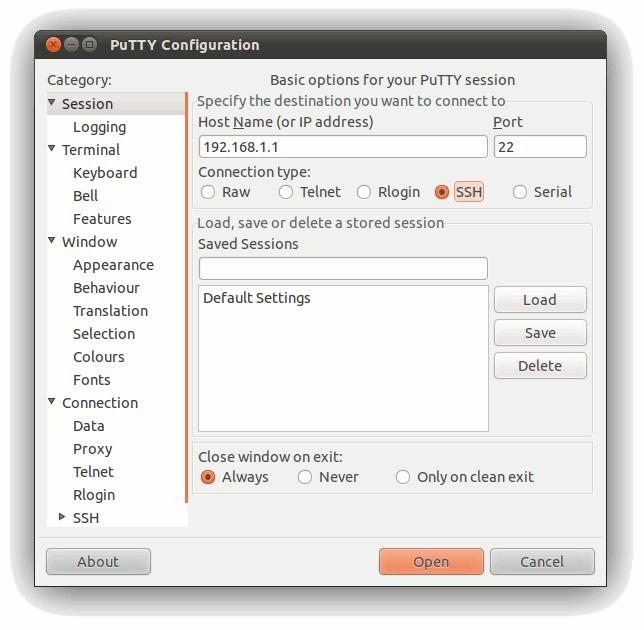Difference between revisions of "Using SSH to communicate"
From IGEP - ISEE Wiki
Manel Caro (talk | contribs) |
|||
| (7 intermediate revisions by one other user not shown) | |||
| Line 1: | Line 1: | ||
| − | = Setting up your SSH session using PuTTy | + | =Setting up your SSH session using PuTTy= |
| + | PuTTY is a free implementation program of SSH for Windows and Unix platforms. You can download it from [http://www.chiark.greenend.org.uk/~sgtatham/putty/ here]. | ||
| − | + | Once you have installed it, run the program and select the SSH option button. | |
| − | + | [[Image:Putty ssh.png|center]] | |
| − | + | Next insert the Host Name or the IP address of the destination you want to connect to. | |
| − | [[ | + | (Note: To set the IP of your IGEP device, [[How to setup Marvell 88w8686 SDIO wifi|read this article]]) |
| − | + | Ensure that the port is set to 22, the default for SSH communications. | |
| − | + | Finally, push the Open button to start the SSH session. | |
| − | |||
| − | [[Category: | + | =See also= |
| + | * [[Using serial debug port to communicate]] | ||
| + | * [[Using USB ethernet gadget to communicate]] | ||
| + | * [[Using_IGEP_WLAN_to_communicate]] | ||
| + | |||
| + | |||
| + | |||
| + | [[Category:How to forge]] | ||
| + | |||
| + | [[Category:SSH]] | ||
Latest revision as of 22:30, 29 October 2017
Setting up your SSH session using PuTTy
PuTTY is a free implementation program of SSH for Windows and Unix platforms. You can download it from here.
Once you have installed it, run the program and select the SSH option button.
Next insert the Host Name or the IP address of the destination you want to connect to.
(Note: To set the IP of your IGEP device, read this article)
Ensure that the port is set to 22, the default for SSH communications.
Finally, push the Open button to start the SSH session.