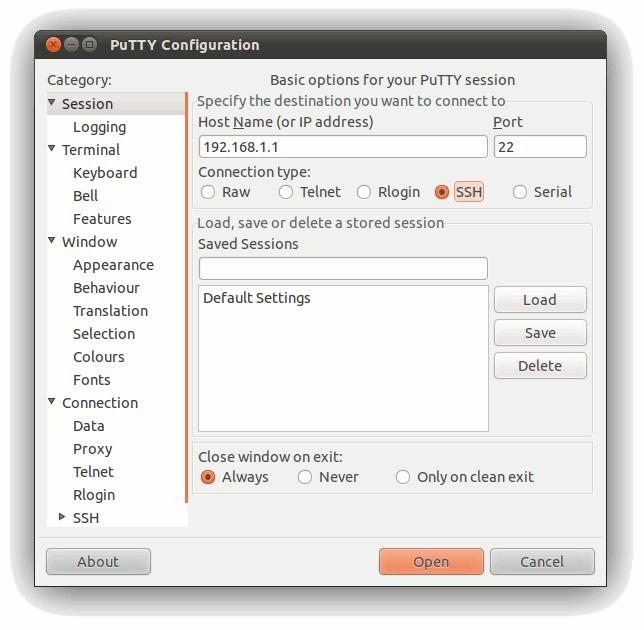Using Ethernet to communicate
From IGEP - ISEE Wiki
Configure
You can log into IGEP via many interfaces, such Serial, Wifi, USB-Ethernet Gadget, etc.
In this tutorial we are going to connect to the board via its Ethernet interface.
By default, all IGEP Processor boards have a static IP in their Ethernet interface which is 192.168.5.1
First of all, adjust the IP of your PC in order to be in the right subnet of IGEP, for example: 192.168.5.10
Linux:
NOTE: You don't need to configure anything if you use IGEP SDK Virtual Machine
If you are running Linux in your PC, open a Terminal session and set the IP of the Ethernet interface in which IGEP is connected (for example eth0):
Run the following commands:
sudo ifconfig eth0 down sudo ifconfig eth0 192.168.5.10 up
Windows:
If you are running Windows in your PC, depending of your OS version and your configuration the steps might be slightly different:
- Click the Start button and select the Control Panel
- Go to Network configuration
- Right click the interface where IGEP is connected (for example: Local Network) and select Propierties
- Select the TCP/IP Internet Protocol configuration and click the Propierties button
- Set a static IP (192.168.5.10) and 255.255.255.0 as network submask
- Close all the dialogs
Connect
Now you are ready to log into IGEP via its Ethernet interface. You just need a program with a SSH client.
In this tutorial we are going to use Putty, as it is a multi-platform program.
You can download it from its official page at:
http://www.chiark.greenend.org.uk/~sgtatham/putty/download.html
Install and run Putty. It will look like this:
Follow these steps to connect to IGEP:
- Select the SSH at connection type.
- Insert the IP address of the target (IGEP default IP: 192.168.5.1)
- Ensure that the port is set to 22, the default for SSH communications.
- Finally, press the Open button to start the SSH session.
If everything goes right, you will be able to access to an IGEP console from your PC via Ethernet.
To login IGEP use:
user:root password: (no password for this user: press return)
Know more
In the pre-installed software, the default configuration for all the network interfaces is:
- eth0 - 192.168.5.1
- eth0:0 - via dhcp
- wlan0 - 192.168.6.1
- usb0 - 192.168.7.1
By default, the IP of the Ethernet interface is 192.168.5.1
Once you are logged in, you can see which interfaces are up in IGEP.
In the SSH console, run:
ifconfig
It will list all the active network interfaces.
If you want to change, for example, eth0 you can use the following commands (if you do it now, it will close the SSH session, as it will change the Ethernet IP):
ifconfig eth0 < new IP >
In order to make permanent changes (save the configuration upon next start), you will have to edit the /etc/network/interfaces file in your IGEP.