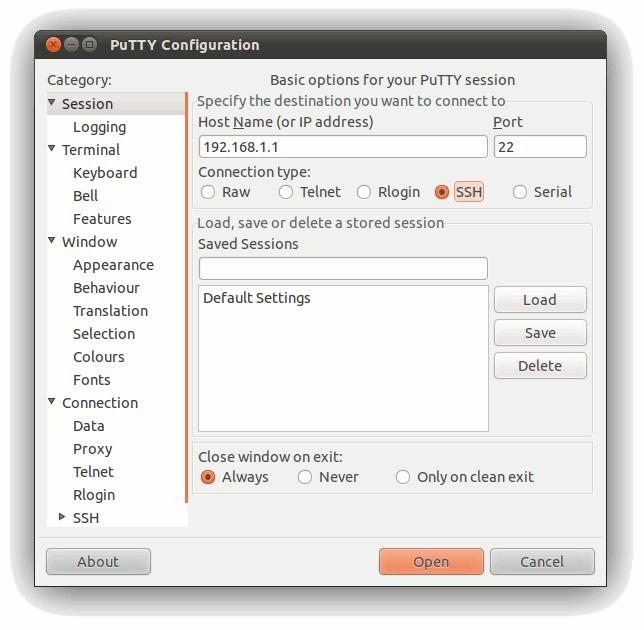Difference between revisions of "Using Ethernet to communicate"
From IGEP - ISEE Wiki
m (→Configure) |
m (→Linux) |
||
| Line 15: | Line 15: | ||
==== Linux ==== | ==== Linux ==== | ||
| + | |||
| + | |||
| + | '''NOTE:''' You don't need to configure anything if you use [http://labs.isee.biz/index.php/IGEP_SDK_Virtual_Machine IGEP SDK Virtual Machine] | ||
| + | |||
| + | If you are running Linux in your PC, open a Terminal session and set the IP of the Ethernet interface in which IGEP is connected (for example eth0): | ||
| + | |||
| + | Run the following commands: | ||
| + | |||
| + | sudo ifconfig eth0 down | ||
| + | sudo ifconfig eth0 192.168.5.10 up | ||
| + | |||
'''NOTE:''' You should have the usbnet module available for your Linux kernel. On most distributions, this is the case by default. If this is not the case for your distribution, you will need to enable USB networking support in the kernel. If you build your own kernel then you want 'CDC Ethernet support' in USB Network adaptors. IGEP SDK Virtual Machine has this module enabled. | '''NOTE:''' You should have the usbnet module available for your Linux kernel. On most distributions, this is the case by default. If this is not the case for your distribution, you will need to enable USB networking support in the kernel. If you build your own kernel then you want 'CDC Ethernet support' in USB Network adaptors. IGEP SDK Virtual Machine has this module enabled. | ||
| Line 45: | Line 56: | ||
root@igep00x0:~# uname -a | root@igep00x0:~# uname -a | ||
Linux igep00x0 2.6.37 #1 Thu Jul 19 09:07:47 CEST 2012 armv7l GNU/Linux | Linux igep00x0 2.6.37 #1 Thu Jul 19 09:07:47 CEST 2012 armv7l GNU/Linux | ||
| − | root@igep00x0:~# | + | root@igep00x0:~# |
=== Windows and MAC OSX<br> === | === Windows and MAC OSX<br> === | ||
Revision as of 12:34, 29 August 2012

|
In this guide is used IGEP firmware Yocto |
Contents
Overview
You can log into IGEP via many interfaces, such Serial, Wifi, USB-Ethernet Gadget, etc. In this tutorial we are going to connect to the board via its Ethernet interface. By default, all IGEP Processor boards have a static IP in their Ethernet interface which is 192.168.5.1 and dynamic IP address assigned via DHCP.
Requirements
There are some requisites to follow this guide:
- IGEP Processor Board with Ethernet
- Host PC
Configure Host PC
Linux
NOTE: You don't need to configure anything if you use IGEP SDK Virtual Machine
If you are running Linux in your PC, open a Terminal session and set the IP of the Ethernet interface in which IGEP is connected (for example eth0):
Run the following commands:
sudo ifconfig eth0 down sudo ifconfig eth0 192.168.5.10 up
NOTE: You should have the usbnet module available for your Linux kernel. On most distributions, this is the case by default. If this is not the case for your distribution, you will need to enable USB networking support in the kernel. If you build your own kernel then you want 'CDC Ethernet support' in USB Network adaptors. IGEP SDK Virtual Machine has this module enabled.
- In the file /etc/network/interfaces, you should add:
iface usb0 inet dhcp
- Plug an USB Type-A to USB Type-A mini cable between your host PC and the USB OTG from IGEP device. Use a powered USB Hub if you use IGEP COM MODULE or PROTON Board.
- If you use IGEP SDK VM you need to attach the removable device RNDIS driver.
- Type in a terminal:
sudo ifup usb0
- Revise that:
jdoe@ubuntu ~ $ ifconfig
...
usb0 Link encap:Ethernet HWaddr 66:cc:f2:be:51:b6
inet addr:192.168.7.10 Bcast:192.168.7.255 Mask:255.255.255.0
inet6 addr: fe80::64cc:f2ff:febe:51b6/64 Scope:Link
UP BROADCAST RUNNING MULTICAST MTU:1500 Metric:1
RX packets:14 errors:0 dropped:0 overruns:0 frame:0
TX packets:44 errors:0 dropped:0 overruns:0 carrier:0
collisions:0 txqueuelen:1000
RX bytes:2496 (2.4 KB) TX bytes:8794 (8.7 KB)
...
- Connect to IGEP device
jdoe@ubuntu ~ $ ssh root@192.168.7.1 The authenticity of host '192.168.7.1 (192.168.7.1)' can't be established. ECDSA key fingerprint is 80:be:2d:b6:fe:b1:09:c3:3b:ac:0f:1d:f2:43:f2:20. Are you sure you want to continue connecting (yes/no)? yes Warning: Permanently added '192.168.7.1' (ECDSA) to the list of known hosts. root@igep00x0:~# uname -a Linux igep00x0 2.6.37 #1 Thu Jul 19 09:07:47 CEST 2012 armv7l GNU/Linux root@igep00x0:~#
Windows and MAC OSX
You should use IGEP SDK Virtual Machine to develop under IGEP Technology
If you are running Windows in your PC, depending of your OS version and your configuration the steps might be slightly different:
- Click the Start button and select the Control Panel
- Go to Network configuration
- Right click the interface where IGEP is connected (for example: Local Network) and select Propierties
- Select the TCP/IP Internet Protocol configuration and click the Propierties button
- Set a static IP (192.168.5.10) and 255.255.255.0 as network submask
- Close all the dialogs
Connect to IGEP device
Now you are ready to log into IGEP via its Ethernet interface. You just need a program with a SSH client.
In this tutorial we are going to use Putty, as it is a multi-platform program.
You can download it from its official page at:
http://www.chiark.greenend.org.uk/~sgtatham/putty/download.html
Install and run Putty. It will look like this:
Follow these steps to connect to IGEP:
- Select the SSH at connection type.
- Insert the IP address of the target (IGEP default IP: 192.168.5.1)
- Ensure that the port is set to 22, the default for SSH communications.
- Finally, press the Open button to start the SSH session.
If everything goes right, you will be able to access to an IGEP console from your PC via Ethernet.
To login IGEP use:
user:root password: (no password for this user: press return)
Troubleshooting
WARNING: REMOTE HOST IDENTIFICATION HAS CHANGED!
In the case of the SSH client in Linux, a changed host key results in the client refusing to connect and showing an remote host identification has changed error
@@@@@@@@@@@@@@@@@@@@@@@@@@@@@@@@@@@@@@@@@@@@@@@@@@@@@@@@@@@ @ WARNING: REMOTE HOST IDENTIFICATION HAS CHANGED! @ @@@@@@@@@@@@@@@@@@@@@@@@@@@@@@@@@@@@@@@@@@@@@@@@@@@@@@@@@@@ IT IS POSSIBLE THAT SOMEONE IS DOING SOMETHING NASTY! Someone could be eavesdropping on you right now (man-in-the-middle attack)! It is also possible that the RSA host key has just been changed. The fingerprint for the RSA key sent by the remote host is 8d:0b:29:f0:0a:a1:f5:56:0c:12:18:b0:26:02:6d:9d. Please contact your system administrator. Add correct host key in /home/eballetbo/.ssh/known_hosts to get rid of this message. Offending key in /home/eballetbo/.ssh/known_hosts:57 RSA host key for 192.168.7.1 has changed and you have requested strict checking.
To fix the problem edit your ~/.ssh/known_hosts and remove the line corresponding to this host.