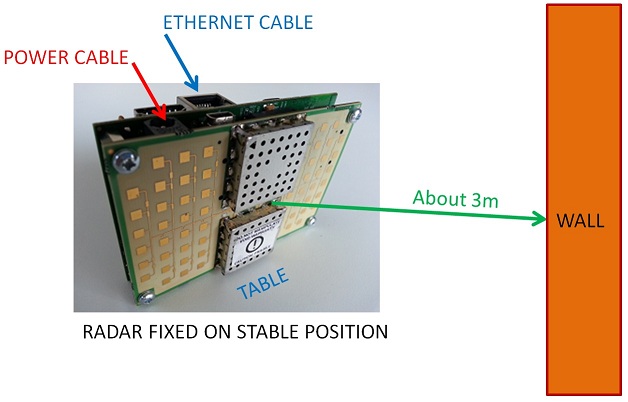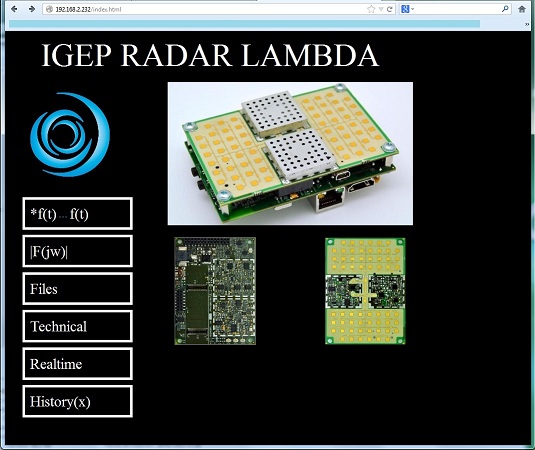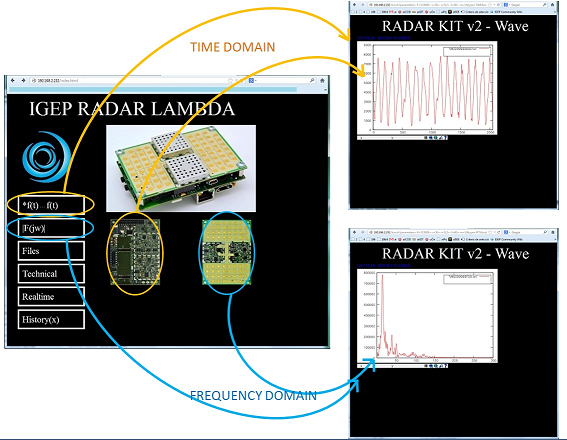User:Crecasens
From IGEP - ISEE Wiki
Overview
This is the 1/3 chapter of the Getting Started with IGEP RADAR LAMBDA Tutorial Guide. In this first chapter, we will learn:
- Connect the radar to a PC via Ethernet.
- Boot the board with the default firmware.
- Make first measurements using web server demo application.
Upon completion, you will be ready to continue with chapter 2/3 that explains more advanced tasks.
Contents
Requirements
In this tutorial we are going to use the following materials:
- IGEP RADAR LAMBDA with its power supply
- Network cable
- PC with keyboard, mouse and monitor
Getting started
Please follow the next steps as indicated. You could change later the way you use the radar but it is very important you follow these instructions at least once for the first time:
Place the Radar on a stable surface
Place the radar over your desk and oriented with the ORION board (antenna) facing a wall of your office with nothing in between. A distance of about 3 meters between the radar and the wall would be good to make the first measurement.
Network
You may now plug the Ethernet cable into the 10/100 Ethernet jack of the IGEPv2 board of the radar to get network access. The default firmware configures the Ethernet device with static ip address (192.168.2.232). Start your PC and plug the Ethernet cable to it.
Source Power
Now, before you apply the source power to the radar, ensure the equipment is fixed over your desk and the cables do not move the radar. Once the radar is fixed you can power it through any of its power connectors: J200 on IGEPv2 board or JP1 on ORION board. Remember you can power the radar through any of both connectors but never apply power to both at the same time.
Wait few minutes
Once you apply power, please wait a few minutes while IGEPv2 board boots with the default firmware flashed on the internal memory. You will see LEDs from IGPv2 board blinking until system has booted, then you will see a fixed lighted green LED.
Run Web Browser on PC
Run a web browser on your PC with the ability to work with gnuplot4.6. We recommend the use of "Mozzilla FireFox" web browser that you can install and download for free at: http://www.mozilla.org/en-US/
Connect to Radar IP
Put the radar IP 192.168.2.232 on the web browser. If the radar has already started you will see the Home page of the web radar application demo, if not, please be patient and wait a little bit more until the radar starts. You will see a home page similar to this one:
Do not worry if your home page differs from the picture, there are some different versions and you will have the last one for sure.
Make your first measurement
To see the time domain IF radar signal in pseudo-real time, you can click on any of the yellow marked icons: You should see a wave similar to the picture, this is a dominant sinus.
To see the frequency domain IF radar signal in pseudo-real time, you can click on any of the blue marked icons: You should see a signal similar to the picture, this is a big peak in the first samples.
We will learn later the meanning of these graphics.
Be aware the application demo is designed to work on an environment with only a single target scenario so it is very probably you may see quite different signals than the presented here due to multiple reflections in your room, but this is normal, and this is the power of the radar to detect multiple objects at the same time, we encourage you to develop your own application and process the IF signal information to detect not only one but several objects. See next guides if you want to learn more about this. To be sure your radar works well, we recommend you find an adequate environment without multiple reflections before to make any wrong conclusions.