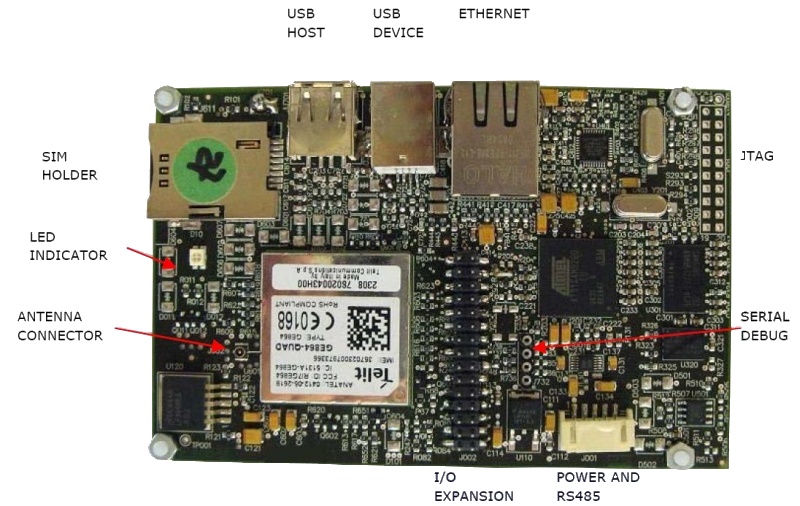|
|
| Line 563: |
Line 563: |
| | | style="text-align: center;" | [[Image:Hw manual.png|30x42px|link=http://www.iseebcn.com/public_docs/RADAR/MAN-PR-RADR.0010-011.04.HW_RadarKit_v1.pdf]] | | | style="text-align: center;" | [[Image:Hw manual.png|30x42px|link=http://www.iseebcn.com/public_docs/RADAR/MAN-PR-RADR.0010-011.04.HW_RadarKit_v1.pdf]] |
| | |} | | |} |
| − |
| |
| − |
| |
| − | = Proposal for "What can I do with IGEP0020" =
| |
| − |
| |
| − |
| |
| − |
| |
| − | __TOC__
| |
| − | {| width="200" cellspacing="0" cellpadding="4" border="1" align="right"
| |
| − | |-
| |
| − | |
| |
| − | ====== IGEP0020 ======
| |
| − |
| |
| − | *'''[[:Category:IGEP0020|Main page]]'''
| |
| − |
| |
| − | *'''[[Getting Started with IGEP0020 board|Getting started]]'''
| |
| − |
| |
| − | *'''[[What can I do with IGEP0020|What can I do]]'''
| |
| − |
| |
| − | *'''[[Start developing under IGEP Technology|Start developing]]'''
| |
| − |
| |
| − | |}
| |
| − | If you have '''successfully completed the [[Getting Started with IGEP0020 board|getting started guide]]''' for IGEP0020, you can follow this first introduction about what can you do with this board:
| |
| − |
| |
| − |
| |
| − | === Booting and setting up ===
| |
| − |
| |
| − | In the previous chapter of this tutorial, we have booted IGEP0020 with its pre-installed software.
| |
| − |
| |
| − | Once the board has booted up, it asks for a login in the serial debug port. You can log in into IGEP0020 via the serial interface.
| |
| − |
| |
| − | *The default login user is: '''root'''
| |
| − | *There is '''no password''' for this user.
| |
| − |
| |
| − |
| |
| − | In fact, IGEP0020 can boot from many other devices (listed by priority):
| |
| − |
| |
| − | # from USB
| |
| − | # from UART3
| |
| − | # from a MMC/MicroSD card
| |
| − | # from OneNAND memory
| |
| − |
| |
| − |
| |
| − | As we haven't set any other device rather than the oneNAND (the IGEP0020 flash memory) the system boots from it.
| |
| − |
| |
| − |
| |
| − | But, as the MicroSD card has an upper priority than the flash, if you plug a MicroSD card (with the right configuration on it) to the MicroSD card reader, IGEP0020 will boot from it and won't boot from the flash memory.
| |
| − |
| |
| − |
| |
| − | Now, We are going to use this functionality to update your pre-installed software.
| |
| − |
| |
| − |
| |
| − | === Updating your pre-installed software ===
| |
| − |
| |
| − | We are now going to update the pre-installed software to the latest version.
| |
| − |
| |
| − | For this purpose, you will need:
| |
| − |
| |
| − | * a '''microSD card'''
| |
| − | * a '''computer''' with microSD card reader (or with adapter)
| |
| − | * a '''GNU/Linux distribution installed''' on the computer (a Linux partition or a virtual machine on Windows)
| |
| − | ** the main reason is that Windows does not detect multiple partitions on a microSD card
| |
| − |
| |
| − | (if you are familiar with Linux, there might be some instructions and comments you can ignore, as they are for Linux newbies)
| |
| − |
| |
| − | At your '''Linux host PC''' you should open '''Terminal'''.
| |
| − |
| |
| − | The first thing you'll need to do is to download the latest firwmare from ISEE:
| |
| − |
| |
| − | wget http://downloads.igep.es/binaries/firmware/poky-firmware-3.3.1-10.tar.gz
| |
| − |
| |
| − | Now you have donwloaded a compressed file with the latest official firmware into the current directory (.tar.gz).
| |
| − |
| |
| − | Next, we will use the application 'tar' to untar (uncompress) the donwloaded file:
| |
| − |
| |
| − | tar xzf poky-firmware-3.3.1-10.tar.gz
| |
| − |
| |
| − | Next, you can enter into the extracted directory with the system 'cd' instruction:
| |
| − |
| |
| − | cd poky-firmware-3.3.1-10/
| |
| − |
| |
| − |
| |
| − | We are going to create the MicroSD card with the latest firmware. Before it, we have to know which 'device' is the MicroSD listed in the /dev/ directory, a place where the detected devices are listed by the system.
| |
| − |
| |
| − | To know the device name, insert your MicroSD card into the host machine (the machine where you have downloaded the firmware).
| |
| − |
| |
| − | Now run the following system command:
| |
| − |
| |
| − | dmesg
| |
| − |
| |
| − | This instruction will prompt all the system traces. The last lines will be the ones corresponding to the MicroSD card detection and mounting.
| |
| − |
| |
| − | Check the MicroSD name and path, for example: /dev/sdb
| |
| − |
| |
| − | Now you can run the following script in the folder you have just extracted, and you will have to add some parameters:
| |
| − |
| |
| − |
| |
| − | ./poky-media-create --mmc [device] --binary poky-image-sato-igep00x0-[timestamp].tar.gz --machine igep0020
| |
| − |
| |
| − | where:
| |
| − | * [device] is the SD card device name, for example: /dev/sdb
| |
| − | * [timestamp] the parameter --binary is actually the name of another .tar.gz compressed file that you have already extracted in the previous steps. If you want to auto-complete the [timestamp] parameter, press TAB in the ''timestamp' when writing the instruction and the system will write the name of the file automatically.
| |
| − |
| |
| − |
| |
| − | This instruction will last a few minutes. When the process ends, you will have a MicroSD card with the latest software on it.
| |
| − |
| |
| − |
| |
| − | Therefore, you are ready to try it. Plug the SD card into IGEP0020 and power up your board.
| |
| − |
| |
| − |
| |
| − | === Flashing the software image ===
| |
| − |
| |
| − | Now you have a booted board with latest firmware running from MicroSD card, you can write the firmware to the flash memory.
| |
| − |
| |
| − | (serial port reminder)
| |
| − |
| |
| − | Enter to IGEP0020 using root as login name and an empty password, enter to the /opt/firmware an run the ./flash script
| |
| − |
| |
| − | cd /opt/firmware
| |
| − | ./flash.sh
| |
| − |
| |
| − | When finish, unplug the SD card and reboot the board, enjoy the new firmware running from flash memory.
| |
| − |
| |
| − | '''Other references''': [[Update_the_PRE-INSTALLED_software_image_to_a_current_release|'''update your pre-installed software image''']]
| |
| − |
| |
| − |
| |
| − | ----
| |
| − |
| |
| − | *'''Serial Console''': [[Using serial debug port to communicate|here]] is an explanation about how to correctly configure your Serial Console<br>
| |
| − | *'''SSH''': [[Using SSH to communicate|here]] is an explanation about how to login via Ethernet or USB
| |
| − |
| |
| − |
| |
| − | = How to handle the gpio-LED's<br> =
| |
| − |
| |
| − | This is probably the most simple feature in the board, but sometimes LED's may be the only way of checking the status of some of your applications.
| |
| − |
| |
| − | IGEP0020 has 4 LED's which you can control, for example, using 'echo'. Here is an example of turning LED's On:
| |
| − | <pre>echo 1 > /sys/devices/platform/leds-gpio/leds/d240\:green/brightness
| |
| − | echo 1 > /sys/devices/platform/leds-gpio/leds/d240\:red/brightness
| |
| − | echo 1 > /sys/devices/platform/leds-gpio/leds/d440\:green/brightness
| |
| − | echo 1 > /sys/devices/platform/leds-gpio/leds/d440\:red/brightness
| |
| − | </pre>
| |
| − | You can turn them down using the same command and write '0' instead of '1'.
| |
| − |
| |
| − | If you want to trigger the leds you can enable this mode and select the trigger source (none by default) to: mmc0, mmc1, timer, heartbeat and default-on.<br>
| |
| − |
| |
| − | To enable any of this modes you just have to change a parameter in the directory of the led you want to control. You can see all the possibilities using 'cat':<br>
| |
| − | <pre>$ cat /sys/devices/platform/leds-gpio/leds/d240\:green/trigger
| |
| − |
| |
| − | [none] mmc0 mmc1 timer heartbeat default-on
| |
| − | </pre>
| |
| − | In the example above, we have checked the status of the trigger in led D240:green. Mode 'none' is selected.
| |
| − |
| |
| − | To change it, for example, to the timer mode you can use 'echo':<br>
| |
| − | <pre>echo timer > /sys/devices/platform/leds-gpio/leds/d240\:green/trigger
| |
| − | </pre>
| |
| − | In this case, we have set the trigger to the 'timer' mode. Now you can set the time for what the led is ON and the time it is OFF using:<br>
| |
| − | <pre>echo 250 > /sys/devices/platform/leds-gpio/leds/d240\:green/delay_on
| |
| − | echo 750 > /sys/devices/platform/leds-gpio/leds/d240\:green/delay_off
| |
| − | </pre>
| |
| − | Now the selected led is configured with a timer consisting of 250 miliseconds ON and 750 miliseconds OFF.
| |
| − |
| |
| − | = How to use RS-485 =
| |
| − |
| |
| − | Follow the link to the extensive article: [[How_to_use_RS485_on_IGEP0020_board|How to use RS-485 on IGEP0020 board]]
| |
| − |
| |
| − | = How to get sound out (audio out) =
| |
| − |
| |
| − | The amplifiers for the headset output are disabled by default, so the first thing you'll do is enable these amplifiers with
| |
| − |
| |
| − | amixer set -D hw:0 'Headset' 0dB
| |
| − | amixer set -D hw:0 'HeadsetL Mixer AudioL2' on
| |
| − | amixer set -D hw:0 'HeadsetR Mixer AudioR2' on
| |
| − |
| |
| − | Then you can easily play a wav sound, for example
| |
| − |
| |
| − | aplay sample.wav
| |
| − |
| |
| − | = How to get sound in (audio in) =
| |
| − |
| |
| − | You can record audio in with
| |
| − |
| |
| − | arecord -t wav -c 2 -r 44100 -f S16_LE -v audio-in.wav
| |
| − |
| |
| − | Following output is expected on console
| |
| − |
| |
| − | Recording WAVE 'audio-in.wav' : Signed 16 bit Little Endian, Rate 44100 Hz, Stereo
| |
| − | Plug PCM: Hardware PCM card 0 'TWL4030' device 0 subdevice 0
| |
| − | Its setup is:
| |
| − | stream : CAPTURE
| |
| − | access : RW_INTERLEAVED
| |
| − | format : S16_LE
| |
| − | subformat : STD
| |
| − | channels : 2
| |
| − | rate : 44100
| |
| − | exact rate : 44100 (44100/1)
| |
| − | msbits : 16
| |
| − | buffer_size : 32768
| |
| − | period_size : 2048
| |
| − | period_time : 46439
| |
| − | tick_time : 7812
| |
| − | tstamp_mode : NONE
| |
| − | period_step : 1
| |
| − | sleep_min : 0
| |
| − | avail_min : 2048
| |
| − | xfer_align : 2048
| |
| − | start_threshold : 1
| |
| − | stop_threshold : 32768
| |
| − | silence_threshold: 0
| |
| − | silence_size : 0
| |
| − | boundary : 1073741824
| |
| − |
| |
| − | When ever you think you want to stop just press CONTRL+C
| |
| − |
| |
| − |
| |
| − | = Developing under IGEP Technology =
| |
| − |
| |
| − | Visit the following link and '''start [[Start developing under IGEP Technology|developing under IGEP Technology]]'''
| |
| − |
| |
| − | [[Category:IGEP0020]]
| |
| − | [[Category:Tutorials]]
| |