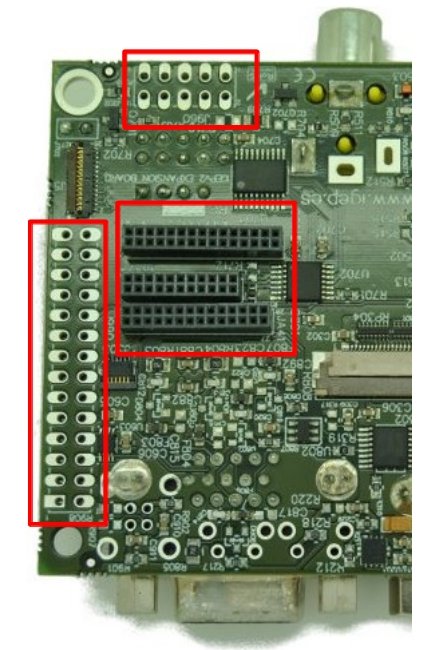Difference between revisions of "Getting started with IGEPv2 EXPANSION"
From IGEP - ISEE Wiki
| Line 1: | Line 1: | ||
__NOTOC__ | __NOTOC__ | ||
| − | {| | + | |
| + | {| cellspacing="0" cellpadding="5" border="1" align="center" width="100%" style="text-align: left;" | ||
| + | |- | ||
| + | | bgcolor="#cccccc" |'''Getting started with IGEPv2 EXPANSION''' | ||
|- | |- | ||
| − | | | + | |'''This page is a starting point for IGEPv2 EXPANSION.''' |
| − | + | |} | |
| − | |||
| − | + | {{Navigation/IGEP Technology Guides | |
| + | |Name={{#lst:Template:Links|IGEPv2_EXPANSION_Name}} | ||
| + | |Image={{#lst:Template:Links|IGEPv2_EXPANSION_Image}} | ||
| + | |ISEE_MainPage={{#lst:Template:Links|IGEPv2_EXPANSION_ISEE_MainPage}} | ||
| + | |ISEE_Hardware={{#lst:Template:Links|IGEPv2_EXPANSION_ISEE_Hardware}} | ||
| + | |Community_MainPage={{#lst:Template:Links|IGEPv2_EXPANSION_Community_MainPage}} | ||
| + | |Community_Guides_1={{#lst:Template:Links|IGEPv2_EXPANSION_Community_Guides_1}} | ||
| + | |Community_Guides_2={{#lst:Template:Links|IGEPv2_EXPANSION_Community_Guides_2}} | ||
| + | }} | ||
| − | |||
| − | |||
| − | |||
| + | {| cellspacing="0" cellpadding="5" border="1" align="center" style="text-align: left;" | ||
| + | |- | ||
| + | | bgcolor="#cccccc" colspan="3" | '''Overview''' | ||
| + | |- | ||
| + | | [[Image:{{#lst:Template:Links|IGEPv2_EXPANSION_Image}}|250px|center|link={{#lst:Template:Links|IGEPv2_EXPANSION_Community_MainPage}}]] | ||
| + | |- | ||
| + | |1) '''Mounting IGEPv2 EXPANSION''' | ||
| + | |- | ||
|} | |} | ||
| − | |||
| − | |||
| − | |||
| − | |||
| − | |||
| − | |||
| − | |||
| − | |||
| − | {| | + | {{Message/Information Message|title=|message=This is a work in progress article!}} |
| − | | | ||
| − | |||
| − | |||
| − | |||
| − | |||
| − | = Mounting | + | = Mounting IGEPv2 EXPANSION = |
The IGEP0022 expansion board connects to IGEP0020 via 5 connectors of 10, 22, 28 and 30 pins located on both boards. First align the biggest 28 pin-connector gently press it until the other connectors insert into their corresponding connectors from the other board.<br> | The IGEP0022 expansion board connects to IGEP0020 via 5 connectors of 10, 22, 28 and 30 pins located on both boards. First align the biggest 28 pin-connector gently press it until the other connectors insert into their corresponding connectors from the other board.<br> | ||
| Line 127: | Line 129: | ||
There are two composite video inputs via RCA connectors in the IGEP0022.<br> | There are two composite video inputs via RCA connectors in the IGEP0022.<br> | ||
| − | |||
| − | |||
| − | |||
| − | {{Navigation/IGEP Technology Guides/ | + | {{Navigation/IGEP Technology Devices Guides/Next Step |
| + | |Name={{#lst:Template:Links|IGEPv2_EXPANSION_Name}} | ||
| + | |Community_MainPage={{#lst:Template:Links|IGEPv2_EXPANSION_Community_MainPage}} | ||
| + | |Next_Step={{#lst:Template:Links|IGEPv2_EXPANSION_Community_Guides_2}} | ||
| + | }} | ||
| − | [[Category: | + | [[Category:IGEP Technology Devices Guides]] |
[[Category:Tutorials]] | [[Category:Tutorials]] | ||
| + | [[Category:Work in progress]] | ||
Revision as of 19:04, 20 April 2012
| Getting started with IGEPv2 EXPANSION |
| This page is a starting point for IGEPv2 EXPANSION. |
IGEPv2 EXPANSION
|
| Overview | ||
| 1) Mounting IGEPv2 EXPANSION | ||

|
This is a work in progress article! |
Mounting IGEPv2 EXPANSION
The IGEP0022 expansion board connects to IGEP0020 via 5 connectors of 10, 22, 28 and 30 pins located on both boards. First align the biggest 28 pin-connector gently press it until the other connectors insert into their corresponding connectors from the other board.
Adding peripherals
You can begin to add peripherals like Serial port, VGA monitor, CAN bus, a SIM card reader, TFT and Touchscreen and the S-Video connectors.
Jumpers configuration
Some IGEP0022 boards may include three jumpers that correspond to:
| Jumper name |
Position on board |
|---|---|
|
Telit GE865 GSM/GPRS Modem:
|
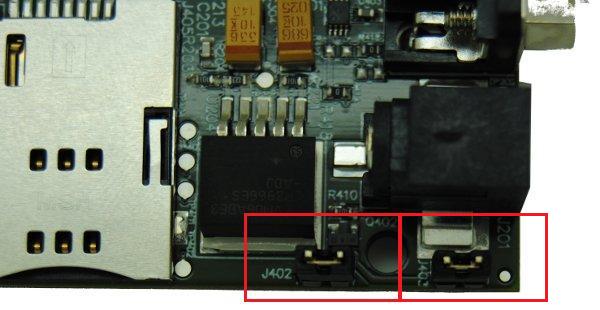 |
|
MCP2515 CAN BUS:
|
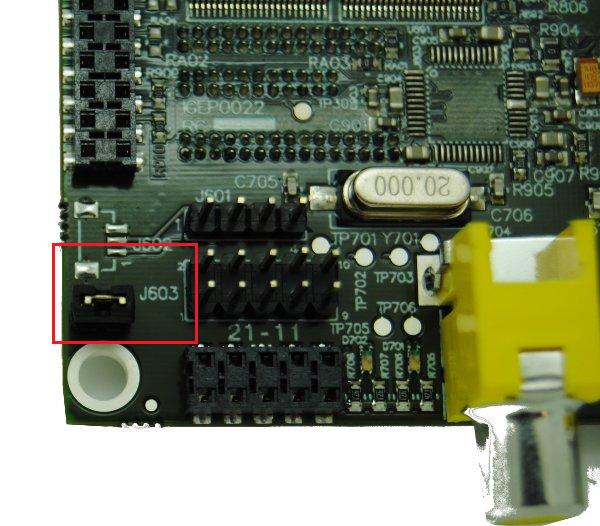 |
These jumpers are designed for test and lab purposes to force a specific device by hardware.
For a normal use of IGEP0022 THESE JUMPERS SHOULD BE REMOVED from the expansion board.
Serial port
Connect a null modem DB9 male-male serial cable between the board and your host machine, use the serial debug port to communicate with the host machine: Using serial debug port to communicate
VGA monitor
Connect a VGA monitor to the IGEP0022 VGA connector.
CAN bus
Connect any CAN bus device or network to the CAN bus connector of the IGEP0022.
SIM card reader
A SIM card reader is provided with IGEP0022. You may connect a SIM card to use the GSM/GPRS modem to make phone calls or to send SMS or to write and read data from it, etc.
GSM/GPRS antenna
Connect an external GSM/GPRS antenna to the J404 GSC connector.
TFT and Touchscreen
IGEP0022 integrates a LCD backlight driver (Texas instruments TPS61081) and touch screen controller (Texas instruments TSC2046), 4-wire touch screen controller which supports a low-voltage I/O interface which can be directly connected to a SEIKO 7” LCD or to a POWERTIP 4.3” LCD. Use J301 connector for POWERTRIP 4.3" or use J302, J303 and J304 connector for SEIKO 7".
Composite video
There are two composite video inputs via RCA connectors in the IGEP0022.